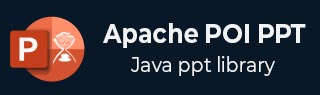
- Apache POI PPT - Home
- Apache POI PPT - Overview
- Apache POI PPT - Java API Flavors
- Apache POI PPT - Installation
- Apache POI PPT - Classes & Methods
- Apache POI PPT - Presentation
- Apache POI PPT - Slide Layouts
- Apache POI PPT - Slide Management
- Apache POI PPT - Images
- Apache POI PPT - Creating Hyperlinks
- Apache POI PPT - Reading Shapes
- Apache POI PPT - Formatting Text
- Apache POI PPT - Merging
- Apache POI PPT - PPT to Image
- Apache POI PPT Resources
- Apache POI PPT - Quick Guide
- Apache POI PPT - Useful Resources
- Apache POI PPT - Discussion
Apache POI PPT - Installation
This chapter will guide you on how to prepare a development environment to start your work with Apache POI PPT. It will also teach you how to set up JDK on your machine before you set up Apache POI −
Setup Java Development Kit (JDK)
You can download the latest version of SDK from Oracle's Java site − Java SE Downloads. You will find instructions for installing JDK in downloaded files, follow the given instructions to install and configure the setup. Finally set PATH and JAVA_HOME environment variables to refer to the directory that contains java and javac, typically java_install_dir/bin and java_install_dir respectively.
If you are running Windows and have installed the JDK in C:\jdk-19, you would have to put the following line in your C:\autoexec.bat file.
set PATH=C:\jdk-19;%PATH% set JAVA_HOME=C:\jdk-19
Alternatively, on Windows NT/2000/XP, you will have to right-click on My Computer, select Properties → Advanced → Environment Variables. Then, you will have to update the PATH value and click the OK button.
On Unix (Solaris, Linux, etc.), if the SDK is installed in /usr/local/jdk-19 and you use the C shell, you will have to put the following into your .cshrc file.
setenv PATH /usr/local/jdk-19/bin:$PATH setenv JAVA_HOME /usr/local/jdk-19
Alternatively, if you use an Integrated Development Environment (IDE) like Borland JBuilder, Eclipse, IntelliJ IDEA, or Sun ONE Studio, you will have to compile and run a simple program to confirm that the IDE knows where you have installed Java. Otherwise, you will have to carry out a proper setup as given in the document of the IDE.
Popular Java Editors
To write your Java programs, you need a text editor. There are many sophisticated IDEs available in the market. But for now, you can consider one of the following −
Notepad − On Windows machine, you can use any simple text editor like Notepad (Recommended for this tutorial), TextPad.
Netbeans − It is a Java IDE that is open-source and free, which can be downloaded from www.netbeans.org/index.html.
Eclipse − It is also a Java IDE developed by the eclipse open-source community and can be downloaded from www.eclipse.org.
Step 3 − Install Apache POI Library
Download the latest version of Apache POI from https://poi.apache.org/download.html and unzip its contents to a folder from where the required libraries can be linked to your Java program. Let us assume the files are collected in a folder on C drive.
Add the complete path of the required jars as shown below to the CLASSPATH.
| Sr.No. | Platform & Description |
|---|---|
| 1 |
Windows Append the following strings to the end of the user variable CLASSPATH − C:\poi-bin-5.4.1\poi-5.4.1.jar; C:\poi-bin-5.4.1\lib\commons-codec-1.18.0.jar; C:\poi-bin-5.4.1\lib\commons-collections4-4.4.jar; C:\poi-bin-5.4.1\lib\commons-math3-3.6.1.jar; C:\poi-bin-5.4.1\lib\commons-io-2.18.0.jar; C:\poi-bin-5.4.1\lib\SparseBitSet-1.3.jar; C:\poi-bin-5.4.1\lib\log4j-api-2.24.3.jar; C:\poi-bin-5.4.1\poi-ooxml-5.4.1.jar; C:\poi-bin-5.4.1\poi-ooxml-full-5.4.1.jar; C:\poi-bin-5.4.1\ooxml-lib\xmlbeans-5.3.0.jar C:\poi-bin-5.4.1\ooxml-lib\commons-compress-1.27.1.jar C:\poi-bin-5.4.1\ooxml-lib\curvesapi-1.08.jar C:\poi-bin-5.4.1\ooxml-lib\commons-lang3-3.16.0.jar |
| 2 |
Linux Export CLASSPATH = $CLASSPATH: /usr/share/poi-bin-5.4.1/poi-5.4.1.jar; /usr/share/poi-bin-5.4.1/lib/commons-codec-1.18.0.jar; /usr/share/poi-bin-5.4.1/lib/commons-collections4-4.4.jar; /usr/share/poi-bin-5.4.1/lib/commons-math3-3.6.1.jar; /usr/share/poi-bin-5.4.1/lib/commons-io-2.18.0.jar; /usr/share/poi-bin-5.4.1/lib/SparseBitSet-1.3.jar; /usr/share/poi-bin-5.4.1/lib/log4j-api-2.24.3.jar; /usr/share/poi-bin-5.4.1/poi-ooxml-5.4.1.jar; /usr/share/poi-bin-5.4.1/poi-ooxml-full-5.4.1.jar; /usr/share/poi-bin-5.4.1/ooxml-lib/xmlbeans-5.3.0.jar /usr/share/poi-bin-5.4.1/ooxml-lib/commons-compress-1.27.1.jar /usr/share/poi-bin-5.4.1/ooxml-lib/curvesapi-1.08.jar /usr/share/poi-bin-5.4.1/ooxml-lib/commons-lang3-3.16.0.jar |
pom.xml
Following is the pom.xml file to run the programs in this tutorial.
<project xmlns="http://maven.apache.org/POM/4.0.0" xmlns:xsi="http://www.w3.org/2001/XMLSchema-instance"
xsi:schemaLocation="http://maven.apache.org/POM/4.0.0 http://maven.apache.org/xsd/maven-4.0.0.xsd">
<modelVersion>4.0.0</modelVersion>
<groupId>ApachePoiPPT</groupId>
<artifactId>ApachePoiPPT</artifactId>
<version>0.0.1-SNAPSHOT</version>
<build>
<sourceDirectory>src</sourceDirectory>
<plugins>
<plugin>
<artifactId>maven-compiler-plugin</artifactId>
<version>3.8.1</version>
<configuration>
<source>19</source>
<target>19</target>
<compilerArgs>
<arg>--add-modules</arg>
<arg>java.se,java.desktop</arg>
</compilerArgs>
</configuration>
</plugin>
</plugins>
</build>
<dependencies>
<dependency>
<groupId>org.apache.poi</groupId>
<artifactId>poi</artifactId>
<version>5.4.1</version>
</dependency>
<dependency>
<groupId>org.apache.poi</groupId>
<artifactId>poi-ooxml</artifactId>
<version>5.4.1</version>
</dependency>
</dependencies>
</project>