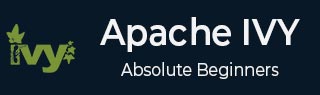
- Apache IVY - Home
- Apache IVY - Overview
- Apache IVY - Environment Setup
- Apache IVY - Terminology
- Apache IVY - Settings File
- Apache IVY - Eclipse Ivy Plugin
- ANT Ivy Tasks
- Apache IVY - resolve
- Apache IVY - install
- Apache IVY - retrieve
- Apache IVY - cachepath
- Apache IVY - publish
- Apache IVY - info
- Repositories
- Apache IVY - Resolvers
- Apache IVY - Local Repository
- Apache IVY - Shared Repository
- Apache IVY - Public Repository
- Apache IVY Useful Resources
- Apache IVY - Quick Guide
- Apache IVY - Useful Resources
- Apache IVY - Discussion
Apache IVY - Environment Setup
Apache Ivy needs Java and ANT installed on your machine as the only requirement.
Apache Ant is distributed under the Apache Software License, a fully-fledged open source license certified by the open source initiative.
The latest Apache Ant version, including its full-source code, class files, and documentation can be found at http://ant.apache.org
Installing Apache Ant
It is assumed that you have already downloaded and installed Java Development Kit (JDK) on your computer. If not, please follow the instructions here.
Ensure that the JAVA_HOME environment variable is set to the folder where your JDK is installed.
Download the binaries from https://ant.apache.org
Unzip the zip file to a convenient location c:\folder. using Winzip, winRAR, 7-zip or similar tools.
Create a new environment variable called ANT_HOME that points to the Ant installation folder, in this case c:\apache-ant-1.10.12-bin folder.
Append the path to the Apache Ant batch file to the PATH environment variable. In our case this would be the c:\apache-ant-1.10.12-bin\bin folder.
Verifying Apache Ant Installation
To verify the successful installation of Apache Ant on your computer, type ant on your command prompt.
You should see an output similar to −
C:\>ant -version Apache Ant(TM) version 1.10.12 compiled on October 13 2021
If you do not see the above output, then please verify that you have followed the installation steps properly.
Installing Apache Ivy
Download the binaries from https://ant.apache.org/ivy
Unzip the zip file to a convenient location c:\folder. using Winzip, winRAR, 7-zip or similar tools.
Copy the ivy-2.5.0.jar to c:\apache-ant-1.10.12-bin/lib folder.
Verifying Apache Ivy Installation
To verify the successful installation of Apache Ivy on your computer, create following build file in a folder E: > ivy.
<project name="test ivy installation"
default="test" xmlns:ivy="antlib:org.apache.ivy.ant">
<target name="test" description="Test ivy installation">
<ivy:settings />
</target>
</project>
You should see an output similar to −
C:\>ant Buildfile: E:\ivy\build.xml test: BUILD SUCCESSFUL Total time: 2 seconds
Installing Eclipse
This tutorial also covers integration of Ant with Eclipse IDE. Hence, if you have not installed Eclipse already, please download and install Eclipse.
To install Eclipse −
Download the latest Eclipse binaries from www.eclipse.org
Unzip the Eclipse binaries to a convenient location, say c:\folder
Run Eclipse from c:\eclipse\eclipse.exe