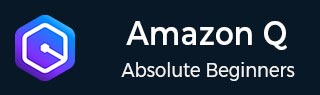
- Amazon Q Business - Workflow
- Amazon Q Business - Key Concepts
- Amazon Q Business - Subscription Tiers & Index Types
- Amazon Q Business - Service Quotas
- Amazon Q Business - Document Attributes
- Amazon Q Business - Setup
- Amazon Q Business - Identity Center Directory
- Amazon Q Business - Identity Center Integrated Application
- Amazon Q Business - Identity Federation Application
- Amazon Q Business - Data Sources Connectors
- Amazon Q Business - Enhance Application
- Amazon Q Business - Features
- Amazon Q Business - Security
- Amazon Q Business - Monitoring
- Amazon Q Business API Reference
- Amazon Q Business - API Overview
- Amazon Q Business - API References
- Amazon Q Business - Supported Actions
- Amazon Q Business - Supported Data Types
- Amazon Q Business - Common Parameters
- Amazon Q Business - Common Errors
- Amazon Q Developer User Guide
- Amazon Q Developer - Introduction
- Amazon Q Developer - Getting Started
- Amazon Q Developer - On AWS
- Amazon Q Developer - In IDE
- Amazon Q Developer - Command Line
- Amazon Q Developer - Customization
- Amazon Q Developer - Security
- Amazon Q Developer - Monitoring
- Amazon Q Developer - Supported Region & Service Rename
- Amazon Q Developer - Document History
Amazon Q Developer - On AWS
Amazon Q Developer can be effectively used in AWS Management Console, AWS Console Mobile Application, AWS Marketing website, AWS Documentation website, and chat channels integrated with AWS Chatbot to ask questions about AWS.
Chatting About AWS
You can chat with Amazon Q in the AWS Management Console, AWS Console Mobile Application, AWS website, AWS Documentation website, and chat channels integrated with AWS Chatbot to learn about AWS services.
Using Amazon Q on AWS Websites
You can effectively use Amazon Q on AWS Websites in the following ways:
- Click the Amazon Q icon in the right sidebar (AWS Management Console) or bottom right corner (AWS website/documentation pages).
- Ask a question in the text bar.
- Get a response with linked references.
- Provide feedback with thumbs-up/down icons.
- Copy the response to your clipboard.
- Amazon Q remembers your conversation history and uses it to provide better answers to your questions.
- To update your chat settings in Amazon Q, choose the gear icon in the top right corner of the chat panel.
- Region: To change the AWS Region used by Amazon Q, simply update it within your AWS Management Console.
- Cross-region calls: To provide some features, such as listing your AWS resources in the chat, Amazon Q might need to make cross-region calls to retrieve information about your resources in other Regions. Enable cross-region calls to grant Amazon Q permission to make calls to other Regions.
Example Questions
The following are example questions that demonstrate how Amazon Q can help you build on AWS:
- What's the maximum runtime for a Lambda function?
- When should I put my resources in a VPC?
- What's the best container service to use to run my workload if I need to keep my costs low?
- How do I list my Amazon S3 buckets?
- How do I create and host a website on AWS?
Chat About Resources
You can ask Amazon Q to list your resources or get details about a specific resource or group of resources.
Following are example questions you can ask Amazon Q about your resources:
- Describe the encryption settings for S3 bucket <name>
- List my EC2 instances in us-west-2
- Get the configuration for my lambda function <name>
Chat About Your Costs
You can ask Amazon Q about your AWS bill and account costs in the AWS Management Console.
- Permissions: To chat about your costs, you need the following permissions:
- q:SendMessage to chat with Amazon Q
- q:StartConversation to chat with Amazon Q
- q:GetConversation to chat with Amazon Q
- q:ListConversations to chat with Amazon Q
- q:PassRequest to allow Amazon Q to call the APIs required to view your resources
- ce:GetCostAndUsage to get Cost Explorer data
- Enable AWS Cost Explorer: To chat about your costs with Amazon Q, you must enable AWS Cost Explorer in your AWS account. To enable Cost Explorer, open the Cost Explorer console.
- Example questions: Following are example questions about costs that you can ask Amazon Q:
- How much did we spend on SageMaker in January?
- What are the top contributing services to my AWS bill in the 'eu-central-1' region?
- What were my Amazon EC2 costs by instance type last week?
- What was my cost breakdown by service for the past three months?
- Which linked accounts increased their spend the most from January to February?
- Which linked accounts spent the most on DynamoDB last month?
- What were my cost trends by region over the last three months?
Diagnosing Console Errors
To use Amazon Q to diagnose an error in the AWS Management Console, use the following procedure.
- If you see an error, click Diagnose with Amazon Q to get help resolving the issue.
- Amazon Q will provide an error overview. Click Help me resolve for step-by-step instructions.
- It can take several seconds for Amazon Q to generate instructions. After they appear, follow the instructions to resolve the error.
- To provide feedback use thumbs up or down, then click Tell me more to provide additional feedback.
Chat With AWS Support
You can use Amazon Q Developer to create a support case and contact AWS Support from anywhere in the AWS Management Console, including the AWS Support Center Console.
Create A Support Case
To create an AWS Support case with Amazon Q, use the following steps.
- You can create an AWS Support case through Amazon Q in one of two ways:
- Ask for help directly by entering a question such as I want to speak to someone or Get support.
- If an Amazon Q response wasn't helpful, give it a thumbs down and explain why. Need more help? Choose Create a support case to contact AWS Support.
- A support case will appear in the chat panel. If you chatted with Amazon Q first, it will fill in the fields. To update or add info, click Edit or attach a file. If the fields are blank, fill them in manually.
- Confirm your support case details and click Submit to create it. Click Cancel to discard it.
- To contact AWS Support, choose the method that you want to use. Depending on your case details, you can chat, email, or request a phone call from a live support agent
- You can leave feedback or choose Skip to return to the Amazon Q chat panel.
Chat with Amazon Q In AWS Chatbot
Chat with Amazon Q in Microsoft Teams or Slack for help with building, troubleshooting, and identifying next steps.
Add Amazon Q to Chat
You can add Amazon Q to a Microsoft Teams or Slack channel that is already configured with AWS Chatbot.
- Add the AmazonQDeveloperAccess managed policy to your IAM role:
- Sign in to the AWS Management Console and open the IAM console
- In the navigation pane of the IAM console, choose Roles.
- Choose the name of the role that you want to modify.
- In Permissions policies, choose Add permissions and Attach policies.
- Enter AmazonQDeveloperAccess in the search.
- Select AmazonQDeveloperAccess.
- Choose Add permissions.
- Add the AmazonQDeveloperAccess managed policy to your channel guardrails:
- Open the AWS Chatbot console.
- Choose a configured client.
- Select a configured channel.
- Choose Set guardrails.
- Enter AmazonQDeveloperAccess in the search.
- Select AmazonQDeveloperAccess.
- Choose Save.
Ask Amazon Q in Channel
To check that your configuration was successful, ask Amazon Q a question. Enter @aws followed by your question. For example, you can enter @aws what is fargate?
Following are some examples of questions that you can ask Amazon Q from your configured channel:
- @aws how do I troubleshoot lambda concurrency issues?
- @aws what are the best practices for securing S3 buckets?
- @aws what is the maximum zipped file size for a lambda?