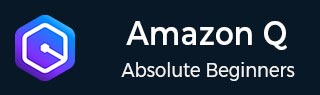
- Amazon Q Business - Workflow
- Amazon Q Business - Key Concepts
- Amazon Q Business - Subscription Tiers & Index Types
- Amazon Q Business - Service Quotas
- Amazon Q Business - Document Attributes
- Amazon Q Business - Setup
- Amazon Q Business - Identity Center Directory
- Amazon Q Business - Identity Center Integrated Application
- Amazon Q Business - Identity Federation Application
- Amazon Q Business - Data Sources Connectors
- Amazon Q Business - Enhance Application
- Amazon Q Business - Features
- Amazon Q Business - Security
- Amazon Q Business - Monitoring
- Amazon Q Business API Reference
- Amazon Q Business - API Overview
- Amazon Q Business - API References
- Amazon Q Business - Supported Actions
- Amazon Q Business - Supported Data Types
- Amazon Q Business - Common Parameters
- Amazon Q Business - Common Errors
- Amazon Q Developer User Guide
- Amazon Q Developer - Introduction
- Amazon Q Developer - Getting Started
- Amazon Q Developer - On AWS
- Amazon Q Developer - In IDE
- Amazon Q Developer - Command Line
- Amazon Q Developer - Customization
- Amazon Q Developer - Security
- Amazon Q Developer - Monitoring
- Amazon Q Developer - Supported Region & Service Rename
- Amazon Q Developer - Document History
Amazon Q Business - Enhancing an Application
Amazon Q Business provides various enhancements in order to enhance Amazon Q Business Application environment after configuring your application environment. These enhancements can improve the overall performance and functionality of your application.
Admin controls and guardrails
You can customize your Amazon Q Business application environment to fit your organization's specific needs. This means you can control how the chat experience works for your end users. You can configure guardrails or chat controls to achieve this. These controls allow you to decide what kind of chat experience you want to provide to your end users.
Key terms for guardrails and chat controls
The following are key terms you should know to understand guardrails in Amazon Q Business:
- Enterprise data: An Enterprise data refers to the data connected to your Amazon Q Business application environment through a connector, direct document upload, or an Amazon Kendra retriever.
- Model knowledge: Knowledge outside your enterprise data through which Large Language Model trained on.
- Topic: An admin user defined natural language topic.
- Rules: An application environment behavior logic configured to manage a controlled topic for a particular group of users.
Using global controls
Amazon Q Business provides global controls in order to configure settings that apply to conversations in your application environment.
You can't create or delete guardrail global controls. You can only update existing global controls in your application environment.
The following are the global features that you can customize:
- Response Setting: By default, Amazon Q Business uses only enterprise data to respond to user chat queries. If it can't find the answer in your data sources, it will respond with "Sorry, I couldn't find enough information to answer."
- Allow end users to send queries directly to the LLM
- Allow Amazon Q Business to fall back to LLM knowledge
- Allow Amazon Q Business to customize chat responses to end users using metadata associated with them.
- Blocked phrases: You can block up to 20 specific words from appearing in chat responses by defining them in your application environment. By default, no blocked words are set, but you can add them when editing and updating your global control guardrails.
- Feature control: You can control if end users can upload files in chat to ask questions about the file. This is allowed by default. You can also choose if end users can create and use Amazon Q Apps, which use special knowledge to work.
- Customizing global controls: To update global topic controls for your web experience chat, you can use the AWS Management Console or the UpdateChatControlsConfiguration API operation.
You can change how Amazon Q Business responds to unknown queries by updating application environment guardrails and adjusting Response settings.
Using topic-level controls
You can customize your application environment's response to specific topics using topic-level controls. You can set up to 2 rules to define how Amazon Q Business responds when a chat message matches a special topic. This allows for fine-grained customization, such as defining global controls or limiting responses to enterprise content.
The following are the topic-level guardrails that you can customize:
- LLM prompt control: You can add up to 5 example messages that users might send about a topic. You can also add a brief description to define the topic's boundaries. Amazon Q Business uses these to ensure its responses meet content guidelines.
- Application behavior rules: You can configure behavior rules that control how Amazon Q Business responds for each special topic that you specify. Rules are:
- Answer using enterprise data
- Blocking special topics
- Creating topic controls: You can create a topic-level control for your chat in two ways: through the AWS Management Console or by using the UpdateChatControlConfiguration operation.
Managing admin controls and guardrails
To manage Amazon Q Business admin controls and guardrails, you can take the following actions:
- Deleting topic controls
- Getting topic control properties
You can't create or delete guardrail global controls. You can only update existing global controls in your application environment.
Creating purpose-built Amazon Q Apps
You and your users can create custom Amazon Q Apps within your Amazon Q Business environment. These apps use your enterprise data to automate tasks and can be created easily by anyone with a single click. The key concept is that conversations with an Amazon Q Business assistant can be transformed into reusable and shareable apps.
Prerequisites for Amazon Q Apps
Before using Amazon Q Apps, make sure that you do the following:
- Set up your identity provider
- Finish the Amazon Q Business setup
- Create an IAM role
- Set Quotas
Managing Amazon Q Apps
You can control whether web experience users can create and run their own Amazon Q Apps. To do this, use the feature settings in the Amazon Q Business console. You can also manage Q Apps in the console, where you can view and remove published apps from your library.
Creating Amazon Q Apps
For creating Amazon Q Apps user must completed the following steps:
- Enabling Amazon Q Apps
- Enable Amazon Q Apps in the console to allow web experience users to create and run their own Q Apps.
- Creating Amazon Q Apps
- Users can create Q Apps from conversations or prompts in the Amazon Q Business web experience.
- Q Apps can be created in a single step from a conversation or by describing requirements using natural language prompts.
- Accessing the Web Experience
- Users must be granted access using IAM Identity Center.
- Share the endpoint URL of the web experience page with users, who will be authenticated to access the web experience.
- Q App Components
- Q Apps are made up of cards, which are UI elements that can be combined to create an app.
- Cards can take user inputs, support file uploads, connect to other cards, generate text outputs, and allow actions through Amazon Q Business built-in plugins.
- Card Prompts and Data
- Users can refine prompts using simple, natural language.
- Cards can reference enterprise data in Amazon Q Business or specify a data source from a list of available data sources.
- Sharing and Publishing Q Apps
- Users can share their Q Apps with other web experience users by publishing them to the company's Q Apps library.
- Published Q Apps can be edited and updated by the creator, and copied and customized by other users.
- Verified Q Apps
- Admins can review and verify published Q Apps, which will be marked with a blue checkmark icon and surfaced to the top of the app list.
Verify Amazon Q Apps
To update an app state to verified you can use the console; or the UpdateLibraryItem API operation. The following tabs provide a procedure for the console.
To Verify Amazon Q Apps
- Sign in to the AWS Management Console and open the Amazon Q Business console.
- In Applications, select the name of your application environment from the list of applications.
- From the left navigation menu, choose Enhancements, and then choose Amazon Q Apps.
- In the Amazon Q Apps in library section, choose the Q Apps that you want to verify, and then choose Update state.
- From the Update state drop down, choose Verified.
Plugins
You can create and configure plugins to enhance your Amazon Q Business application environment. Once set up, these plugins can perform read and write actions, which can help increase end user productivity.
Amazon Q Business supports two types of plugins: built-in plugins and custom plugins.
- Custom Plugins: You can create custom plugins for your Amazon Q application using the console or APIs, allowing integration with any third-party application. This enables end users to access data and take actions using natural language, supporting various use cases.
- Built-in plugins: Built-in plugins are pre-built by Amazon Q for common use cases across Jira, Salesforce, ServiceNow, and Zendesk.
Document Enrichment
The Amazon Q Business document enrichment feature gives you control over what documents and attributes are ingested into your index and how they're processed. This feature allows you to create, modify, or delete document attributes and content during ingestion, ensuring your index is tailored to your needs.
Relevance Tuning
You can fine-tune the ranking of chat responses in Amazon Q Business by assigning weights to document attributes using the relevance tuning feature. This involves mapping document attributes to Amazon Q Business index fields and then using these weights to optimize the relevance of chat responses. By doing so, you can boost specific documents in the results, improving the accuracy of chat responses.