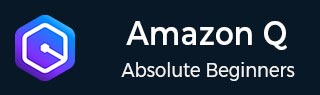
- Amazon Q Business - Workflow
- Amazon Q Business - Key Concepts
- Amazon Q Business - Subscription Tiers & Index Types
- Amazon Q Business - Service Quotas
- Amazon Q Business - Document Attributes
- Amazon Q Business - Setup
- Amazon Q Business - Identity Center Directory
- Amazon Q Business - Identity Center Integrated Application
- Amazon Q Business - Identity Federation Application
- Amazon Q Business - Data Sources Connectors
- Amazon Q Business - Enhance Application
- Amazon Q Business - Features
- Amazon Q Business - Security
- Amazon Q Business - Monitoring
- Amazon Q Business API Reference
- Amazon Q Business - API Overview
- Amazon Q Business - API References
- Amazon Q Business - Supported Actions
- Amazon Q Business - Supported Data Types
- Amazon Q Business - Common Parameters
- Amazon Q Business - Common Errors
- Amazon Q Developer User Guide
- Amazon Q Developer - Introduction
- Amazon Q Developer - Getting Started
- Amazon Q Developer - On AWS
- Amazon Q Developer - In IDE
- Amazon Q Developer - Command Line
- Amazon Q Developer - Customization
- Amazon Q Developer - Security
- Amazon Q Developer - Monitoring
- Amazon Q Developer - Supported Region & Service Rename
- Amazon Q Developer - Document History
Amazon Q Business - API Overview
The API provides various actions and operations that can be used to interact with Amazon Q Business. The APIs can be effectively used to create applications, manage conversations, and upload documents.
Q Business
Amazon Q Business is a chat assistant powered by AI that helps employees work more efficiently. It supports various tasks, such as answering questions, finding information, writing emails, summarizing text, creating document outlines, and generating ideas. By asking questions, users get conversational answers, making their work easier and boosting productivity.
For an overview of the Amazon Q Business APIs, see Overview of Amazon Q Business API operations.
Q Apps
The Amazon Q Apps is a feature that allows web experience users to build their own generative AI-powered apps. With Amazon Q Apps, users can effortlessly create, share, and customize apps on enterprise data to streamline tasks and boost individual and team productivity. For example, you can create a tool that only generates content for marketing, which can help your marketing team work more efficiently. Or, you can create a tool that writes customer emails and promotional content in a specific style, tone, and brand voice.
For an overview of the Amazon Q App APIs, see Overview of Amazon Q Apps API operations.
Setup Streaming chat Using APIs
Amazon Q Business offers a streaming Chat API for delivering chat responses to users in a series of partial results. These responses are transmitted using sequential data packets.
To configure streaming, you can use WebSockets or an AWS SDK. For WebSockets, a secure connection is established to a supported Amazon Q Business endpoint (e.g., wss://qbusiness.us-west-2.api.aws:8443/chat) over port 8443. Ensure that this port is enabled and not blocked by your network configuration.
Setup WebSocket Stream
The following section outlines the steps to set up your WebSocket stream.
- Attach the following policy to the IAM role that makes the request.
{
"Version": "2012-10-17",
"Statement": [
{
"Sid": "my-qbusiness-websocket-policy",
"Effect": "Allow",
"Action": "qbusiness:Chat",
"Resource": "*"
}
]
}
GET wss://qbusiness.us-west-2.api.aws:8443/chat?
&X-Amz-Algorithm=AWS4-HMAC-SHA256
&X-Amz-Credential=access-key%2FYYYYMMDD%2Fus-west-2%2Fqbusiness%2Faws4_request
&X-Amz-Date=YYYYMMDDTHHMMSSZ
&X-Amz-Expires=300
&X-Amz-Security-Token=security-token
&X-Amz-Signature=string
&X-Amz-SignedHeaders=host
&chat-input={"applicationId":"application_id","userId":"test_user@amazon.com","userGroups":null,"clientToken":str(uuid.uuid4())}
hashed_canonical_request = HashSHA256(canonical_request.Encode("utf-8")).HexDigest()
new_credential_scope = datestamp + '/' + region + '/qbusiness/aws4_request'
string_to_sign=algorithm + "\n"
+ amz_date + "\n"
+ new_credential_scope + "\n"
+ HashSHA256(canonical_request.Encode("utf-8")).HexDigest()
hashed_canonical_request = HashSHA256(canonical_request.Encode("utf-8")).HexDigest()
new_credential_scope = datestamp + '/' + region + '/qbusiness/aws4_request'
string_to_sign=algorithm + "\n"
+ amz_date + "\n"
+ new_credential_scope + "\n"
+ HashSHA256(canonical_request.Encode("utf-8")).HexDigest()
#Create the signing key
signing_key = GetSignatureKey(secret_key, datestamp, region, service)
# Sign the string_to_sign using the signing key
signature = HMAC.new(signing_key, (string_to_sign).Encode("utf-8"), Sha256()).HexDigest
After you calculate the signature, add it to the query string.
First, add the authentication information to the query string.
canonical_querystring += "&X-Amz-Signature=" + signature
Second, create the URL for the request.
request_url = endpoint + canonical_uri + "?" + canonical_querystring
Use the request URL with your WebSocket library to make the request to Amazon Q Business.
Host: qbusiness.us-west-2.amazonaws.com:8443
Connection: Upgrade
Upgrade: websocket
Origin: URI-of-WebSocket-client
Sec-WebSocket-Version: 13
Sec-WebSocket-Key: randomly-generated-string <calculated at runtime>
The following is the response from Amazon Q Business. Line breaks have been added for readability.
HTTP/1.1 101 WebSocket Protocol Handshake
Connection: upgrade
Upgrade: websocket
websocket-origin: wss://qbusiness.us-west-2.amazonaws.com:8443
websocket-location: qbusiness.us-west-2.amazonaws.com:8443/chat?
&X-Amz-Algorithm=AWS4-HMAC-SHA256
&X-Amz-Credential=access-key%2FYYYYMMDD%2Fus-west-2%2Fqbusiness%2Faws4_request
&X-Amz-Date=YYYYMMDDTHHMMSSZ
&X-Amz-Expires=300
&X-Amz-Security-Token=security_token
&X-Amz-SignedHeaders=host
&chat-input=%7B%22applicationId%22%3A%20%22aa419bef-ac4e-4c57-9224-f603e185ac09%22%2C%20%22userId%22%3A%20%testuser%40amazon.com%22%2C%20%22userGroups%22%3A%20null%2C%20%22clientToken%22%3A%20%2283eb07d9-193c-420c-97c6-f2f343d13591%22%2C%20%22conversationId%22%3A%20null%2C%20%22parentMessageId%22%3A%20null%7D
&X-Amz-Signature=Signature Version 4 signature
x-amzn-RequestId: RequestId
sec-websocket-accept: hash-of-the-Sec-WebSocket-Key-header
After the WebSocket connection is established, the client can start sending a sequence of chat frames, each encoded using event stream encoding.
Each data frame contains three headers combined with a chunk of raw text bytes; the following table describes these headers.
| Header name byte length | Header name (string) | Header value type | Value string byte length | Value string (UTF-8) |
|---|---|---|---|---|
| 13 | :content-type | 7 | 24 | application/json |
| 11 | :event-type | 7 | 10 | textEvent |
| 13 | :message-type | 7 | 5 | event |
| Header name byte length | Header name (string) | Header value type | Value string byte length | Value string (UTF-8) |
|---|---|---|---|---|
| 13 | :content-type | 7 | 16 | application/json |
| 11 | :event-type | 7 | 15 | endOfInputEvent |
| 13 | :message-type | 7 | 5 | event |
Handling WebSocket Streaming Errors
When an error happens while processing your request, Amazon Q Business sends a special response back to you. This response contains the headers described in the following table; the body of the response contains a descriptive error message.
| Header name byte length | Header name (string) | Header value type | Value string byte length | Value string (UTF-8) |
|---|---|---|---|---|
| 13 | :content-type | 7 | 16 | application/json |
| 15 | :event-type | 7 | varies | varies, see below |
| 13 | :message-type | 7 | 9 | exception |
Event Stream Encoding
Amazon Q Business uses a format called event stream encoding for streaming chat.
Event stream encoding allows two-way communication between a client and a server. When you send a message to Amazon Q Business, it's encoded in a special format. The response you get back from Amazon Q Business is also in this same format.
Data Frames
Each streaming request contains one or more data frames. There are two steps to creating a data frame:
- Combine raw ChatInput data with metadata to create the payload of your request.
- Combine the payload with a signature to form the event message that is sent to Amazon Q Business.