
 Data Structure
Data Structure Networking
Networking RDBMS
RDBMS Operating System
Operating System Java
Java MS Excel
MS Excel iOS
iOS HTML
HTML CSS
CSS Android
Android Python
Python C Programming
C Programming C++
C++ C#
C# MongoDB
MongoDB MySQL
MySQL Javascript
Javascript PHP
PHP
- Selected Reading
- UPSC IAS Exams Notes
- Developer's Best Practices
- Questions and Answers
- Effective Resume Writing
- HR Interview Questions
- Computer Glossary
- Who is Who
Adjusting the Image Contrast using CSS3
The filter property is used to set visual effects, such as drop shadow, contrast, brightness, saturation, shadow to images in CSS. The following is the syntax −
Syntax
filter: none | drop-shadow() | blur() | brightness() | contrast() | grayscale() | hue-rotate() | invert() | opacity() | saturate() | sepia() | url();
As you can see above, with the filter property, we can set the following effects: contrast, drop shadow, blur, brightness, grayscale, hue-rotate, invert, opacity, saturate, sepia, url.
To adjust the contrast of an image in CSS3, use the contrast value for filter property. The contrast is set with a percentage value i.e.
Black Image: 0%
Black Image: Values set below 0%
Actual Image: 100% i.e., default
More contrast: Set over 100%
Let us say the following is our image −
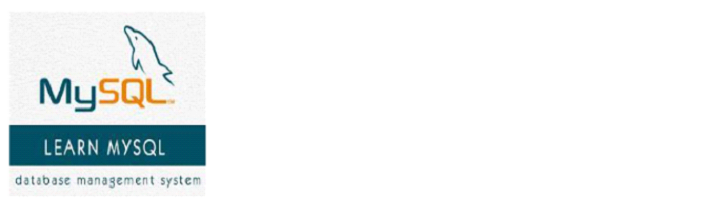
After changing the contrast, it will appear like this −
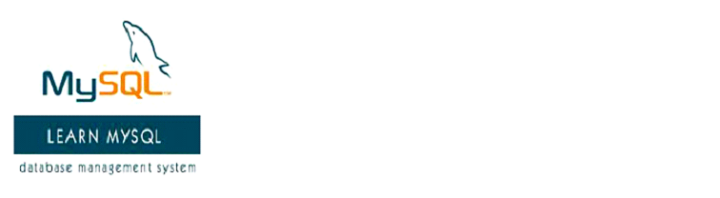
Adjust the Contrast of an Image
Example
Let us now see an example to adjust image contrast with filter property and value contrast −
<!DOCTYPE html>
<html>
<head>
<style>
img.demo {
filter: brightness(120%);
filter: contrast(120%);
}
</style>
</head>
<body>
<h1>Learn MySQL</h1>
<img src="https://www.tutorialspoint.com/mysql/images/mysql-mini-logo.jpg" alt="MySQL" width="160" height="150">
<h1>Learn MySQL</h1>
<img class="demo" src="https://www.tutorialspoint.com/mysql/images/mysql-mini-logo.jpg" alt="MySQL" width="160" height="150">
</body>
</html>
Image Contrast set to 0%
Example
Let us see an example when the image contrast is set to 0% −
<!DOCTYPE html>
<html>
<head>
<style>
img.demo {
filter: contrast(0%);
}
</style>
</head>
<body>
<h1>Learn MySQL</h1>
<img src="https://www.tutorialspoint.com/mysql/images/mysql-mini-logo.jpg" alt="MySQL" width="160" height="150">
<h1>Learn MySQL</h1>
<img class="demo" src="https://www.tutorialspoint.com/mysql/images/mysql-mini-logo.jpg" alt="MySQL" width="160" height="150">
</body>
</html>
Image Contrast set to 100%
Example
Let us see another example to set the contrast to 100% −
<!DOCTYPE html>
<html>
<head>
<style>
img.demo {
filter: contrast(100%);
}
</style>
</head>
<body>
<h1>Learn MySQL</h1>
<img src="https://www.tutorialspoint.com/mysql/images/mysql-mini-logo.jpg" alt="MySQL" width="160" height="150">
<h1>Learn MySQL</h1>
<img class="demo" src="https://www.tutorialspoint.com/mysql/images/mysql-mini-logo.jpg" alt="MySQL" width="160" height="150">
</body>
</html>

