
 Data Structure
Data Structure Networking
Networking RDBMS
RDBMS Operating System
Operating System Java
Java MS Excel
MS Excel iOS
iOS HTML
HTML CSS
CSS Android
Android Python
Python C Programming
C Programming C++
C++ C#
C# MongoDB
MongoDB MySQL
MySQL Javascript
Javascript PHP
PHP
- Selected Reading
- UPSC IAS Exams Notes
- Developer's Best Practices
- Questions and Answers
- Effective Resume Writing
- HR Interview Questions
- Computer Glossary
- Who is Who
How to adjust the contrast of an image in PyTorch?
The contrast of an image refers to the amount of color differentiation that exists between the various features of an image. To adjust the contrast of an image, we apply adjust_contrast(). It's one of the functional transforms provided by the torchvision.transforms module. This module contains many important functional transformations that can be used to perform different types manipulations on the image data.
adjust_contrast() transformation accepts both PIL and tensor images. A tensor image is a PyTorch tensor with shape [C, H, W], where C is the number of channels, H is the image height, and W is the image width. This transform also accepts a batch of tensor images which is a tensor with [B, C, H, W] where B is the number of images in the batch. If the image is neither a PIL image nor a tensor image, then we first convert it to a tensor image and then apply the adjust_contrast(). All the functional transforms can be accessed from torchvision.transforms.functional.
Syntax
torchvision.transforms.functional.adjust_contrast(img, contrast_factor)
Parameters
img - It's the image of which the contrast is to be adjusted. It is a PIL image or torch tensor. It may be a single image or a batch of images.
contrast_factor - A non-negative number. 0 gives a solid gray image, 1 gives the original image.
Output
It returns the contrast adjusted image.
Steps
To adjust the contrast of an image, one could follow the steps given below
Import the required libraries. In all the following examples, the required Python libraries are torch., Pillow,and torchvision Make sure you have already installed them.
import torch import torchvision import torchvision.transforms.functional as F from PIL import Image
Read the input image. The input image is a PIL image or a torch tensor.
img = Image.open('Nature_canada.jpg')
Adjust the contrast of the image with the desired contrast factor.
img = F.adjust_contrast(img, 0.3)
Visualize the contrast adjusted image.
img.show()
Input Images
We will use this image as the input file in the following examples

Example 1
In the following Python program, we adjust the contrast of an input image with a contrast_factor=0.3.
# Import the required libraries
import torch
from PIL import Image
import torchvision.transforms.functional as F
# read the input image
img = Image.open('Nature_canada.jpg')
# adjust the contrast of the image
img = F.adjust_contrast(img, 0.3)
# display the contrast adjusted image
img.show()
Output
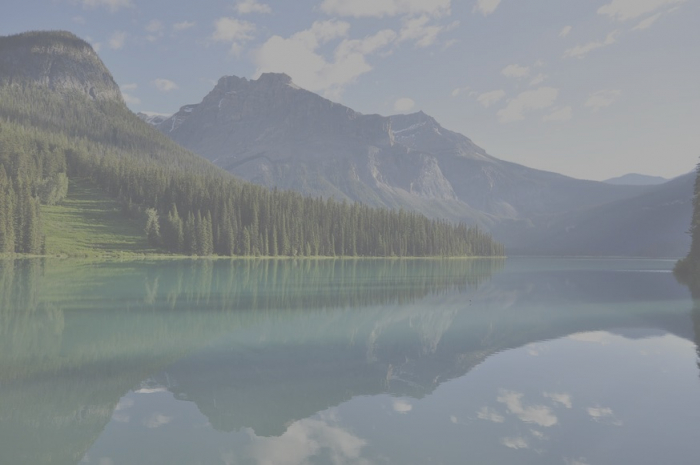
Example 2
In the following Python program, we adjust the contrast of an input image with a contrast_factor=6.
import torch
from PIL import Image
import torchvision.transforms.functional as F
img = Image.open('Nature_canada.jpg')
img = F.adjust_contrast(img, 6)
img.show()
Output


