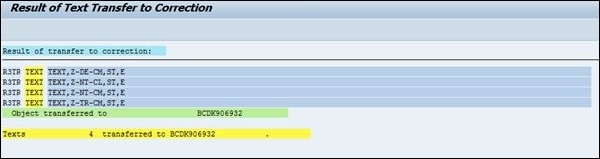Data Structure
Data Structure Networking
Networking RDBMS
RDBMS Operating System
Operating System Java
Java MS Excel
MS Excel iOS
iOS HTML
HTML CSS
CSS Android
Android Python
Python C Programming
C Programming C++
C++ C#
C# MongoDB
MongoDB MySQL
MySQL Javascript
Javascript PHP
PHP
- Selected Reading
- UPSC IAS Exams Notes
- Developer's Best Practices
- Questions and Answers
- Effective Resume Writing
- HR Interview Questions
- Computer Glossary
- Who is Who
Transporting SAP standard text
STEP 1: Create Standard Text.
To create standard text, you have to use T-Code SO10.
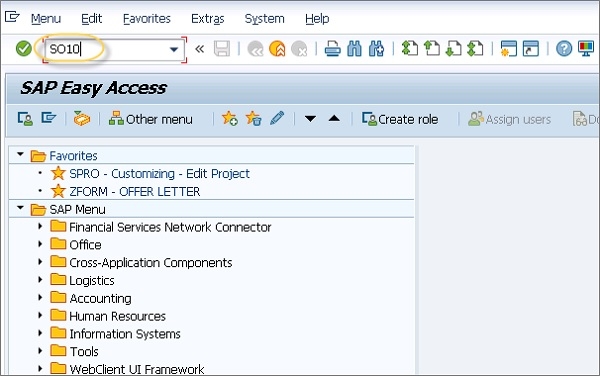
In next window, pass the Text Name -> Click on CREATE Push Button. This will open a new window where you can save the TEXT.
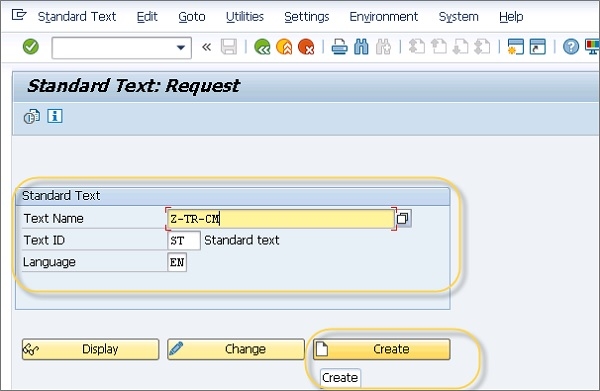
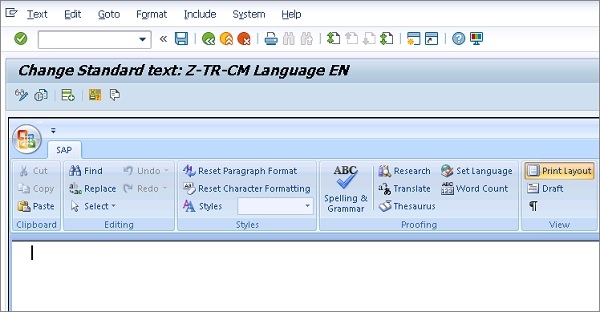
Next step is to create the TRANSPORT REQUEST to transport the TEXT. This can be done using T-Code: SE09. Go to Home screen and run T-Code SE09.
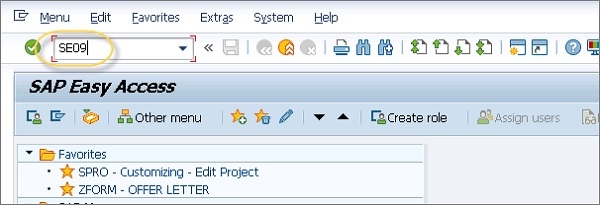
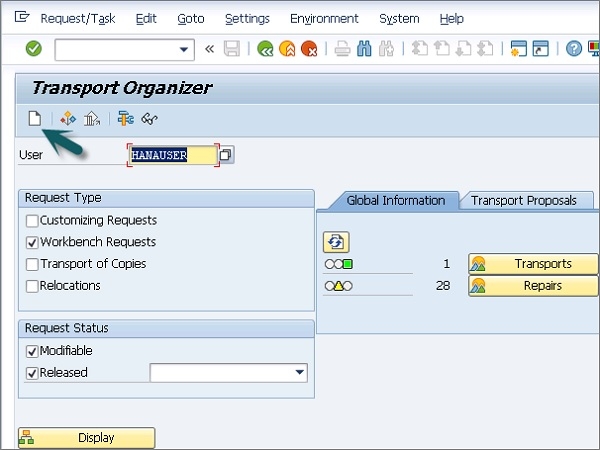
To create Transport request, you have to click on CREATE button at the top. This will open Transport Organizer as below:

This will open Create Request window. Enter the Short Description, Project and click on Save button as below.
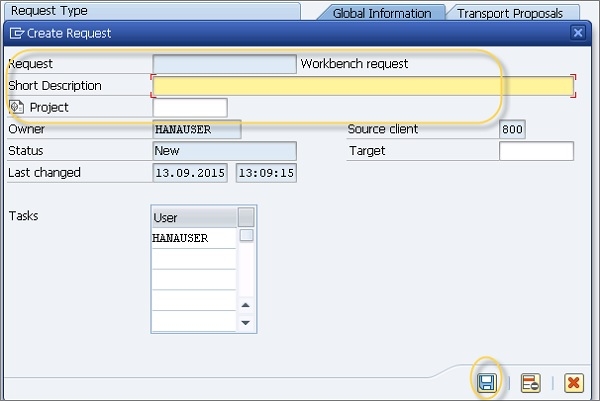
You can also change Transport Request status by navigating to Request/Task tab at the top. This can be changed from Unclassified to Correction or Repair. For this select your transport request (BCDK906932) and then click on Request/Task on main menu à Change Type and then select the Correction.
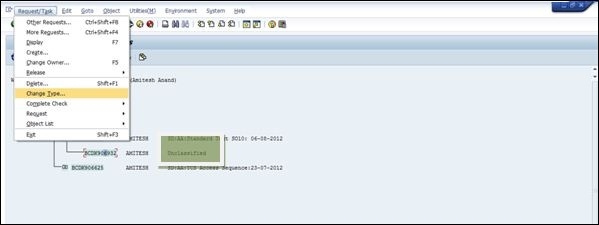
Now you can see that from Unclassified the request type changed to Development/Correction.
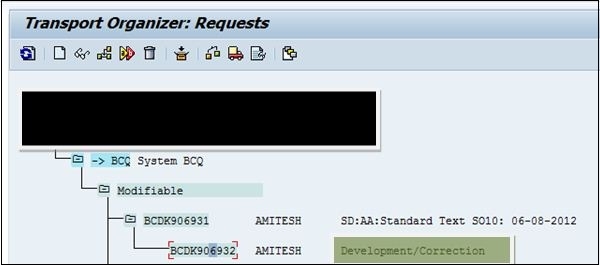
Next step is to include the TEXT in this Transport Request. For this run T-Code SE38 and run the program-RSTXTRAN -> Execute.
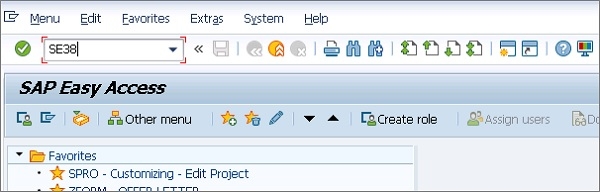

In next window, you have to enter Transport Request No.as below. Also note that you need to enter the TR# of sub-object and not the main object in this screen.
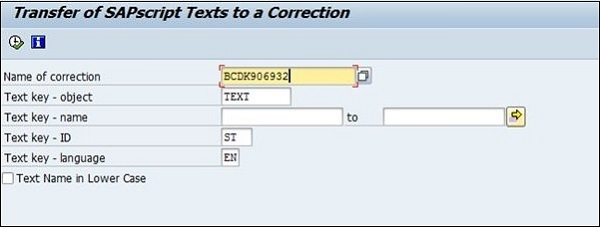
Click on Execute (F8) and this will open the below screen:
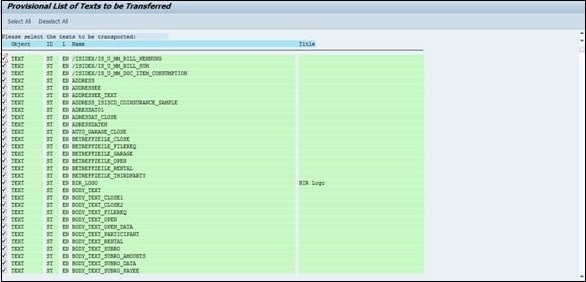
In this window you have to deselect all the other objects and select the relevant object for Transport -> Press ENTER button.
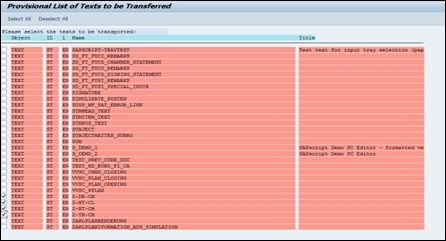
This will display the selected objects as shown below:
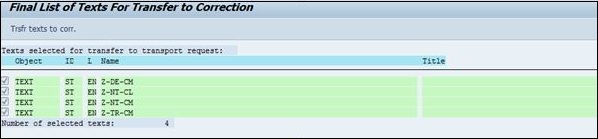
At the top you can see button to transfer TEXT to correction. Click on the button and results will be displayed as below: