
 Data Structure
Data Structure Networking
Networking RDBMS
RDBMS Operating System
Operating System Java
Java MS Excel
MS Excel iOS
iOS HTML
HTML CSS
CSS Android
Android Python
Python C Programming
C Programming C++
C++ C#
C# MongoDB
MongoDB MySQL
MySQL Javascript
Javascript PHP
PHP
- Selected Reading
- UPSC IAS Exams Notes
- Developer's Best Practices
- Questions and Answers
- Effective Resume Writing
- HR Interview Questions
- Computer Glossary
- Who is Who
Display flex items vertically and reversed on different screen sizes in Bootstrap 4
Use the column-reverse class on various screen size to display flex item vertically and reversed.
For example: On medium screen size, use md-column-reverse −
<div class="d-flex flex-md-column-reverse mb-3">
The following is the difference between column and column reverse −
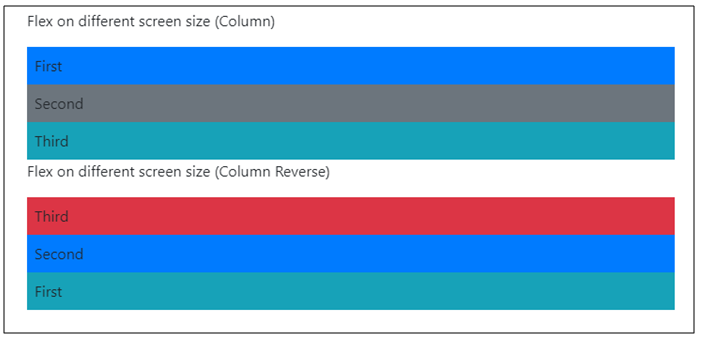
The following is an example to display flex items vertically and reversed on different screen sizes −
Example
<!DOCTYPE html> <html lang="en"> <head> <title>Bootstrap Example</title> <meta charset="utf-8"> <meta name="viewport" content="width=device-width, initial-scale=1"> <link rel="stylesheet" href="https://maxcdn.bootstrapcdn.com/bootstrap/4.1.0/css/bootstrap.min.css"> <script src="https://ajax.googleapis.com/ajax/libs/jquery/3.3.1/jquery.min.js"></script> <script src="https://maxcdn.bootstrapcdn.com/bootstrap/4.1.0/js/bootstrap.min.js"></script> </head> <body> <div class="container mt-3"> <h2>Example</h2> <p>Flex on different screen size (Column)</p> <div class="d-flex flex-column"> <div class="p-2 bg-primary">First</div> <div class="p-2 bg-secondary">Second</div> <div class="p-2 bg-info">Third</div> </div> <p>Flex on different screen size (Medium - Column Reverse)</p> <div class="d-flex flex-md-column-reverse mb-3"> <div class="p-2 bg-info">First</div> <div class="p-2 bg-primary">Second</div> <div class="p-2 bg-danger">Third</div> </div> <p>Flex on different screen size (Large - Column Reverse)</p> <div class="d-flex flex-lg-column-reverse mb-3"> <div class="p-2 bg-info">First</div> <div class="p-2 bg-primary">Second</div> <div class="p-2 bg-danger">Third</div> </div> </div> </body> </html>

Advertisements
