
 Data Structure
Data Structure Networking
Networking RDBMS
RDBMS Operating System
Operating System Java
Java MS Excel
MS Excel iOS
iOS HTML
HTML CSS
CSS Android
Android Python
Python C Programming
C Programming C++
C++ C#
C# MongoDB
MongoDB MySQL
MySQL Javascript
Javascript PHP
PHP
- Selected Reading
- UPSC IAS Exams Notes
- Developer's Best Practices
- Questions and Answers
- Effective Resume Writing
- HR Interview Questions
- Computer Glossary
- Who is Who
12 Really Easy and Smart Ways To Speed Up Your Home Wi-Fi!
Wi-Fi is now one of the most useful and basic requirements- right along with Electricity and Running water, and yet it’s also one of the most frustrating features at home. There are few things more dreadful than slowly watching a web page load as you’re working to meet a deadline. Or just chilling at home, watching a movie on Netflix, when the video constantly pauses to buffer. Internet problems constantly plagued by slow speeds, bad reception, and other Wi-Fi issues. But there are some easy ways you can take to ensure better, stronger Wi-Fi throughout your house.
Better Router Placement
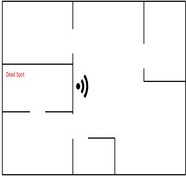
This is one of the easiest ways to improve Wi-Fi coverage. The position of the router in your home matters a great deal. If you have the router placed in far corners of your home, chances are, you get spotty or no signal on the other end of the house. The ideal place to keep a router is in the center of your house so that it provides an even coverage across the home. It’s also better to place the router higher which further improves the signal strength. Routers tend to spread signal downward, so if it’s resting low or on the floor, you aren’t maximizing coverage.
No Stray Appliance Interference

Keeps the router away from other interference causing devices (cordless phone base stations, other routers, printers, microwave ovens) with maximum visibility. The more walls, doors, and other obstructions near your router, the higher the chance of something interfering with your signal. Buying a dual band router can help with this, but you can also buy cordless phones on other bands too. If you don’t want to buy new hardware, you can always try moving your router further away from interfering with the appliances, too.
Repositioning the Antennas

Routers come with one of two types of antennas, internal or external. If your router has two external antennas, try positioning them perpendicular to one another — one pointing vertically and the other positioned horizontally so that the wireless reception is maximized. If your router has only one antenna or an internal antenna, it will take some trial and error. Try either positioning the antenna (or the entire router) vertically and horizontally to see if one way works better than the other.
Powerline Network Adapters

If you live in a large multi-storied house, or there is no way to centrally position a router, the next best solution is using powerline network adapters, which work in most modern constructions by utilizing the existing electrical wiring in the walls. Plug in an adapter near your router and connect it to a router via Ethernet cable. Plug in the second adapter in the room or area where you want coverage. From there, you can use another Ethernet cable to connect directly to your devices or into the Internet port on a second router.
Turn an Old Router Into a Wi-Fi Repeater
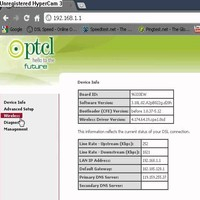
Powerline network adapters are almost always the better option to extend your wireless network’s reach. However, they won’t work across separate circuits. When you need to extend your network and power line network adapters won’t do, the next best option is to put your old but functional router to use it as a repeater — though this requires a bit of configuration in the settings page. If that still doesn’t help, you’ll need a repeater, that takes the Wi-Fi signal from your router and ‘repeats’ it to improve coverage area.
Set up Wireless Security

It may sound pretty obvious to some, but plenty of networks are left open and unsecured. Not only is this a potential threat to users of that network, it can also cause dramatic slowdowns. Log in to your router’s admin page by navigating to the router’s IP address in a Web browser, then using the default credentials to sign in. This varies by brand, but it’s generally very easy to find, often on the bottom of the router itself or in the product manual. Choose WPA2 as the encryption method and select an “easy-to-recall” passphrase.
Limit the Connected Devices
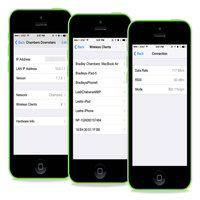
If you want to share your primary Wi-Fi password to your friends just once, enable a guest network on your router with a separate, simpler password. Login to your router’s admin settings and under the Wireless tab you will see an option of Guest network. You can give a name to your network, set a password and even limit the number of users who can connect to the network simultaneously. Moreover, some routers also give you the option to block and remove a connected device if it’s hogging all bandwidth.
Change Wi-Fi Password Regularly
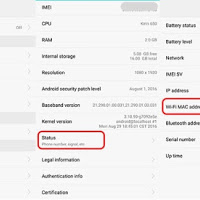
Have you ever changed your Wifi password? It might still be the same basic password from when it was first installed. You might have also shared the password with friends during a party and your neighbors could have the password too. This means that someone could be stealing your Wi-Fi, leading to slow speeds and your monthly limits being crossed quickly. The best way to avoid this is to change your Wifi password regularly – once in 6 months should be good for most users.
Use a USB router

Take a look at the ports on your router. If you see a USB port, your router can do more than just broadcast a Wi-Fi signal. Depending on your router model, the USB port can be used to connect an external hard drive that will be available as network storage to all connected devices on Wi-Fi making it easy to share content or to connect a printer that will make the printer wireless and share it with anyone on the network.
Use Latest Wi-Fi Technologies

One of the best ways to make sure your network is as fast and reliable as possible is to use up-to-date hardware. The main thing you need to know − Wireless A, B, and G are old and slow, and wireless N (and the even newer wireless AC) will give you the fastest speeds around. Note that you’ll need both a wireless N router and a wireless N card in your computer if you want the full speed boost.
Control Exhausting Applications

If you are regularly doing video chats, plays online games, torrents files, or uses services like Netflix, they may be hogging bandwidth and making the internet slower for everyone else. You can prioritize certain applications (say, video chat) over others (like video games) by using Quality of Service—or QoS so that the most important applications get the bandwidth they deserve.
Set Router to Reboot Regularly

You can run a few tests to make sure the problem isn’t caused by heat, old firmware, or excess downloading, but an easy way to solve the problem is just automatically to reboot it once a day or so. You can do this with DD-WRT or just a regular old outlet timer. When you’re done, you shouldn’t have to reboot your router so often. After going through these tips, you should find that your home Wi-Fi is faster, more reliable, more power-up and more secure than ever.

