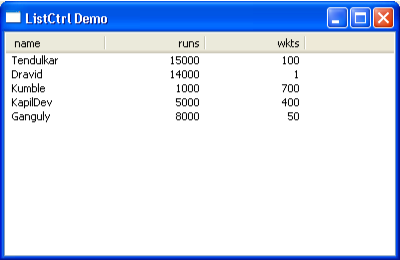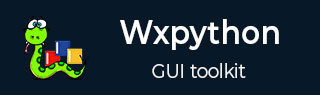
- wxPython - Home
- wxPython - Introduction
- wxPython - Environment
- wxPython - Hello World
- wxPython - GUI Builder Tools
- wxPython - Major Classes
- wxPython - Event Handling
- wxPython - Layout Management
- wxPython - Buttons
- wxPython - Dockable Windows
- Multiple Document Interface
- wxPython - Drawing API
- wxPython - Drag and Drop
wxPython - ListBox & ListCtrl Class
A wx.ListBox widget presents a vertically scrollable list of strings. By default, a single item in the list is selectable. However, it can be customized to be multi-select.
ListCtrl widget is a highly enhanced list display and selection tool. List of more than one column can be displayed in Report view, List view or Icon view.
ListBox constructor has the following definition −
Wx.ListBox(parent, id, pos, size, choices, style)
Choices parameter is the list of strings used to populate the list.
wx.ListBox object is customizable with the following style parameters −
| S.N. | Parameters & Description |
|---|---|
| 1 |
wxLB_SINGLE Single-selection list |
| 2 |
wxLB_MULTIPLE Multiple-selection list: the user can toggle multiple items on and off |
| 3 |
wxLB_EXTENDED Extended-selection list − the user can extend the selection by using SHIFT or CTRL keys together with the cursor movement keys or the mouse |
| 4 |
wxLB_HSCROLL Create horizontal scrollbar if contents are too wide |
| 5 |
wxLB_ALWAYS_SB Always show a vertical scrollbar |
| 6 |
wxLB_NEEDED_SB Only creates a vertical scrollbar if needed |
| 7 |
wxLB_SORT The listbox contents are sorted in an alphabetical order |
wx.ListBox class methods −
| S.N. | Methods & Description |
|---|---|
| 1 |
DeSelect() Deselects an item in the list box |
| 2 |
InsertItem() Inserts a given string at the specified position |
| 3 |
SetFirstItem() Sets a string at the given index as first in the list |
| 4 |
IsSorted() Returns true if wxzL?B_SORT style is used |
| 5 |
GetString() Returns the string at the selected index |
| 6 |
SetString() Sets the label for an item at the given index |
EVT_LISTBOX binder triggers the handler when an item in the list is selected or when the selection changes programmatically. Handler function bound by EVT_LISTBOX_DCLICK is invoked when a double-click event on the list box item occurs.
Example
In the following example, a ListBox control and a TextCtrl object are respectively placed in the left and the right portion of a horizontal box sizer. ListBox is populated with strings in languages[] list object.
languages = ['C', 'C++', 'Java', 'Python', 'Perl', 'JavaScript','PHP','VB.NET','C#'] self.text = wx.TextCtrl(panel,style = wx.TE_MULTILINE) lst = wx.ListBox(panel, size = (100,-1), choices = languages, style = wx.LB_SINGLE)
Two objects are placed in a horizontal box sizer.
box = wx.BoxSizer(wx.HORIZONTAL) box.Add(lst,0,wx.EXPAND) box.Add(self.text, 1, wx.EXPAND)
ListBox control is linked to onListBox() handler with EVT_LISTBOX binder.
self.Bind(wx.EVT_LISTBOX, self.onListBox, lst)
The handler appends selected string into multiline TextCtrl on the right.
def onListBox(self, event):
self.text.AppendText( "Current selection: "+
event.GetEventObject().GetStringSelection() + "\n")
The complete code is as follows −
import wx
class Mywin(wx.Frame):
def __init__(self, parent, title):
super(Mywin, self).__init__(parent, title = title,size = (350,300))
panel = wx.Panel(self)
box = wx.BoxSizer(wx.HORIZONTAL)
self.text = wx.TextCtrl(panel,style = wx.TE_MULTILINE)
languages = ['C', 'C++', 'Java', 'Python', 'Perl', 'JavaScript', 'PHP', 'VB.NET','C#']
lst = wx.ListBox(panel, size = (100,-1), choices = languages, style = wx.LB_SINGLE)
box.Add(lst,0,wx.EXPAND)
box.Add(self.text, 1, wx.EXPAND)
panel.SetSizer(box)
panel.Fit()
self.Centre()
self.Bind(wx.EVT_LISTBOX, self.onListBox, lst)
self.Show(True)
def onListBox(self, event):
self.text.AppendText( "Current selection:
"+event.GetEventObject().GetStringSelection()+"\n")
ex = wx.App()
Mywin(None,'ListBox Demo')
ex.MainLoop()
The above code produces the following output −
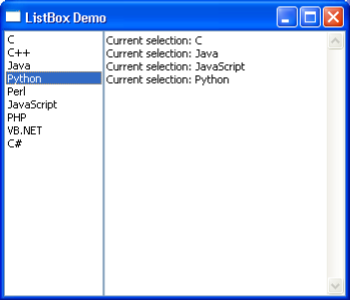
wx.ListCtrl is an enhanced, and therefore, more complex widget. Where a ListBox shows only one column, ListCtrl can contain multiple columns. The appearance of ListCtrl widget is controlled by the following style parameters −
| S.N. | Parameters & Description |
|---|---|
| 1 |
wx.LC_LIST Multicolumn list view, with optional small icons. Columns are computed automatically |
| 2 |
wx.LC_REPORT Single or multicolumn report view, with optional header |
| 3 |
wx.LC_VIRTUAL The application provides items text on demand. May only be used with wxLC_REPORT |
| 4 |
wx.LC_ICON Large icon view, with optional labels |
| 5 |
wx.LC_SMALL_ICON Small icon view, with optional labels |
| 6 |
wx.LC_ALIGN_LEFT Icons align to the left |
| 7 |
wx.LC_EDIT_LABELS Labels are editable − the application will be notified when editing starts |
| 8 |
wx.LC_NO_HEADER No header in report mode |
| 9 |
wx.LC_SORT_ASCENDING Sort in ascending order |
| 10 |
wx.LC_SORT_DESCENDING Sort in descending order |
| 11 |
wx.LC_HRULES Draws light horizontal rules between the rows in report mode |
| 12 |
wx.LC_VRULES Draws light vertical rules between the columns in report mode |
Example
A ListCtrl widget in report view is constructed in the following example.
self.list = wx.ListCtrl(panel, -1, style = wx.LC_REPORT)
Header columns are created by InsertColumn() method which takes the column number, caption, style and width parameters.
self.list.InsertColumn(0, 'name', width = 100) self.list.InsertColumn(1, 'runs', wx.LIST_FORMAT_RIGHT, 100) self.list.InsertColumn(2, 'wkts', wx.LIST_FORMAT_RIGHT, 100)
A list of tuples, each containg three strings, called players[] stores the data which is used to populate columns of the ListCtrl object.
New row starts with InsertStringItem() method which returns the index of the current row. Use of sys.maxint gives the row number after the last row. Using the index, other columns are filled by SetStringItem() method.
for i in players: index = self.list.InsertStringItem(sys.maxint, i[0]) self.list.SetStringItem(index, 1, i[1]) self.list.SetStringItem(index, 2, i[2])
The complete code for the example is −
import sys
import wx
players = [('Tendulkar', '15000', '100'), ('Dravid', '14000', '1'),
('Kumble', '1000', '700'), ('KapilDev', '5000', '400'),
('Ganguly', '8000', '50')]
class Mywin(wx.Frame):
def __init__(self, parent, title):
super(Mywin, self).__init__(parent, title = title)
panel = wx.Panel(self)
box = wx.BoxSizer(wx.HORIZONTAL)
self.list = wx.ListCtrl(panel, -1, style = wx.LC_REPORT)
self.list.InsertColumn(0, 'name', width = 100)
self.list.InsertColumn(1, 'runs', wx.LIST_FORMAT_RIGHT, 100)
self.list.InsertColumn(2, 'wkts', wx.LIST_FORMAT_RIGHT, 100)
for i in players:
index = self.list.InsertStringItem(sys.maxint, i[0])
self.list.SetStringItem(index, 1, i[1])
self.list.SetStringItem(index, 2, i[2])
box.Add(self.list,1,wx.EXPAND)
panel.SetSizer(box)
panel.Fit()
self.Centre()
self.Show(True)
ex = wx.App()
Mywin(None,'ListCtrl Demo')
ex.MainLoop()
The above code produces the following output. Players data is displayed in report view −