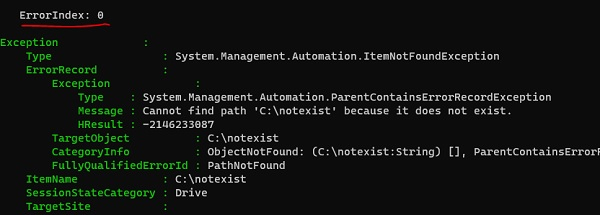Data Structure
Data Structure Networking
Networking RDBMS
RDBMS Operating System
Operating System Java
Java MS Excel
MS Excel iOS
iOS HTML
HTML CSS
CSS Android
Android Python
Python C Programming
C Programming C++
C++ C#
C# MongoDB
MongoDB MySQL
MySQL Javascript
Javascript PHP
PHP
- Selected Reading
- UPSC IAS Exams Notes
- Developer's Best Practices
- Questions and Answers
- Effective Resume Writing
- HR Interview Questions
- Computer Glossary
- Who is Who
What is the use of the Get-Error cmdlet in PowerShell?
Get-Error cmdlet was introduced in PowerShell v7. It displays the most recent error messages from the current session.
When you check the get member of this command, its output is in the form of PSExtendedError so whatever the output is produced by this command is in a detailed manner and so this command is very helpful in troubleshooting error messages.
PS C:\> Get-Error | gm TypeName: System.Management.Automation.ErrorRecord#PSExtendedError
We will write one command in the PowerShell console which is ultimately generate an error.
PS C:\> Get-ChildItem c:
otexist Get-ChildItem: Cannot find path 'C:
otexist' because it does not exist.
The above directory does not exist. Let’s get a detailed view of this error using the Get-Error cmdlet.
PS C:\> Get-Error Exception : Type : System.Management.Automation.ItemNotFoundException ErrorRecord : Exception : Type : System.Management.Automation.ParentContainsErrorRecordException Message : Cannot find path 'C:
otexist' because it does not exist. HResult : -2146233087 TargetObject : C:
otexist CategoryInfo : ObjectNotFound: (C:
otexist:String) [], ParentContainsErrorRecordException FullyQualifiedErrorId : PathNotFound ItemName : C:
otexist SessionStateCategory : Drive TargetSite : Name : GetChildItems DeclaringType : System.Management.Automation.SessionStateInternal, System.Management.Automation, Version=7.0.3.0, Culture=neutral, PublicKeyToken=31bf3856ad364e35 MemberType : Method Module : System.Management.Automation.dll StackTrace : at System.Management.Automation.SessionStateInternal.GetChildItems(String path, Boolean recurse, UInt32 depth, CmdletProviderContext context) at Microsoft.PowerShell.Commands.GetChildItemCommand.ProcessRecord() Message : Cannot find path 'C:
otexist' because it does not exist. Source : System.Management.Automation HResult : -2146233087 TargetObject : C:
otexist CategoryInfo : ObjectNotFound: (C:
otexist:String) [Get-ChildItem], ItemNotFoundException FullyQualifiedErrorId : PathNotFound,Microsoft.PowerShell.Commands.GetChildItemCommand InvocationInfo : MyCommand : Get-ChildItem ScriptLineNumber : 1 OffsetInLine : 1 HistoryId : 94 Line : Get-ChildItem c:
otexist PositionMessage : At line:1 char:1 + Get-ChildItem c:
otexist + ~~~~~~~~~~~~~~~~~~~~~~~~~ InvocationName : Get-ChildItem CommandOrigin : Internal ScriptStackTrace : at <ScriptBlock>, <No file>: line 1 PipelineIterationInfo :
As you can see in the above output that it contains the error messages, exception details, Invocation Name, Line number for the error, etc. You can access each section separately as well.
For example
PS C:\> (Get-Error).InvocationInfo
MyCommand : Get-ChildItem
BoundParameters : {}
UnboundArguments : {}
ScriptLineNumber : 1
OffsetInLine : 1
HistoryId : 94
ScriptName :
Line : Get-ChildItem c:
otexist
PositionMessage : At line:1 char:1
+ Get-ChildItem c:
otexist
+ ~~~~~~~~~~~~~~~~~~~~~~~~~
PSScriptRoot :
PSCommandPath :
InvocationName : Get-ChildItem
PipelineLength : 0
PipelinePosition : 0
ExpectingInput : False
CommandOrigin : Internal
DisplayScriptPosition :
PS C:\> (Get-Error).InvocationInfo.PositionMessage At line:1 char:1 + Get-ChildItem c:
otexist + ~~~~~~~~~~~~~~~~~~~~~~~~~
You can also use Get-Error as the pipeline input and for that, you need to error input as the pipeline.The best way is to pass the $Error variable as the input object. It doesn’t matter in which view (Normal, Category, or Concise) the errors are, Get-Error command converts it to the precise view.
For example
$error | Get-Error
You can also get the number of latest errors of the current console using -Newest parameter. For example,
Get-Error -Newest 2
Whenever we use the above command, you can see the errors are separated by Error Index. In the above example, we have retrieved two latest errors so there will be two error indexes. ErrorIndex 0 and ErrorIndex 1.