
 Data Structure
Data Structure Networking
Networking RDBMS
RDBMS Operating System
Operating System Java
Java MS Excel
MS Excel iOS
iOS HTML
HTML CSS
CSS Android
Android Python
Python C Programming
C Programming C++
C++ C#
C# MongoDB
MongoDB MySQL
MySQL Javascript
Javascript PHP
PHP
- Selected Reading
- UPSC IAS Exams Notes
- Developer's Best Practices
- Questions and Answers
- Effective Resume Writing
- HR Interview Questions
- Computer Glossary
- Who is Who
What is Android background music service?
What is Android background music service?
Before getting into an example, we should know what service is in android. Service is going to do background operation without interacting with UI and it works even after activity destroy.
This example demonstrates what is Android background music service.
Step 1 − Create a new project in Android Studio, go to File ⇒ New Project and fill all required details to create a new project.
Step 2 − Add the following code to res/layout/activity_main.xml.
<?xml version = "1.0" encoding = "utf-8"?>
<android.support.constraint.ConstraintLayout xmlns:android = "http://schemas.android.com/apk/res/android"
xmlns:app = "http://schemas.android.com/apk/res-auto"
xmlns:tools = "http://schemas.android.com/tools"
android:layout_width = "match_parent"
android:layout_height = "match_parent"
tools:context = ".MainActivity">
<TextView
android:id = "@+id/text"
android:layout_width = "wrap_content"
android:layout_height = "wrap_content"
android:text = "Start Service"
android:textSize = "25sp"
app:layout_constraintBottom_toBottomOf = "parent"
app:layout_constraintLeft_toLeftOf = "parent"
app:layout_constraintRight_toRightOf = "parent"
app:layout_constraintTop_toTopOf = "parent" />
</android.support.constraint.ConstraintLayout>
In the above code, we have taken text view, when user click on text view, it will start music service and stop music service.
Step 3 − Add the following code to src/MainActivity.java
package com.example.andy.myapplication;
import android.app.ActivityManager;
import android.content.Context;
import android.content.Intent;
import android.support.v7.app.AppCompatActivity;
import android.os.Bundle;
import android.util.Log;
import android.view.View;
import android.widget.TextView;
public class MainActivity extends AppCompatActivity {
@Override
protected void onCreate(Bundle savedInstanceState) {
super.onCreate(savedInstanceState);
setContentView(R.layout.activity_main);
final TextView text = findViewById(R.id.text);
text.setOnClickListener(new View.OnClickListener() {
@Override
public void onClick(View v) {
if (isMyServiceRunning(service.class)) {
text.setText("Stoped");
stopService(new Intent(MainActivity.this, service.class));
} else {
text.setText("Started");
startService(new Intent(MainActivity.this, service.class));
}
}
});
}
private boolean isMyServiceRunning(Class<?> serviceClass) {
ActivityManager manager = (ActivityManager) getSystemService(Context.ACTIVITY_SERVICE);
for (ActivityManager.RunningServiceInfo service : manager.getRunningServices(Integer.MAX_VALUE)) {
if (serviceClass.getName().equals(service.service.getClassName())) {
return true;
}
}
return false;
}
}
In the above code to start and stop service. We have used intent and passed context and service class. Now create a service class in package folder as service.class and add the following code –
package com.example.andy.myapplication;
import android.app.Service;
import android.content.Intent;
import android.media.MediaPlayer;
import android.os.IBinder;
import android.widget.Toast;
public class service extends Service {
MediaPlayer musicPlayer;
@Override
public IBinder onBind(Intent intent) {
return null;
}
@Override
public void onCreate() {
super.onCreate();
musicPlayer = MediaPlayer.create(this, R.raw.abc);
musicPlayer.setLooping(false);
}
@Override
public int onStartCommand(Intent intent, int flags, int startId) {
Toast.makeText(this, "Music Service started by user.", Toast.LENGTH_LONG).show();
musicPlayer.start();
return START_STICKY;
}
@Override
public void onDestroy() {
super.onDestroy();
musicPlayer.stop();
Toast.makeText(this, "Music Service destroyed by user.", Toast.LENGTH_LONG).show();
}
}
In the above code we have music Player class and started music player and stopped music player as shown below –
@Override
public void onCreate() {
super.onCreate();
musicPlayer = MediaPlayer.create(this, R.raw.abc);
musicPlayer.setLooping(false);
}
@Override
public int onStartCommand(Intent intent, int flags, int startId) {
Toast.makeText(this, "Music Service started by user.", Toast.LENGTH_LONG).show();
musicPlayer.start();
return START_STICKY;
}
@Override
public void onDestroy() {
super.onDestroy();
musicPlayer.stop();
Toast.makeText(this, "Music Service destroyed by user.", Toast.LENGTH_LONG).show();
}
Step 4 − Add the following code to manifest.xml
<?xml version = "1.0" encoding = "utf-8"?>
<manifest xmlns:android = "http://schemas.android.com/apk/res/android"
package = "com.example.andy.myapplication">
<application
android:allowBackup = "true"
android:icon = "@mipmap/ic_launcher"
android:label = "@string/app_name"
android:roundIcon = "@mipmap/ic_launcher_round"
android:supportsRtl = "true"
android:theme = "@style/AppTheme">
<activity android:name = ".MainActivity">
<intent-filter>
<action android:name = "android.intent.action.MAIN" />
<category android:name = "android.intent.category.LAUNCHER" />
</intent-filter>
</activity>
<service android:name = ".service"/>
</application>
</manifest>
Let's try to run your application. I assume you have connected your actual Android Mobile device with your computer. To run the app from android studio, open one of your project's activity files and click Run ![]() icon from the toolbar. Select your mobile device as an option and then check your mobile device which will display your default screen –
icon from the toolbar. Select your mobile device as an option and then check your mobile device which will display your default screen –
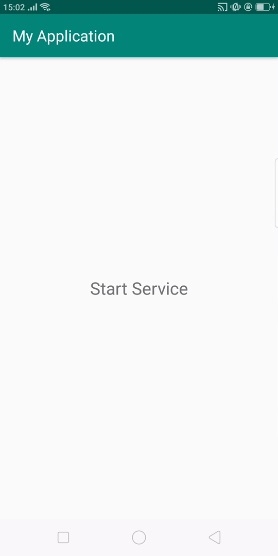
In the above result is an initial screen, Click on Text view, it will start music service as shown below –
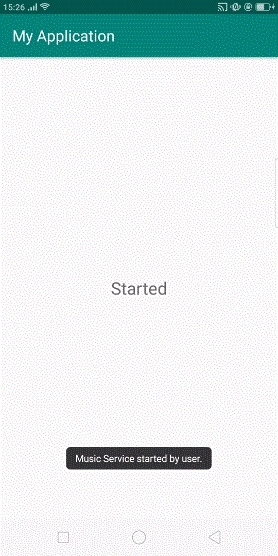
In the above result, service is startd now click on text view, it will stop music service as shown below -
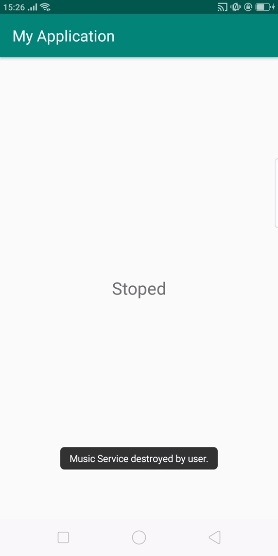
Click here to download the project code

