
 Data Structure
Data Structure Networking
Networking RDBMS
RDBMS Operating System
Operating System Java
Java MS Excel
MS Excel iOS
iOS HTML
HTML CSS
CSS Android
Android Python
Python C Programming
C Programming C++
C++ C#
C# MongoDB
MongoDB MySQL
MySQL Javascript
Javascript PHP
PHP
- Selected Reading
- UPSC IAS Exams Notes
- Developer's Best Practices
- Questions and Answers
- Effective Resume Writing
- HR Interview Questions
- Computer Glossary
- Who is Who
Web scrapping in Android application
This example demonstrates how do I do web scrapping in android application.
Step 1 − Create a new project in Android Studio, go to File ⇒ New Project and fill all required details to create a new project.
Step 2 – Open build.gradle(Mobule:app) and add the following dependency
implementation 'org.jsoup:jsoup:1.11.2'
Step 3 − Add the following code to res/layout/activity_main.xml.
<?xml version="1.0" encoding="utf-8"?> <RelativeLayout xmlns:android="http://schemas.android.com/apk/res/android" xmlns:tools="http://schemas.android.com/tools" android:layout_width="match_parent" android:layout_height="match_parent" tools:context=".MainActivity"> <TextView android:id="@+id/textView" android:text="" android:layout_width="match_parent" android:layout_height="600dp" android:padding="4dp" android:layout_centerHorizontal="true" /> <Button android:id="@+id/btnView" android:text="Scrap Text from web" android:layout_width="wrap_content" android:layout_height="wrap_content" android:layout_centerHorizontal="true" android:layout_marginBottom="25sp" android:layout_alignParentBottom="true"/> </RelativeLayout>
Step 4 − Add the following code to src/MainActivity.java
import android.os.AsyncTask;
import android.support.v7.app.AppCompatActivity;
import android.os.Bundle;
import android.view.View;
import android.widget.Button;
import android.widget.TextView;
import org.jsoup.Jsoup;
import org.jsoup.nodes.Document;
import java.io.IOException;
public class MainActivity extends AppCompatActivity {
TextView textView;
Button button;
@Override
protected void onCreate(Bundle savedInstanceState) {
super.onCreate(savedInstanceState);
setContentView(R.layout.activity_main);
textView = findViewById(R.id.textView);
button = findViewById(R.id.btnView);
button.setOnClickListener(new View.OnClickListener() {
@Override
public void onClick(View v) {
new doIT().execute();
}
});
}
public class doIT extends AsyncTask<Void,Void,Void> {
String words;
@Override
protected Void doInBackground(Void... params) {
try {
Document document = Jsoup.connect("https://www.tutorialspoint.com/css_online_training/index.asp").get();
words = document.text();
} catch (IOException e) {
e.printStackTrace();
} return null;
}
@Override
protected void onPostExecute(Void aVoid) {
super.onPostExecute(aVoid);
textView.setText(words);
}
}
}
Step 5 - Add the following code to androidManifest.xml
<?xml version="1.0" encoding="utf-8"?> <manifest xmlns:android="http://schemas.android.com/apk/res/android" package="app.com.sample"> <uses-permission android:name="android.permission.INTERNET"/> <application android:allowBackup="true" android:icon="@mipmap/ic_launcher" android:label="@string/app_name" android:roundIcon="@mipmap/ic_launcher_round" android:supportsRtl="true" android:theme="@style/AppTheme"> <activity android:name=".MainActivity"> <intent-filter> <action android:name="android.intent.action.MAIN" /> <category android:name="android.intent.category.LAUNCHER" /> </intent-filter> </activity> </application> </manifest>
Let's try to run your application. I assume you have connected your actual Android Mobile device with your computer. To run the app from android studio, open one of your project's activity files and click Run ![]() icon from the toolbar. Select your mobile device as an option and then check your mobile device which will display your default screen –
icon from the toolbar. Select your mobile device as an option and then check your mobile device which will display your default screen –
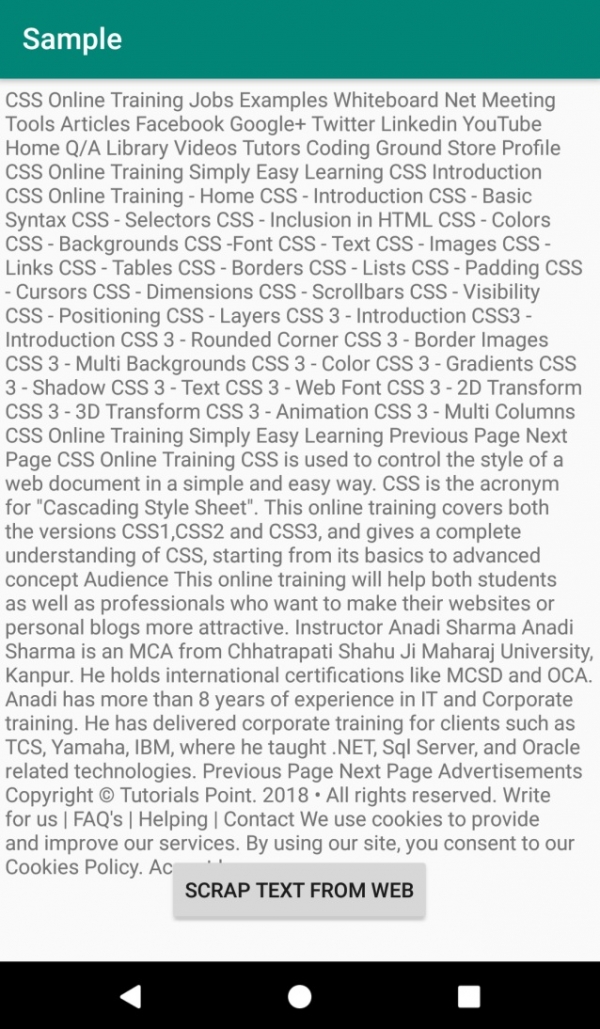
Click here to download the project code.

