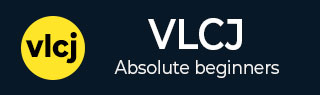
- vlcj - Home
- vlcj - Overview
- vlcj - Environment Setup
- Handling Operations
- vlcj - Play
- vlcj - Pause
- vlcj - Rewind
- vlcj - Seek
- Handling Events
- vlcj - Playing
- vlcj - Finished
- vlcj - Error
- vlcj - Mouse Events
- vlcj - Keyboard Events
- Utilities
- vlcj - Audio Player
- vlcj - Marquee
- vlcj - Logo
- vlcj - Media Information
- vlcj - Full Screen Video
- vlcj - Audio Equalizer
- vlcj - Overlay
- vlcj Useful Resources
- vlcj - Quick Guide
- vlcj - Useful Resources
- vlcj - Discussion
vlcj - Playing Video Event
Let's enhance the application further in which we'll update vlcj Seek Video chapter with handling playing event capability.
Handling Playing Event
Add playing event handler using following syntax (Template method)−
mediaPlayerComponent = new EmbeddedMediaPlayerComponent() {
@Override
public void playing(MediaPlayer mediaPlayer) {
}
};
Or we can add playing event handler using following syntax (Listener method) −
mediaPlayerComponent.getMediaPlayer().addMediaPlayerEventListener(new MediaPlayerEventAdapter() {
@Override
public void playing(MediaPlayer mediaPlayer) {
}
});
When a video is played then playing event is raised.
Example
Open project mediaPlayer as created in Environment Setup chapter in Eclipse.
Update App.java with following code−
App.java
package com.tutorialspoint.media;
import java.awt.BorderLayout;
import java.awt.event.ActionEvent;
import java.awt.event.ActionListener;
import java.awt.event.WindowAdapter;
import java.awt.event.WindowEvent;
import javax.swing.JButton;
import javax.swing.JFrame;
import javax.swing.JPanel;
import javax.swing.UIManager;
import uk.co.caprica.vlcj.player.base.MediaPlayer;
import uk.co.caprica.vlcj.player.component.EmbeddedMediaPlayerComponent;
public class App extends JFrame {
private static final long serialVersionUID = 1L;
private static final String TITLE = "My First Media Player";
private static final String VIDEO_PATH = "D:\\Downloads\\sunset-beach.mp4";
private final EmbeddedMediaPlayerComponent mediaPlayerComponent;
private JButton playButton;
private JButton pauseButton;
private JButton rewindButton;
private JButton skipButton;
public App(String title) {
super(title);
mediaPlayerComponent = new EmbeddedMediaPlayerComponent() {
@Override
public void playing(MediaPlayer mediaPlayer) {
super.playing(mediaPlayer);
System.out.println("Media Playback started.");
}
};
}
public void initialize() {
this.setBounds(100, 100, 600, 400);
this.setDefaultCloseOperation(JFrame.EXIT_ON_CLOSE);
this.addWindowListener(new WindowAdapter() {
@Override
public void windowClosing(WindowEvent e) {
mediaPlayerComponent.release();
System.exit(0);
}
});
JPanel contentPane = new JPanel();
contentPane.setLayout(new BorderLayout());
contentPane.add(mediaPlayerComponent, BorderLayout.CENTER);
JPanel controlsPane = new JPanel();
playButton = new JButton("Play");
controlsPane.add(playButton);
pauseButton = new JButton("Pause");
controlsPane.add(pauseButton);
rewindButton = new JButton("Rewind");
controlsPane.add(rewindButton);
skipButton = new JButton("Skip");
controlsPane.add(skipButton);
contentPane.add(controlsPane, BorderLayout.SOUTH);
playButton.addActionListener(new ActionListener() {
public void actionPerformed(ActionEvent e) {
mediaPlayerComponent.mediaPlayer().controls().play();
}
});
pauseButton.addActionListener(new ActionListener() {
public void actionPerformed(ActionEvent e) {
mediaPlayerComponent.mediaPlayer().controls().pause();
}
});
rewindButton.addActionListener(new ActionListener() {
public void actionPerformed(ActionEvent e) {
mediaPlayerComponent.mediaPlayer().controls().skipTime(-14000);
}
});
skipButton.addActionListener(new ActionListener() {
public void actionPerformed(ActionEvent e) {
mediaPlayerComponent.mediaPlayer().controls().skipTime(4000);
}
});
this.setContentPane(contentPane);
this.setVisible(true);
}
public void loadVideo(String path) {
mediaPlayerComponent.mediaPlayer().media().startPaused(path);
}
public static void main( String[] args ){
try {
UIManager.setLookAndFeel(
UIManager.getSystemLookAndFeelClassName());
}
catch (Exception e) {
System.out.println(e);
}
App application = new App(TITLE);
application.initialize();
application.setVisible(true);
application.loadVideo(VIDEO_PATH);
}
}
Run the application by right clicking the file and choose run as Java Application. After a successful startup, if everything is fine then it should display the following result −
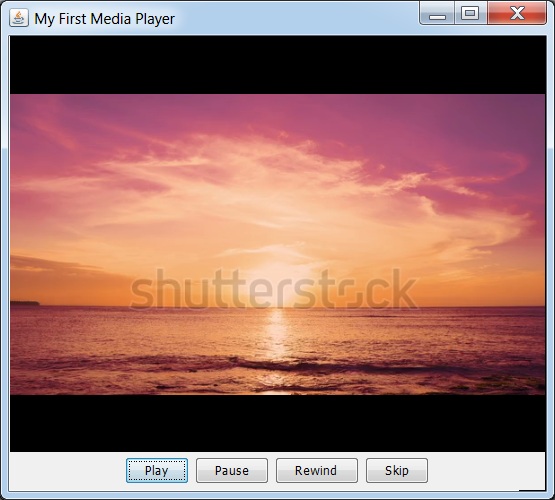
Now you can see in console log that as video is loaded it shows a message as follows−
Media Playback started.
Now click on various buttons. Once you click on play button the above message will appear in console.