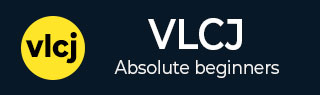
- vlcj - Home
- vlcj - Overview
- vlcj - Environment Setup
- Handling Operations
- vlcj - Play
- vlcj - Pause
- vlcj - Rewind
- vlcj - Seek
- Handling Events
- vlcj - Playing
- vlcj - Finished
- vlcj - Error
- vlcj - Mouse Events
- vlcj - Keyboard Events
- Utilities
- vlcj - Audio Player
- vlcj - Marquee
- vlcj - Logo
- vlcj - Media Information
- vlcj - Full Screen Video
- vlcj - Audio Equalizer
- vlcj - Overlay
- vlcj Useful Resources
- vlcj - Quick Guide
- vlcj - Useful Resources
- vlcj - Discussion
vlcj - Pause Video
Let's enhance the application further in which we'll update vlcj Play Video chapter with pause video capability.
Pause Video
Now using controls we can easily pause a video in our application using following syntax−
mediaPlayerComponent.mediaPlayer().controls().pause();
Example
Open project mediaPlayer as created in Environment Setup chapter in Eclipse.
Update App.java with following code−
App.java
package com.tutorialspoint.media;
import java.awt.BorderLayout;
import java.awt.event.ActionEvent;
import java.awt.event.ActionListener;
import java.awt.event.WindowAdapter;
import java.awt.event.WindowEvent;
import javax.swing.JButton;
import javax.swing.JFrame;
import javax.swing.JPanel;
import javax.swing.UIManager;
import uk.co.caprica.vlcj.player.component.EmbeddedMediaPlayerComponent;
public class App extends JFrame {
private static final long serialVersionUID = 1L;
private static final String TITLE = "My First Media Player";
private static final String VIDEO_PATH = "D:\\Downloads\\sunset-beach.mp4";
private final EmbeddedMediaPlayerComponent mediaPlayerComponent;
private JButton playButton;
private JButton pauseButton;
public App(String title) {
super(title);
mediaPlayerComponent = new EmbeddedMediaPlayerComponent();
}
public void initialize() {
this.setBounds(100, 100, 600, 400);
this.setDefaultCloseOperation(JFrame.EXIT_ON_CLOSE);
this.addWindowListener(new WindowAdapter() {
@Override
public void windowClosing(WindowEvent e) {
mediaPlayerComponent.release();
System.exit(0);
}
});
JPanel contentPane = new JPanel();
contentPane.setLayout(new BorderLayout());
contentPane.add(mediaPlayerComponent, BorderLayout.CENTER);
JPanel controlsPane = new JPanel();
playButton = new JButton("Play");
controlsPane.add(playButton);
pauseButton = new JButton("Pause");
controlsPane.add(pauseButton);
contentPane.add(controlsPane, BorderLayout.SOUTH);
playButton.addActionListener(new ActionListener() {
public void actionPerformed(ActionEvent e) {
mediaPlayerComponent.mediaPlayer().controls().play();
}
});
pauseButton.addActionListener(new ActionListener() {
public void actionPerformed(ActionEvent e) {
mediaPlayerComponent.mediaPlayer().controls().pause();
}
});
this.setContentPane(contentPane);
this.setVisible(true);
}
public void loadVideo(String path) {
mediaPlayerComponent.mediaPlayer().media().startPaused(path);
}
public static void main( String[] args ){
try {
UIManager.setLookAndFeel(
UIManager.getSystemLookAndFeelClassName());
}
catch (Exception e) {
System.out.println(e);
}
App application = new App(TITLE);
application.initialize();
application.setVisible(true);
application.loadVideo(VIDEO_PATH);
}
}
Run the application by right clicking the file and choose run as Java Application. After a successful startup, if everything is fine then it should display the following result −
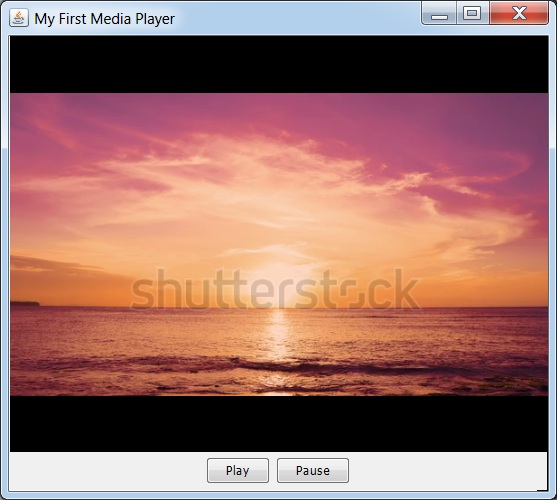
Click on Play Button and video will start playing then click on pause button. Now video will get paused.
Advertisements