
 Data Structure
Data Structure Networking
Networking RDBMS
RDBMS Operating System
Operating System Java
Java MS Excel
MS Excel iOS
iOS HTML
HTML CSS
CSS Android
Android Python
Python C Programming
C Programming C++
C++ C#
C# MongoDB
MongoDB MySQL
MySQL Javascript
Javascript PHP
PHP
- Selected Reading
- UPSC IAS Exams Notes
- Developer's Best Practices
- Questions and Answers
- Effective Resume Writing
- HR Interview Questions
- Computer Glossary
- Who is Who
View Serial Output in Arduino
In order to view Serial output (basically see whatever is printed by the device using Serial.print() or its variants), you can use the Serial Monitor built into the Arduino IDE.
First connect the board to the Arduino IDE. This should show a new COM port in Tools -> Port
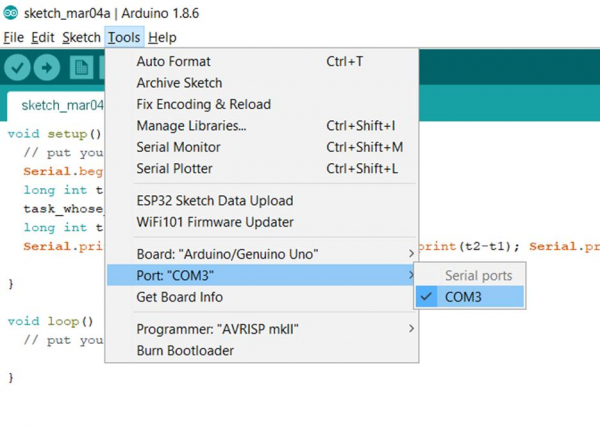
In case you see multiple Serial Ports, it will be a good idea to disconnect your board and see which port disappears. That way, you can identify the port corresponding to your board. Once you have selected the correct Port, click on Tools -> Serial Monitor or press Ctrl + Shift + M on your keyboard.
The Serial Monitor Window will open up.
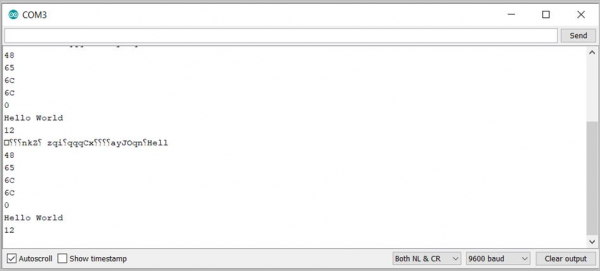
The settings can be seen at the bottom. You can disable auto-scroll if you want to inspect a specific snippet from the output. If you enable 'Show timestamp', the local timestamp will be printed with every line.
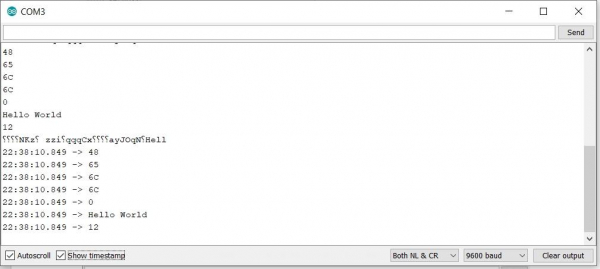
The first dropdown on the right helps you select what line ending should be sent for any text you send to your board using the text-box at the top of your Serial Monitor.
- Newline is '
' - Carriage Return is '\r'
- Both NL & CR is '\r
'
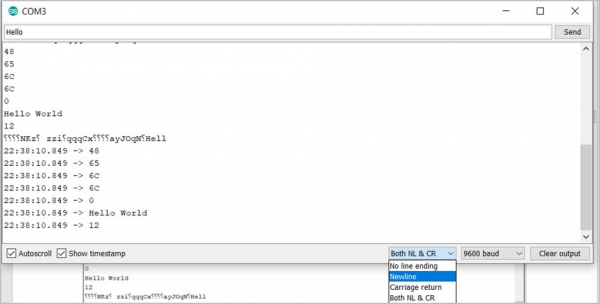
The next drop-down helps you select the baud rate (adjustable from 300 to 2,000,000 in fixed intervals), and the 'Clear Output' button will clear the existing content on the Serial Monitor.

