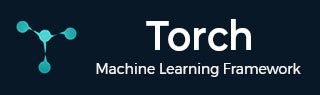
- Torch - Home
- Torch - Introduction
- Torch - Installation
- Torch - Torch Tensors
- Torch - Optimizers & Loss Functions
- Torch - Artificial Neural Networks
- Torch - Convolutional Neural Networks
- Torch - Recurrent Neural Networks
- Torch Useful Resources
- DeepSpeed - Quick Guide
- Torch - Useful Resources
- Discuss Torch
Torch - Installation
To install and specify Torch for machine learning, we need to install the Python 3.8 version on our system. We can set up a virtual environment to organize things to avoid issues with other Python packages. We can create the environment using tools like pip or conda, which will determine the Torch installation.
System Requirements
When we set up Torch for machine learning, the system meets the requirements for smooth performance. Torch is a deep learning framework typically used with the PyTorch library. The following are the system requirements for installing Torch effectively.
GPU requirements: When we are operating Torch on a CPU, we use a significant GPU that accelerates deep learning tasks. GPUs are widely supported due to CUDA compatibility. This is capable of at least 4GB of VRAM which is recommended for smaller models.
Memory(RAM):RAM is applied depending on the complexity of the model we plan to run. For smaller datasets and basic models, 8 GB of RAM should be enough. For more demanding tasks that are involved in the larger datasets for the complex models.
Google Colab
Google Colab is a excellent platform for machine learning and data science. To use PyTorch in Google Colab, we need to install it first. Here's a step-by-step process that helps us to set up torch in Google Colab:
Step 1:Create a New Google Colab Notebook
Go to the Google Colab site and open a new notebook.
Click on the New Notebook button to get started.
Step 2:Install Torch
!pip install torch torchvision
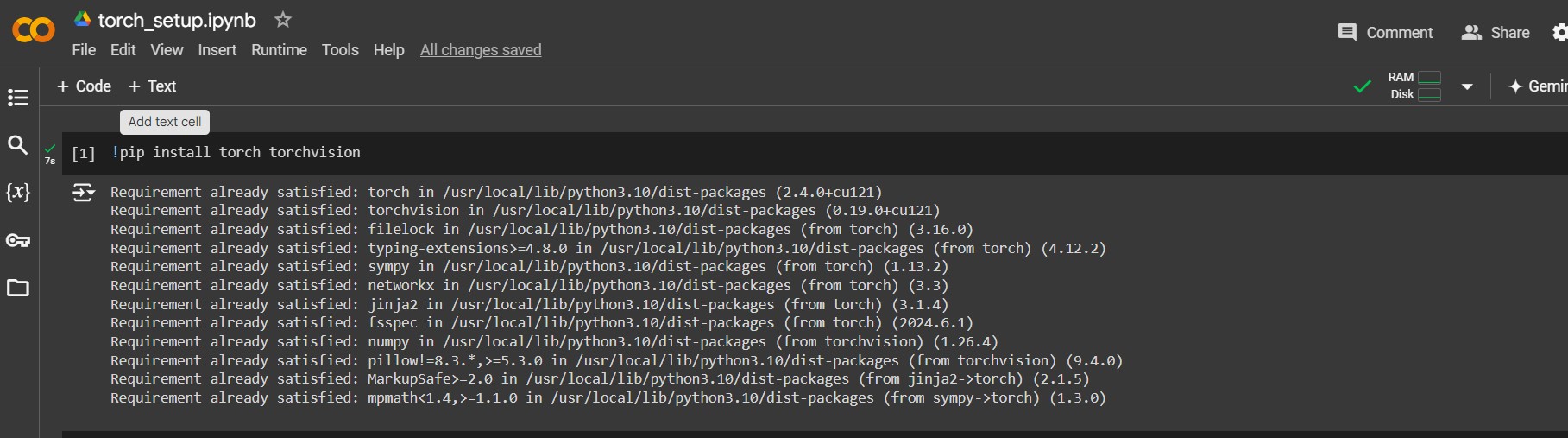
Step 3:Import Torch

We can verify that Torch is installed correctly by checking the version −

Step 4: Verify GPU Availability

PyCharm
PyCharm is a popular integrated development environment(IDE) for Python. Installing PyTorch is a direct process. Here's a step-by-step process that helps you to install Torch in PyCharm.
Step 1: Create a New Project in PyCharm.

Step 2: Create a Virtual Environment

In New Project, choose location, click Create. Go to File Settings, Project Interpreter, click + to create a virtual environment.
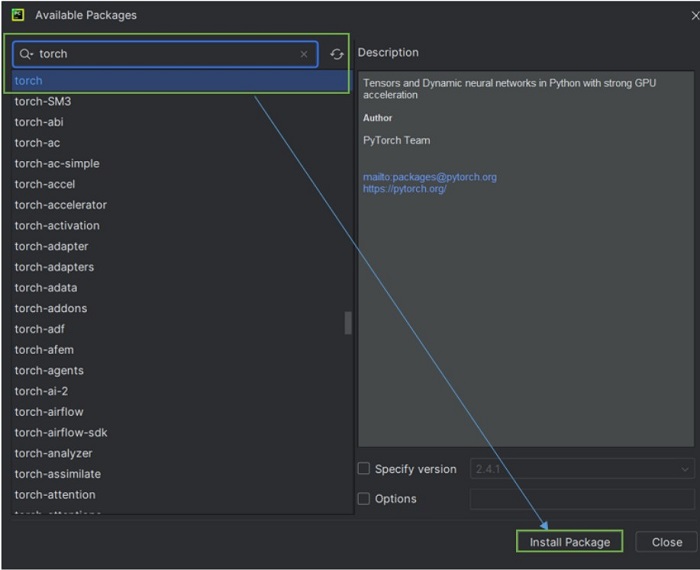
Step 3: Install Torch
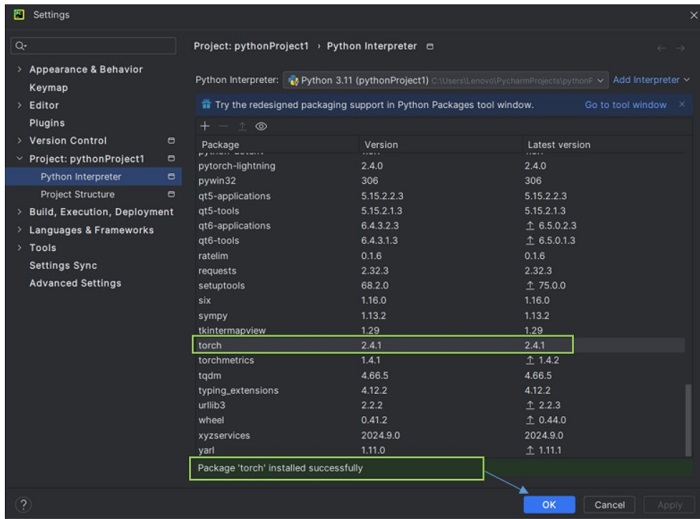
Install Dependencies
Before installing Torch, it's important to setup the necessary dependencies. These are the extra software packages that Torch requires.
We need to start by confirming that we have the Python 3.7 version to be installed or later, since Torch needs this version to work properly. If Python isn't already on your system, then you need to download this from the Python official website or install it by using a package manager like conda.
Virtual environments keep our projects specified packages isolated. this prevents the conflicts with other Python projects. We can create a virtual environment using conda by compiling:
conda create -n torch_env python = 3.8
or by using venv:
python -m venv torch_env
Once the environmental setup is activated, then we need to install additional dependencies that Torch requires, such as Numpy.
Torch Installations
With the virtual environment determined, we need to use pip to install Torch, so that we can simply run:
pip install torch torchvision torchaudio
If we need GPU support, then we need to install the version of Torch compatible with CUDA. For the correct CUDA version we need to use the corresponding pip command.
Set Up Environment Variables
Setting up virtual environment is difficult for configuring Torch and this ensures the operator correctly. Here's a brief guide:
Using Conda and venv we create a virtual environment with Python 3.8 version
Activate the Environment using conda and venv that isolates the Torch setup from other projects.
Installation Check
To verify your Torch installation, we need to open a Python script or interpreter to import the Torch libraries. We need to run the import torch command to check the libraries load without errors. In further, we can confirm the installations by the Torch version with print(torch.__version__), which displays the installed version numbers.
Troubleshooting
Torch troubleshooting installation specifies the address about several common issues:
Dependency Issues: If we encounter errors related to missing dependencies, then we can ensure all the required packages that are installed in our virtual environment using pip.
Installation Errors: If errors occur during installation, then we can review error messages and check the compatibility between Python and Torch version.
Version Mismatches: This ensures the capability between Torch and other libraries, that updates the mission as accordingly to the documentation.