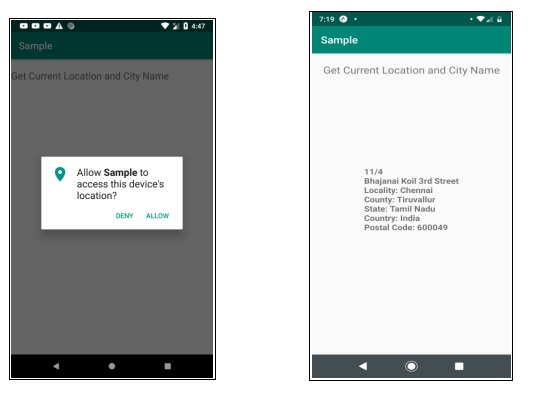Data Structure
Data Structure Networking
Networking RDBMS
RDBMS Operating System
Operating System Java
Java MS Excel
MS Excel iOS
iOS HTML
HTML CSS
CSS Android
Android Python
Python C Programming
C Programming C++
C++ C#
C# MongoDB
MongoDB MySQL
MySQL Javascript
Javascript PHP
PHP
- Selected Reading
- UPSC IAS Exams Notes
- Developer's Best Practices
- Questions and Answers
- Effective Resume Writing
- HR Interview Questions
- Computer Glossary
- Who is Who
The simplest way to get the user's current location on Android
This example demonstrates how do I get the user’s current location on android in the simplest way.
Step 1 − Create a new project in Android Studio, go to File ⇒ New Project and fill all required details to create a new project.
Step 2 − Add the following code to res/layout/activity_main.xml.
<?xml version="1.0" encoding="utf-8"?> <RelativeLayout xmlns:android="http://schemas.android.com/apk/res/android" xmlns:tools="http://schemas.android.com/tools" android:orientation="vertical" android:layout_width="match_parent" android:layout_height="match_parent" tools:context=".MainActivity"> <TextView android:layout_marginTop="20dp" android:layout_width="fill_parent" android:layout_height="wrap_content" android:text="Get Current Location and City Name" android:textAlignment="center" android:layout_centerHorizontal="true" android:textSize="20sp" /> <TextView android:layout_width="wrap_content" android:layout_height="wrap_content" android:id="@+id/textView" android:layout_centerInParent="true" android:textSize="16sp" android:textStyle="bold"/> </RelativeLayout>
Step 3 − Add the following dependency in Gradle
implementation 'com.google.android.gms:play-services-location:17.0.0'
Step 4 − Add the following code to src/MainActivity.java
import androidx.annotation.NonNull;
import androidx.appcompat.app.AppCompatActivity;
import androidx.core.app.ActivityCompat;
import androidx.core.content.ContextCompat;
import android.Manifest;
import android.content.Intent;
import android.content.pm.PackageManager;
import android.location.Geocoder;
import android.location.Location;
import android.os.Bundle;
import android.os.Handler;
import android.os.ResultReceiver;
import android.util.Log;
import android.widget.TextView;
import android.widget.Toast;
import com.google.android.gms.location.FusedLocationProviderClient;
import com.google.android.gms.location.LocationCallback;
import com.google.android.gms.location.LocationRequest;
import com.google.android.gms.location.LocationResult;
import com.google.android.gms.location.LocationServices;
public class MainActivity extends AppCompatActivity {
private FusedLocationProviderClient fusedLocationClient;
private static final int LOCATION_PERMISSION_REQUEST_CODE = 2;
private LocationAddressResultReceiver addressResultReceiver;
private TextView currentAddTv;
private Location currentLocation;
private LocationCallback locationCallback;
@Override
protected void onCreate(Bundle savedInstanceState) {
super.onCreate(savedInstanceState);
setContentView(R.layout.activity_main);
addressResultReceiver = new LocationAddressResultReceiver(new Handler());
currentAddTv = findViewById(R.id.textView);
fusedLocationClient = LocationServices.getFusedLocationProviderClient(this);
locationCallback = new LocationCallback() {
@Override
public void onLocationResult(LocationResult locationResult) {
currentLocation = locationResult.getLocations().get(0);
getAddress();
}
};
startLocationUpdates();
}
@SuppressWarnings("MissingPermission")
private void startLocationUpdates() {
if (ContextCompat.checkSelfPermission(this, Manifest.permission.ACCESS_FINE_LOCATION) !=
PackageManager.PERMISSION_GRANTED) {
ActivityCompat.requestPermissions(this, new
String[]{Manifest.permission.ACCESS_FINE_LOCATION},
LOCATION_PERMISSION_REQUEST_CODE);
}
else {
LocationRequest locationRequest = new LocationRequest();
locationRequest.setInterval(2000);
locationRequest.setFastestInterval(1000);
locationRequest.setPriority(LocationRequest.PRIORITY_HIGH_ACCURACY);
fusedLocationClient.requestLocationUpdates(locationRequest, locationCallback, null);
}
}
@SuppressWarnings("MissingPermission")
private void getAddress() {
if (!Geocoder.isPresent()) {
Toast.makeText(MainActivity.this, "Can't find current address, ",
Toast.LENGTH_SHORT).show();
return;
}
Intent intent = new Intent(this, GetAddressIntentService.class);
intent.putExtra("add_receiver", addressResultReceiver);
intent.putExtra("add_location", currentLocation);
startService(intent);
}
@Override
public void onRequestPermissionsResult(int requestCode, @NonNull String[] permissions, @NonNull
int[] grantResults) {
if (requestCode == LOCATION_PERMISSION_REQUEST_CODE) {
if (grantResults.length > 0 && grantResults[0] == PackageManager.PERMISSION_GRANTED) {
startLocationUpdates();
}
else {
Toast.makeText(this, "Location permission not granted, " + "restart the app if you want the
feature", Toast.LENGTH_SHORT).show();
}
}
}
private class LocationAddressResultReceiver extends ResultReceiver {
LocationAddressResultReceiver(Handler handler) {
super(handler);
}
@Override
protected void onReceiveResult(int resultCode, Bundle resultData) {
if (resultCode == 0) {
Log.d("Address", "Location null retrying");
getAddress();
}
if (resultCode == 1) {
Toast.makeText(MainActivity.this, "Address not found, ", Toast.LENGTH_SHORT).show();
}
String currentAdd = resultData.getString("address_result");
showResults(currentAdd);
}
}
private void showResults(String currentAdd) {
currentAddTv.setText(currentAdd);
}
@Override
protected void onResume() {
super.onResume();
startLocationUpdates();
}
@Override
protected void onPause() {
super.onPause();
fusedLocationClient.removeLocationUpdates(locationCallback);
}
}
Step 5 − Create a new java class GetaddressIntentService.java and add the following code
package app.com.sample;
import android.app.IntentService;
import android.content.Intent;
import android.location.Address;
import android.location.Geocoder;
import android.location.Location;
import android.os.Bundle;
import android.os.ResultReceiver;
import android.util.Log;
import java.util.List;
import java.util.Locale;
import java.util.Objects;
import androidx.annotation.Nullable;
public class GetAddressIntentService extends IntentService {
private static final String IDENTIFIER = "GetAddressIntentService";
private ResultReceiver addressResultReceiver;
public GetAddressIntentService() {
super(IDENTIFIER);
}
@Override
protected void onHandleIntent(@Nullable Intent intent) {
String msg;
addressResultReceiver = Objects.requireNonNull(intent).getParcelableExtra("add_receiver");
if (addressResultReceiver == null) {
Log.e("GetAddressIntentService", "No receiver, not processing the request further");
return;
}
Location location = intent.getParcelableExtra("add_location");
if (location == null) {
msg = "No location, can't go further without location";
sendResultsToReceiver(0, msg);
return;
}
Geocoder geocoder = new Geocoder(this, Locale.getDefault());
List<Address> addresses = null;
try {
addresses = geocoder.getFromLocation(location.getLatitude(), location.getLongitude(), 1);
}
catch (Exception ioException) {
Log.e("", "Error in getting address for the location");
}
if (addresses == null || addresses.size() == 0) {
msg = "No address found for the location";
sendResultsToReceiver(1, msg);
}
else {
Address address = addresses.get(0);
String addressDetails = address.getFeatureName() + "
" + address.getThoroughfare() + "
" +
"Locality: " + address.getLocality() + "
" + "County: " + address.getSubAdminArea() + "
" +
"State: " + address.getAdminArea() + "
" + "Country: " + address.getCountryName() + "
" +
"Postal Code: " + address.getPostalCode() + "
";
sendResultsToReceiver(2, addressDetails);
}
}
private void sendResultsToReceiver(int resultCode, String message) {
Bundle bundle = new Bundle();
bundle.putString("address_result", message);
addressResultReceiver.send(resultCode, bundle);
}
}
Step 6 − Add the following code to androidManifest.xml
<?xml version="1.0" encoding="utf-8"?> <manifest xmlns:android="http://schemas.android.com/apk/res/android" package="app.com.sample"> <application android:allowBackup="true" android:icon="@mipmap/ic_launcher" android:label="@string/app_name" android:roundIcon="@mipmap/ic_launcher_round" android:supportsRtl="true" android:theme="@style/AppTheme"> <activity android:name=".MainActivity"> <intent-filter> <action android:name="android.intent.action.MAIN" /> <category android:name="android.intent.category.LAUNCHER" /> </intent-filter> </activity> <service android:name=".GetAddressIntentService" /> </application> <uses-permission android:name="android.permission.ACCESS_FINE_LOCATION" /> <uses-permission android:name="android.permission.INTERNET" /> <uses-permission android:name="android.permission.ACCESS_COARSE_LOCATION" /> </manifest>
Let's try to run your application. I assume you have connected your actual Android Mobile device with your computer. To run the app from the android studio, open one of your project's activity files and click the Run![]() icon from the toolbar. Select your mobile device as an option and then check your mobile device which will display your default screen −
icon from the toolbar. Select your mobile device as an option and then check your mobile device which will display your default screen −