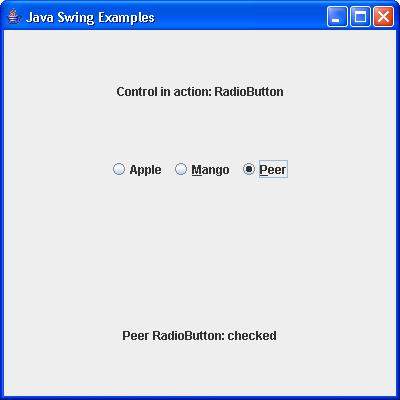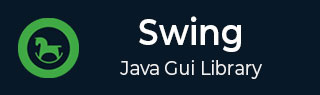
SWING - JRadioButton Class
Introduction
The class JRadioButton is an implementation of a radio button - an item that can be selected or deselected, and which displays its state to the user.
Class Declaration
Following is the declaration for javax.swing.JRadioButton class −
public class JRadioButton
extends JToggleButton
implements Accessible
Class Constructors
| Sr.No. | Constructor & Description |
|---|---|
| 1 |
JRadioButton() Creates an initially unselected radio button with no set text. |
| 2 |
JRadioButton(Action a) Creates a radiobutton where properties are taken from the Action supplied. |
| 3 |
JRadioButton(Icon icon) Creates an initially unselected radio button with the specified image but no text |
| 4 |
JRadioButton(Icon icon, boolean selected) Creates a radio button with the specified image and selection state, but no text. |
| 5 |
JRadioButton(String text, boolean selected) Creates a radio button with the specified text and selection state. |
| 6 |
JRadioButton(String text, Icon icon) Creates a radio button that has the specified text and image, and which is initially unselected. |
| 7 |
JRadioButton(String text, Icon icon, boolean selected) Creates a radio button that has the specified text, image, and selection state. |
Class Methods
| Sr.No. | Method & Description |
|---|---|
| 1 |
AccessibleContext getAccessibleContext() Gets the AccessibleContext associated with this JRadioButton. |
| 2 |
String getUIClassID() Returns the name of the L&F class that renders this component. |
| 3 |
protected String paramString() Returns a string representation of this JRadioButton. |
| 4 |
void updateUI() Resets the UI property to a value from the current look and feel. |
Methods Inherited
This class inherits methods from the following classes −
- javax.swing.AbstractButton
- javax.swing.JToggleButton
- javax.swing.JComponent
- java.awt.Container
- java.awt.Component
- java.lang.Object
JRadioButton Example
Create the following Java program using any editor of your choice in say D:/ > SWING > com > tutorialspoint > gui >
SwingControlDemo.java
package com.tutorialspoint.gui;
import java.awt.*;
import java.awt.event.*;
import javax.swing.*;
public class SwingControlDemo {
private JFrame mainFrame;
private JLabel headerLabel;
private JLabel statusLabel;
private JPanel controlPanel;
public SwingControlDemo(){
prepareGUI();
}
public static void main(String[] args){
SwingControlDemo swingControlDemo = new SwingControlDemo();
swingControlDemo.showRadioButtonDemo();
}
private void prepareGUI(){
mainFrame = new JFrame("Java Swing Examples");
mainFrame.setSize(400,400);
mainFrame.setLayout(new GridLayout(3, 1));
mainFrame.addWindowListener(new WindowAdapter() {
public void windowClosing(WindowEvent windowEvent){
System.exit(0);
}
});
headerLabel = new JLabel("", JLabel.CENTER);
statusLabel = new JLabel("",JLabel.CENTER);
statusLabel.setSize(350,100);
controlPanel = new JPanel();
controlPanel.setLayout(new FlowLayout());
mainFrame.add(headerLabel);
mainFrame.add(controlPanel);
mainFrame.add(statusLabel);
mainFrame.setVisible(true);
}
private void showRadioButtonDemo(){
headerLabel.setText("Control in action: RadioButton");
final JRadioButton radApple = new JRadioButton("Apple", true);
final JRadioButton radMango = new JRadioButton("Mango");
final JRadioButton radPeer = new JRadioButton("Peer");
radApple.setMnemonic(KeyEvent.VK_C);
radMango.setMnemonic(KeyEvent.VK_M);
radPeer.setMnemonic(KeyEvent.VK_P);
radApple.addItemListener(new ItemListener() {
public void itemStateChanged(ItemEvent e) {
statusLabel.setText("Apple RadioButton: "
+ (e.getStateChange()==1?"checked":"unchecked"));
}
});
radMango.addItemListener(new ItemListener() {
public void itemStateChanged(ItemEvent e) {
statusLabel.setText("Mango RadioButton: "
+ (e.getStateChange()==1?"checked":"unchecked"));
}
});
radPeer.addItemListener(new ItemListener() {
public void itemStateChanged(ItemEvent e) {
statusLabel.setText("Peer RadioButton: "
+ (e.getStateChange()==1?"checked":"unchecked"));
}
});
//Group the radio buttons.
ButtonGroup group = new ButtonGroup();
group.add(radApple);
group.add(radMango);
group.add(radPeer);
controlPanel.add(radApple);
controlPanel.add(radMango);
controlPanel.add(radPeer);
mainFrame.setVisible(true);
}
}
Compile the program using the command prompt. Go to D:/ > SWING and type the following command.
D:\SWING>javac com\tutorialspoint\gui\SwingControlDemo.java
If no error occurs, it means the compilation is successful. Run the program using the following command.
D:\SWING>java com.tutorialspoint.gui.SwingControlDemo
Verify the following output.