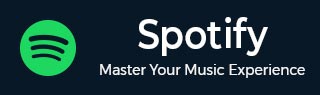
Spotify - Creating Playlists
Creating playlists on Spotify is an approach to organizing your favorite songs according to any special occasion, mood, or genre. It ultimately enhances your music journey and listening experience to your specific needs.
Whats a Playlist in Spotify?
A collection of songs, albums, or podcasts is known as a playlist on Spotify, where you can also create or follow others playlists. You get access to add tracks and songs based on theme, mood, or your personal preferences. Playlists can be private or shared with others. It's a great way to organize your favorite music or explore new sounds or artists.
Playlist Creation
Here’s a simple guide to creating playlists that capture your taste, mood, or special occasions.
Though the methods for creating a playlist are similar on both the web and mobile app, there are a few differences in navigation.
Here, we will cover both web and Android.
Playlist in the Web Version
Here is a step-by-step procedure for creating a playlist in the Web version for your favorite music shows or podcasts.
Step 1: Open Spotify and go to Your Library.
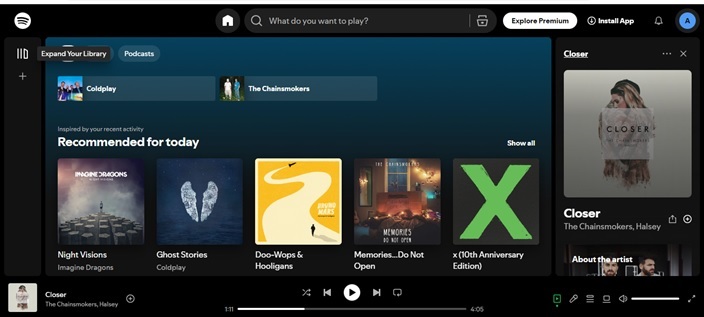
Step 2: Click Create Playlist or folder at the top right corner.
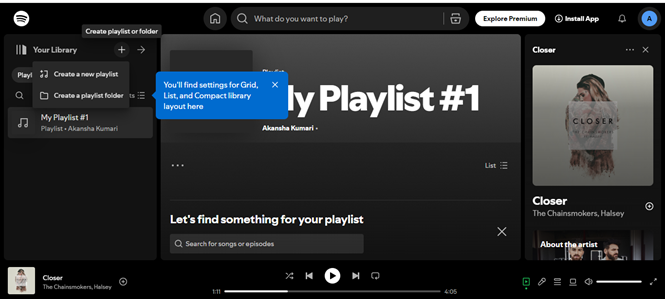
Step 3: You can add a name to your playlist and add a description and cover image if you want.
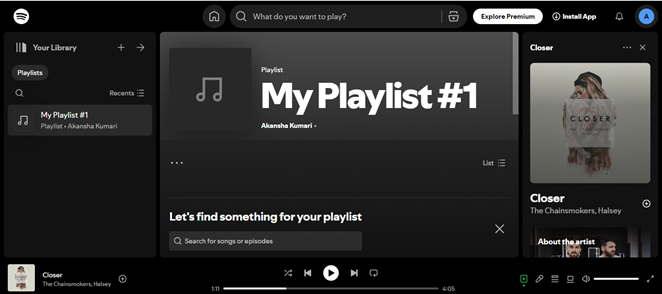
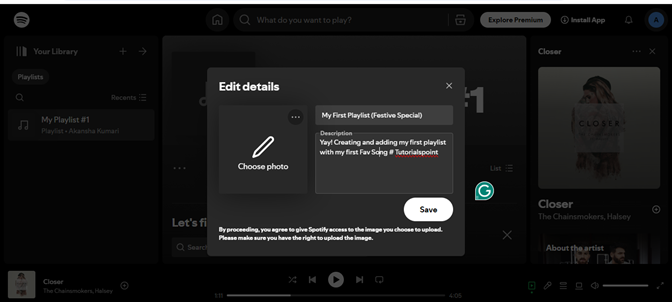
Step 4: Use the search bar to find and add songs.
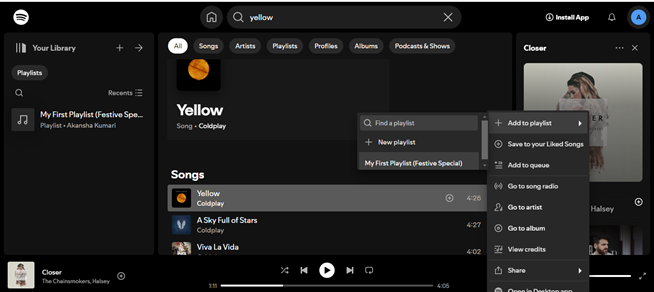
Step 5: Rearrange tracks by dragging and dropping.
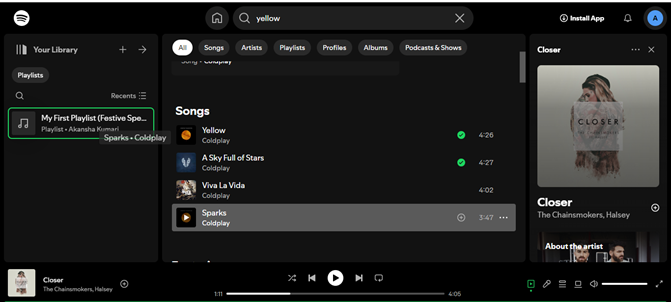
Step 6: Share by clicking the three dots in the playlist view.
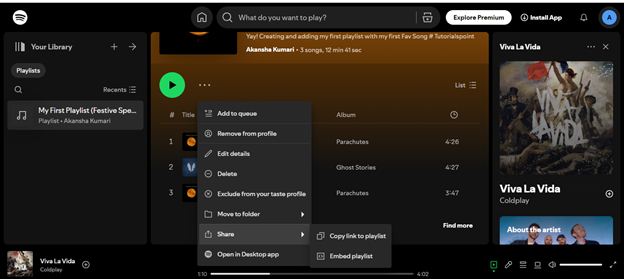
Playlist in Mobile App
Open the Spotify app and go to Your Library, below.
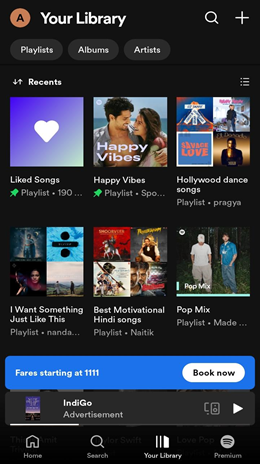
Tap the Playlists tab, then select Create Playlist.
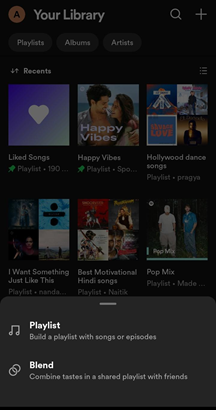
Name your playlist and add a description and cover image if you want.
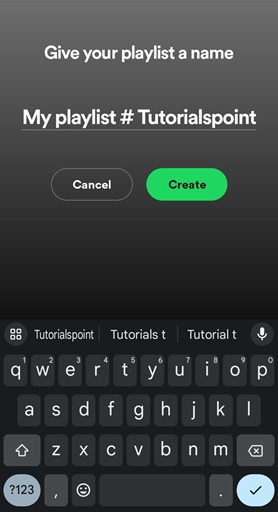
Tap Add Songs to search for and select tracks.
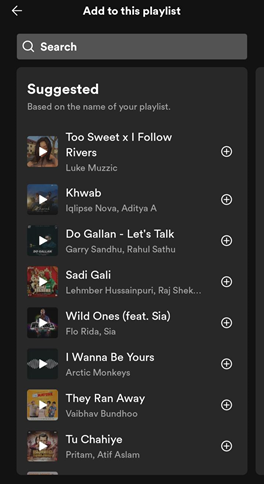
Rearrange tracks by tapping and holding, then dragging them.
Share by tapping the three dots in the playlist view.
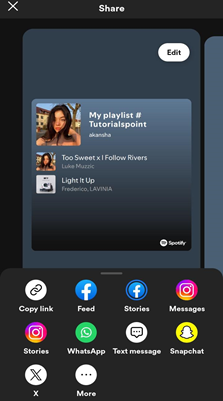
By this, you can share your playlist.
Methods to Share
- Direct Link − Here you can simply find the share option, select “Copy Link,” and you can paste it wherever you’d like.
- In-App Sharing − Many apps have built-in sharing features. Here you can share directly through messaging apps or email.
- Collaborative Playlists − In this, you can create collaborative playlists, which allow friends to add their own songs. Look for the “Collaborate” option while sharing your playlist.
Sharing on Social Media
Sharing your playlists is a great way to connect with friends and discover new music together. Here are available options for sharing your created playlist.
1. Facebook
Share your playlist on Facebook by selecting the share icon and choosing Facebook. You can also add a message to engage your friends.
2. Twitter
You can also post your playlist link on Twitter to share with your followers. Including hashtags to reach a wider audience.
3. Instagram Stories
Use the link feature in your Instagram Stories to share your playlist.
4. TikTok
Create a short video showcasing your playlist and share it on TikTok, which encourages others to check out your playlist.
Collaborative Playlists
This playlist allows multiple users to create, add, and edit songs according to their needs. This is also a fun way to collaborate with your big friend circles, listen together, and discover each other's music tastes.
Enabling Collaboration
- Create a Playlist − Firstly, start by creating a new playlist in your Spotify app.
- Access Playlist Settings − Open the playlist and look for options, which are often represented by three dots.
- Enable Collaboration − Select “Collaborative Playlist” and share with your friends with whom you want to collaborate, This allows others to add songs to the playlist.
Managing Contributions
- Invite Friends − Share the playlist link with friends you want to collaborate with. You can do this with any messaging apps or social media.
- Monitor Changes − You can keep an eye on the playlist to see any updates on the playlist. Though Spotify will notify you of any changes.
- Remove Songs − If there are tracks that don’t fit the theme or vibe, you can easily remove them by selecting the three dots next to the song.
- Set Permissions − You also have the option to restrict who can add or remove songs, ensuring the playlist stays aligned with your vision.