
 Data Structure
Data Structure Networking
Networking RDBMS
RDBMS Operating System
Operating System Java
Java MS Excel
MS Excel iOS
iOS HTML
HTML CSS
CSS Android
Android Python
Python C Programming
C Programming C++
C++ C#
C# MongoDB
MongoDB MySQL
MySQL Javascript
Javascript PHP
PHP
- Selected Reading
- UPSC IAS Exams Notes
- Developer's Best Practices
- Questions and Answers
- Effective Resume Writing
- HR Interview Questions
- Computer Glossary
- Who is Who
Shared Preferences - Save, edit, retrieve, delete in Kotlin?
This example demonstrates how Save, edit, retrieve, delete shared preference data in Kotlin.
Step 1 − Create a new project in Android Studio, go to File ? New Project and fill all required details to create a new project.
Step 2 − Add the following code to res/layout/activity_main.xml.
<?xml version="1.0" encoding="utf-8"?> <RelativeLayout xmlns:android="http://schemas.android.com/apk/res/android" xmlns:tools="http://schemas.android.com/tools" android:layout_width="match_parent" android:layout_height="match_parent" android:padding="8dp" tools:context=".MainActivity"> <Button android:id="@+id/btnSave" android:layout_width="wrap_content" android:layout_height="wrap_content" android:layout_alignParentStart="true" android:layout_centerInParent="true" android:onClick="saveData" android:text="Save" /> <Button android:id="@+id/btnRetrieve" android:layout_width="wrap_content" android:layout_height="wrap_content" android:layout_centerInParent="true" android:layout_centerHorizontal="true" android:onClick="readData" android:text="Read" /> <Button android:id="@+id/btnClear" android:layout_width="wrap_content" android:layout_height="wrap_content" android:layout_alignParentEnd="true" android:layout_centerInParent="true" android:onClick="clearData" android:text="Clear" /> <EditText android:id="@+id/etEmail" android:layout_width="match_parent" android:layout_height="wrap_content" android:layout_below="@+id/etName" android:layout_alignParentEnd="true" android:layout_marginTop="10dp" android:ems="10" android:hint="Email" android:inputType="textEmailAddress" /> <EditText android:id="@+id/etName" android:layout_width="match_parent" android:layout_height="wrap_content" android:layout_alignStart="@+id/etEmail" android:layout_marginTop="40dp" android:ems="10" android:hint="Name" android:inputType="text" /> <LinearLayout android:layout_width="match_parent" android:layout_height="400dp" android:layout_below="@+id/btnSave" android:layout_marginTop="10dp" android:orientation="vertical" android:padding="8dp"> <TextView android:id="@+id/textViewName" android:layout_width="match_parent" android:layout_height="wrap_content" android:layout_marginTop="20dp" android:textColor="@android:color/holo_blue_light" android:textSize="24sp" android:textStyle="bold" /> <TextView android:id="@+id/textViewEmail" android:layout_width="match_parent" android:layout_height="wrap_content" android:layout_marginTop="10dp" android:textColor="@android:color/holo_blue_light" android:textSize="24sp" android:textStyle="bold"> </LinearLayout> </RelativeLayout>
Step 3 − Add the following code to src/MainActivity.kt
import android.content.Context
import android.content.SharedPreferences
import android.os.Bundle
import android.view.View
import android.widget.EditText
import android.widget.TextView
import android.widget.Toast
import androidx.appcompat.app.AppCompatActivity
@Suppress("NULLABILITY_MISMATCH_BASED_ON_JAVA_ANNOTATIONS")
class MainActivity : AppCompatActivity() {
var editTextName: EditText? = null
var editTextEmail: EditText? = null
lateinit var textViewName: TextView
lateinit var textViewEmail: TextView
private val myPreference = "myPref"
private val name = "nameKey"
private val email = "emailKey"
var sharedPreferences: SharedPreferences? = null
override fun onCreate(savedInstanceState: Bundle?) {
super.onCreate(savedInstanceState)
setContentView(R.layout.activity_main)
title = "KotlinApp"
editTextEmail = findViewById(R.id.etEmail)
editTextName = findViewById(R.id.etName)
sharedPreferences = getSharedPreferences(myPreference, Context.MODE_PRIVATE)
if (sharedPreferences!!.contains(name)) {
editTextName?.setText(sharedPreferences!!.getString(name, ""))
}
if (sharedPreferences!!.contains(email)) {
editTextName?.setText(sharedPreferences!!.getString(email, ""))
}
}
fun readData(view: View) {
textViewEmail = findViewById(R.id.textViewEmail)
textViewName = findViewById(R.id.textViewName)
var strName: String = editTextName?.text.toString().trim()
var strEmail: String = editTextEmail?.text.toString().trim()
strName = sharedPreferences!!.getString(name, "")
strEmail = sharedPreferences!!.getString(email, "")
sharedPreferences = getSharedPreferences(myPreference, Context.MODE_PRIVATE)
if (sharedPreferences!!.contains(name)) {
textViewName.text = strName
}
if (sharedPreferences!!.contains(email)) {
textViewEmail.text = strEmail
}
Toast.makeText(baseContext, "Data retrieved", Toast.LENGTH_SHORT).show()
}
fun saveData(view: View) {
val strName: String = editTextName?.text.toString().trim()
val strEmail: String = editTextEmail?.text.toString().trim()
val editor: SharedPreferences.Editor = sharedPreferences!!.edit()
editor.putString(name, strName)
editor.putString(email, strEmail)
editor.apply()
Toast.makeText(baseContext, "Saved", Toast.LENGTH_SHORT).show()
}
fun clearData(view: View) {
editTextName!!.text.clear()
editTextEmail!!.text.clear()
textViewName.text = ""
textViewEmail.text = ""
Toast.makeText(baseContext, "Cleared data", Toast.LENGTH_SHORT).show()
}
}
Step 4 − Add the following code to androidManifest.xml
<?xml version="1.0" encoding="utf-8"?> <manifest xmlns:android="http://schemas.android.com/apk/res/android" package="app.com.kotlipapp"> <application android:allowBackup="true" android:icon="@mipmap/ic_launcher" android:label="@string/app_name" android:roundIcon="@mipmap/ic_launcher_round" android:supportsRtl="true" android:theme="@style/AppTheme"> <activity android:name=".MainActivity"> <intent-filter> <action android:name="android.intent.action.MAIN" /> <category android:name="android.intent.category.LAUNCHER" /> </intent-filter> </activity> </application> </manifest>
Let's try to run your application. I assume you have connected your actual Android Mobile device with your computer. To run the app from android studio, open one of your project's activity files and click the Run ![]() icon from the toolbar. Select your mobile device as an option and then check your mobile device which will display your default screen −
icon from the toolbar. Select your mobile device as an option and then check your mobile device which will display your default screen −
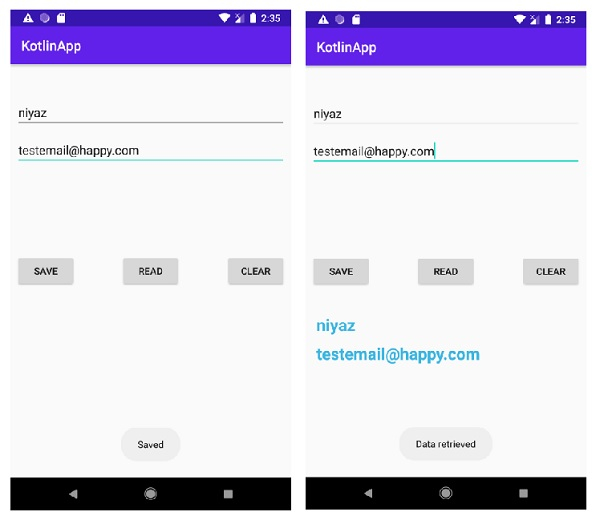
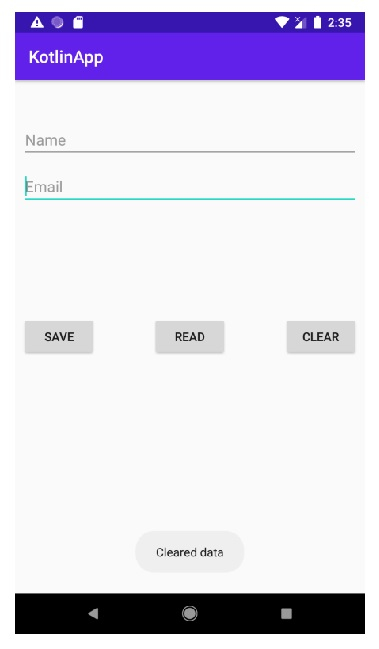
Click here to download the project code.

