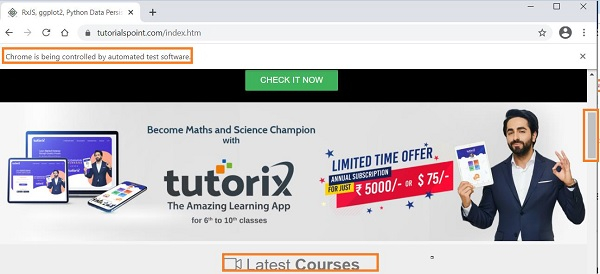Data Structure
Data Structure Networking
Networking RDBMS
RDBMS Operating System
Operating System Java
Java MS Excel
MS Excel iOS
iOS HTML
HTML CSS
CSS Android
Android Python
Python C Programming
C Programming C++
C++ C#
C# MongoDB
MongoDB MySQL
MySQL Javascript
Javascript PHP
PHP
- Selected Reading
- UPSC IAS Exams Notes
- Developer's Best Practices
- Questions and Answers
- Effective Resume Writing
- HR Interview Questions
- Computer Glossary
- Who is Who
Scroll element to the middle of the screen with Selenium
We can scroll to the middle of the screen with Selenium webdriver using the JavaScript Executor. Selenium can execute JavaScript commands with the help of the executeScript method.
To scroll to the middle of the screen, we have to first identify the element upto which we want to scroll on the page. Then pass scrollIntoView and the web element as parameters to the executeScript method.
JavaScript command scrollIntoView can have multiple optional parameters. They are −
behavior – This can have the values - smooth or auto. It describes the animation of the transition. The default value is auto.
block – This can have the values - start, end, center, or nearest. It describes the vertical alignment. The default value is start.
inline – This can have the values - start, end, center, or nearest. It describes the horizontal alignment. The default value is nearest.
Syntax
WebElement e = driver.findElement(By.name("txt"));
JavascriptExecutor j = (JavascriptExecutor)driver;
j.executeScript ("arguments[0].scrollIntoView({block: 'center', inline: 'nearest'})", e);
Example
import org.openqa.selenium.By;
import org.openqa.selenium.WebDriver;
import org.openqa.selenium.WebElement;
import org.openqa.selenium.chrome.ChromeDriver;
import java.util.concurrent.TimeUnit;
import org.openqa.selenium.JavascriptExecutor;
public class ScrollToMiddle{
public static void main(String[] args) {
System.setProperty("webdriver.chrome.driver",
"C:\Users\ghs6kor\Desktop\Java\chromedriver.exe");
WebDriver driver = new ChromeDriver();
//implicit wait
driver.manage().timeouts().implicitlyWait(5, TimeUnit.SECONDS);
//URL launch
driver.get("https://www.tutorialspoint.com/index.htm");
//identify element
WebElement m = driver.findElement(By.linkText("Latest Courses"));
//scroll to middle with Javascript Executor
JavascriptExecutor j = (JavascriptExecutor) driver;
j.executeScript("arguments[0].scrollIntoView({block: 'center', inline: 'nearest'})", m);
System.out.println("Text is: " + m.getText());
}
}
Output