
 Data Structure
Data Structure Networking
Networking RDBMS
RDBMS Operating System
Operating System Java
Java MS Excel
MS Excel iOS
iOS HTML
HTML CSS
CSS Android
Android Python
Python C Programming
C Programming C++
C++ C#
C# MongoDB
MongoDB MySQL
MySQL Javascript
Javascript PHP
PHP
- Selected Reading
- UPSC IAS Exams Notes
- Developer's Best Practices
- Questions and Answers
- Effective Resume Writing
- HR Interview Questions
- Computer Glossary
- Who is Who
Save File Dialog Box in Tkinter
We often use Open and Save Dialog. They are common across many applications and we already know how these dialogs work and behave. For instance, if we click on open, it will open a dialog to traverse the location of the file. Similarly, we have the Save Dialog.
We can create these dialogs using Python tkFileDialog package. In order to work with the package, we have to import this in our environment.
Type the following command to import the tkFileDialog package in the notebook,
from tkinter.filedialog import asksaveasfile
Example
In this example, we will create an application that will save the file using the dialog.
#Import necessary Library
from tkinter import *
from tkinter.filedialog import asksaveasfile
#Create an instance of tkinter window
win= Tk()
#Set the geometry of tkinter window
win.geometry("750x250")
#Define the function
def save_file():
f = asksaveasfile(initialfile = 'Untitled.txt',
defaultextension=".txt",filetypes=[("All Files","*.*"),("Text Documents","*.txt")])
#Create a button
btn= Button(win, text= "Save", command= lambda:save_file())
btn.pack(pady=10)
win.mainloop()
Output
In the given code, we have created a "save" button to open the save dialog box using the filedialog module in tkinter.
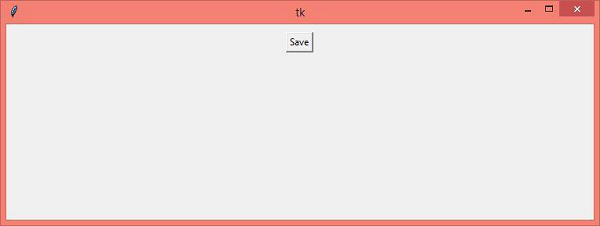
Click the "Save" button to save the File using the Dialog Box.
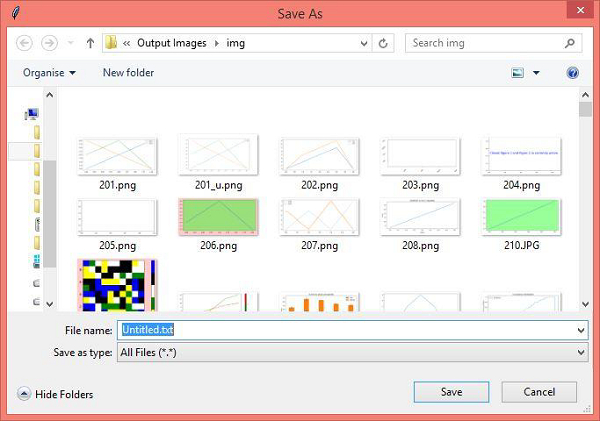

Advertisements
