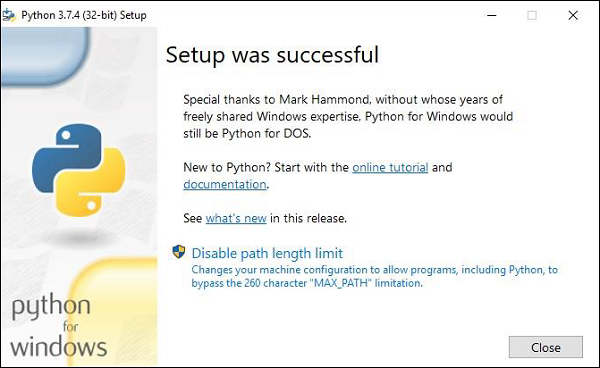- Python Data Access - Home
- Python MySQL
- Python MySQL - Introduction
- Python MySQL - Database Connection
- Python MySQL - Create Database
- Python MySQL - Create Table
- Python MySQL - Insert Data
- Python MySQL - Select Data
- Python MySQL - Where Clause
- Python MySQL - Order By
- Python MySQL - Update Table
- Python MySQL - Delete Data
- Python MySQL - Drop Table
- Python MySQL - Limit
- Python MySQL - Join
- Python MySQL - Cursor Object
- Python PostgreSQL
- Python PostgreSQL - Introduction
- Python PostgreSQL - Database Connection
- Python PostgreSQL - Create Database
- Python PostgreSQL - Create Table
- Python PostgreSQL - Insert Data
- Python PostgreSQL - Select Data
- Python PostgreSQL - Where Clause
- Python PostgreSQL - Order By
- Python PostgreSQL - Update Table
- Python PostgreSQL - Delete Data
- Python PostgreSQL - Drop Table
- Python PostgreSQL - Limit
- Python PostgreSQL - Join
- Python PostgreSQL - Cursor Object
- Python SQLite
- Python SQLite - Introduction
- Python SQLite - Establishing Connection
- Python SQLite - Create Table
- Python SQLite - Insert Data
- Python SQLite - Select Data
- Python SQLite - Where Clause
- Python SQLite - Order By
- Python SQLite - Update Table
- Python SQLite - Delete Data
- Python SQLite - Drop Table
- Python SQLite - Limit
- Python SQLite - Join
- Python SQLite - Cursor Object
- Python MongoDB
- Python MongoDB - Introduction
- Python MongoDB - Create Database
- Python MongoDB - Create Collection
- Python MongoDB - Insert Document
- Python MongoDB - Find
- Python MongoDB - Query
- Python MongoDB - Sort
- Python MongoDB - Delete Document
- Python MongoDB - Drop Collection
- Python MongoDB - Update
- Python MongoDB - Limit
- Python Data Access Resources
- Python Data Access - Quick Guide
- Python Data Access - Useful Resources
- Python Data Access - Discussion
Python MySQL - Introduction
The Python standard for database interfaces is the Python DB-API. Most Python database interfaces adhere to this standard.
You can choose the right database for your application. Python Database API supports a wide range of database servers such as −
- GadFly
- mSQL
- MySQL
- PostgreSQL
- Microsoft SQL Server 2000
- Informix
- Interbase
- Oracle
- Sybase
Here is the list of available Python database interfaces: Python Database Interfaces and APIs. You must download a separate DB API module for each database you need to access. For example, if you need to access an Oracle database as well as a MySQL database, you must download both the Oracle and the MySQL database modules.
What is mysql-connector-python?
MySQL Python/Connector is an interface for connecting to a MySQL database server from Python. It implements the Python Database API and is built on top of the MySQL.
How do I Install mysql-connector-python?
First of all, you need to make sure you have already installed python in your machine. To do so, open command prompt and type python in it and press Enter. If python is already installed in your system, this command will display its version as shown below −
C:\Users\Tutorialspoint>python Python 3.7.3 (v3.7.3:ef4ec6ed12, Mar 25 2019, 22:22:05) [MSC v.1916 64 bit (AMD64)] on win32 Type "help", "copyright", "credits" or "license" for more information. >>>
Now press ctrl+z and then Enter to get out of the python shell and create a folder (in which you intended to install Python-MySQL connector) named Python_MySQL as −
>>> ^Z C:\Users\Tutorialspoint>d: D:\>mkdir Python_MySQL
Verify PIP
PIP is a package manager in python using which you can install various modules/packages in Python. Therefore, to install Mysql-python mysql-connector-python you need to make sure that you have PIP installed in your computer and have its location added to path.
You can do so, by executing the pip command. If you didnt have PIP in your system or, if you havent added its location in the Path environment variable, you will get an error message as −
D:\Python_MySQL>pip 'pip' is not recognized as an internal or external command, operable program or batch file.
To install PIP, download the get-pip.py to the above created folder and, from command navigate it and install pip as follows −
D:\>cd Python_MySQL D:\Python_MySQL>python get-pip.py Collecting pip Downloading https://files.pythonhosted.org/packages/8d/07/f7d7ced2f97ca3098c16565efbe6b15fafcba53e8d9bdb431e09140514b0/pip-19.2.2-py2.py3-none-any.whl (1.4MB) || 1.4MB 1.3MB/s Collecting wheel Downloading https://files.pythonhosted.org/packages/00/83/b4a77d044e78ad1a45610eb88f745be2fd2c6d658f9798a15e384b7d57c9/wheel-0.33.6-py2.py3-none-any.whl Installing collected packages: pip, wheel Consider adding this directory to PATH or, if you prefer to suppress this warning, use --no-warn-script-location. Successfully installed pip-19.2.2 wheel-0.33.6
Installing mysql-connector-python
Once you have Python and PIP installed, open command prompt and upgrade pip (optional) as shown below −
C:\Users\Tutorialspoint>python -m pip install --upgrade pip Collecting pip Using cached https://files.pythonhosted.org/packages/8d/07/f7d7ced2f97ca3098c16565efbe6b15fafcba53e8d9bdb431e09140514b0/pip-19.2.2-py2.py3-none-any.whl Python Data Access 4 Installing collected packages: pip Found existing installation: pip 19.0.3 Uninstalling pip-19.0.3: Successfully uninstalled pip-19.0.3 Successfully installed pip-19.2.2
Then open command prompt in admin mode and install python MySQL connect as −
C:\WINDOWS\system32>pip install mysql-connector-python Collecting mysql-connector-python Using cached https://files.pythonhosted.org/packages/99/74/f41182e6b7aadc62b038b6939dce784b7f9ec4f89e2ae14f9ba8190dc9ab/mysql_connector_python-8.0.17-py2.py3-none-any.whl Collecting protobuf>=3.0.0 (from mysql-connector-python) Using cached https://files.pythonhosted.org/packages/09/0e/614766ea191e649216b87d331a4179338c623e08c0cca291bcf8638730ce/protobuf-3.9.1-cp37-cp37m-win32.whl Collecting six>=1.9 (from protobuf>=3.0.0->mysql-connector-python) Using cached https://files.pythonhosted.org/packages/73/fb/00a976f728d0d1fecfe898238ce23f502a721c0ac0ecfedb80e0d88c64e9/six-1.12.0-py2.py3-none-any.whl Requirement already satisfied: setuptools in c:\program files (x86)\python37-32\lib\site-packages (from protobuf>=3.0.0->mysql-connector-python) (40.8.0) Installing collected packages: six, protobuf, mysql-connector-python Successfully installed mysql-connector-python-8.0.17 protobuf-3.9.1 six-1.12.0
Verification
To verify the installation of the create a sample python script with the following line in it.
import mysql.connector
If the installation is successful, when you execute it, you should not get any errors −
D:\Python_MySQL>python test.py D:\Python_MySQL>
Installing python from scratch
Simply, if you need to install Python from scratch. Visit the Python Home Page.
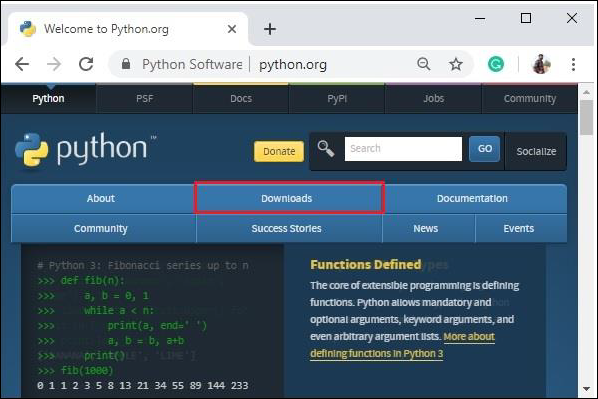
Click on the Downloads button, you will be redirected to the downloads page which provides links for latest version of python for various platforms choose one and download it.
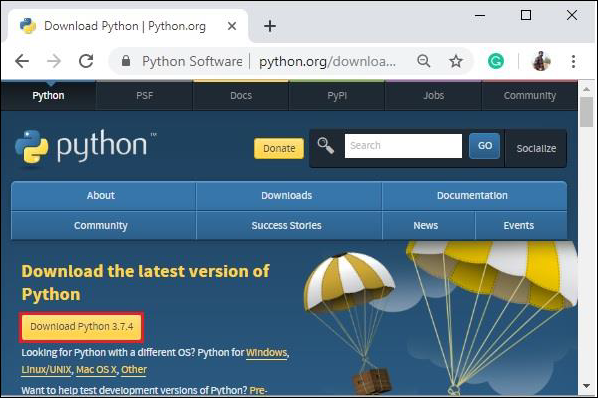
For instance, we have downloaded python-3.7.4.exe (for windows). Start the installation process by double-clicking the downloaded .exe file.
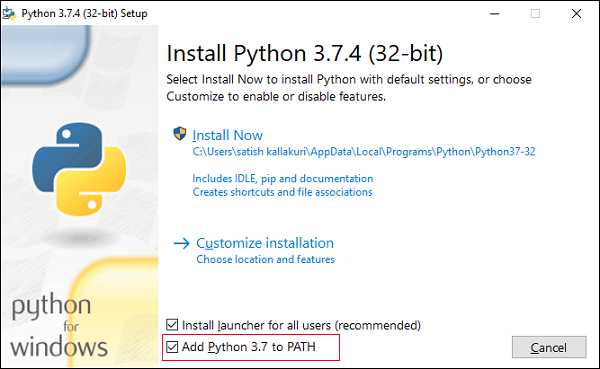
Check the Add Python 3.7 to Path option and proceed with the installation. After completion of this process, python will be installed in your system.