
- PyQt5 - Home
- PyQt5 - Introduction
- PyQt5 - What’s New
- PyQt5 - Hello World
- PyQt5 - Major Classes
- PyQt5 - Using Qt Designer
- PyQt5 - Signals & Slots
- PyQt5 - Layout Management
- PyQt5 - Basic Widgets
- PyQt5 - QDialog Class
- PyQt5 - QMessageBox
- PyQt5 - Multiple Document Interface
- PyQt5 - Drag & Drop
- PyQt5 - Database Handling
- PyQt5 - Drawing API
- PyQt5 - BrushStyle Constants
- PyQt5 - QClipboard
- PyQt5 - QPixmap Class
- PyQt5 Useful Resources
- PyQt5 - Quick Guide
- PyQt5 - Useful Resources
- PyQt5 - Discussion
PyQt5 - Signals & Slots
Unlike a console mode application, which is executed in a sequential manner, a GUI based application is event driven. Functions or methods are executed in response to users actions like clicking on a button, selecting an item from a collection or a mouse click etc., called events.
Widgets used to build the GUI interface act as the source of such events. Each PyQt widget, which is derived from QObject class, is designed to emit signal in response to one or more events. The signal on its own does not perform any action. Instead, it is connected to a slot. The slot can be any callable Python function.
Using Qt Designer's Signal/Slot Editor
First design a simple form with a LineEdit control and a PushButton.

It is desired that if button is pressed, contents of text box should be erased. The QLineEdit widget has a clear() method for this purpose. Hence, the buttons clicked signal is to be connected to clear() method of the text box.
To start with, choose Edit signals/slots from Edit menu (or press F4). Then highlight the button with mouse and drag the cursor towards the textbox
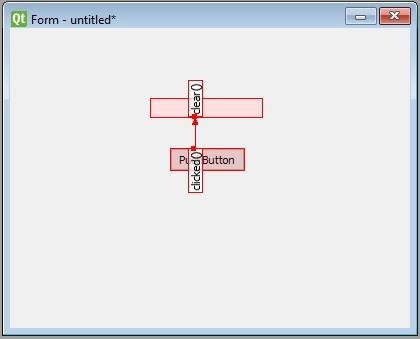
As the mouse is released, a dialog showing signals of button and methods of slot will be displayed. Select clicked signal and clear() method
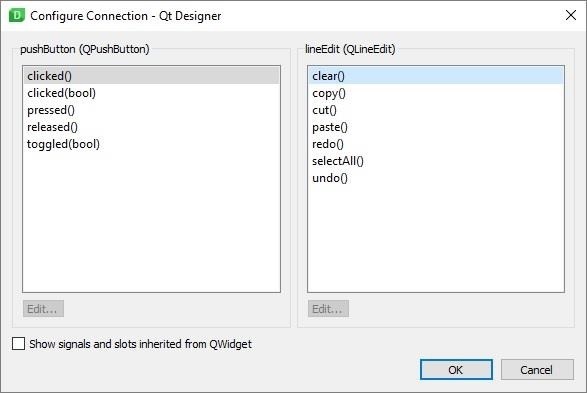
The Signal/Slot Editor window at bottom right will show the result −
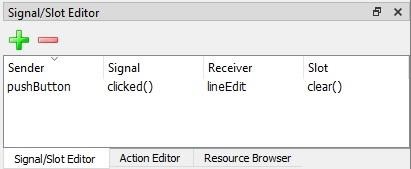
Save ui and Build and Python code from ui file as shown in the below code −
pyuic5 -x signalslot.ui -o signalslot.py
Generated Python code will have the connection between signal and slot by the following statement −
self.pushButton.clicked.connect(self.lineEdit.clear)
Run signalslot.py and enter some text in the LineEdit. The text will be cleared if the button is pressed.
Building Signal-slot Connection
Instead of using Designer, you can directly establish signal-slot connection by following syntax −
widget.signal.connect(slot_function)
Suppose if a function is to be called when a button is clicked. Here, the clicked signal is to be connected to a callable function. It can be achieved in any of the following technique −
button.clicked.connect(slot_function)
Example
In the following example, two QPushButton objects (b1 and b2) are added in QDialog window. We want to call functions b1_clicked() and b2_clicked() on clicking b1 and b2 respectively.
When b1 is clicked, the clicked() signal is connected to b1_clicked() function −
b1.clicked.connect(b1_clicked())
When b2 is clicked, the clicked() signal is connected to b2_clicked() function.
import sys
from PyQt5.QtCore import *
from PyQt5.QtGui import *
from PyQt5.QtWidgets import *
def window():
app = QApplication(sys.argv)
win = QDialog()
b1 = QPushButton(win)
b1.setText("Button1")
b1.move(50,20)
b1.clicked.connect(b1_clicked)
b2 = QPushButton(win)
b2.setText("Button2")
b2.move(50,50)
b2.clicked.connect(b2_clicked)
win.setGeometry(100,100,200,100)
win.setWindowTitle("PyQt5")
win.show()
sys.exit(app.exec_())
def b1_clicked():
print ("Button 1 clicked")
def b2_clicked():
print ("Button 2 clicked")
if __name__ == '__main__':
window()
The above code produces the following output −
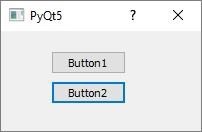
Output
Button 1 clicked Button 2 clicked