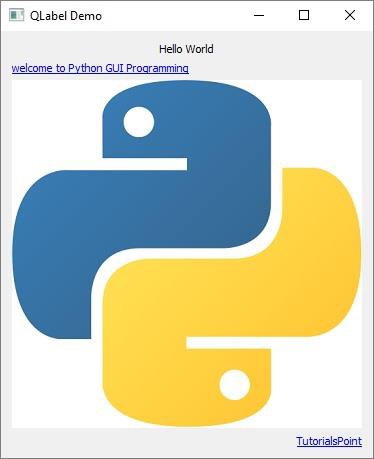- PyQt5 - Home
- PyQt5 - Introduction
- PyQt5 - What’s New
- PyQt5 - Hello World
- PyQt5 - Major Classes
- PyQt5 - Using Qt Designer
- PyQt5 - Signals & Slots
- PyQt5 - Layout Management
- PyQt5 - Basic Widgets
- PyQt5 - QDialog Class
- PyQt5 - QMessageBox
- PyQt5 - Multiple Document Interface
- PyQt5 - Drag & Drop
- PyQt5 - Database Handling
- PyQt5 - Drawing API
- PyQt5 - BrushStyle Constants
- PyQt5 - QClipboard
- PyQt5 - QPixmap Class
- PyQt5 Useful Resources
- PyQt5 - Quick Guide
- PyQt5 - Useful Resources
- PyQt5 - Discussion
PyQt5 - QLabel Widget
A QLabel object acts as a placeholder to display non-editable text or image, or a movie of animated GIF. It can also be used as a mnemonic key for other widgets. Plain text, hyperlink or rich text can be displayed on the label.
The following table lists the important methods defined in QLabel class −
| Sr.No. | Methods & Description |
|---|---|
| 1 |
setAlignment() Aligns the text as per alignment constants Qt.AlignLeft Qt.AlignRight Qt.AlignCenter Qt.AlignJustify |
| 2 |
setIndent() Sets the labels text indent |
| 3 |
setPixmap() Displays an image |
| 4 |
Text() Displays the caption of the label |
| 5 |
setText() Programmatically sets the caption |
| 6 |
selectedText() Displays the selected text from the label (The textInteractionFlag must be set to TextSelectableByMouse) |
| 7 |
setBuddy() Associates the label with any input widget |
| 8 |
setWordWrap() Enables or disables wrapping text in the label |
Signals of QLabel Class
| linkActivated | If the label containing embedded hyperlink is clicked, the URL will open. setOpenExternalLinks feature must be set to true. |
|---|---|
| linkHovered | Slot method associated with this signal will be called when the label having embedded hyperlinked is hovered by the mouse. |
Example
In this example, QLabel objects l2 and l4 have the caption containing hyperlink. setOpenExternalLinks for l2 is set to true. Hence, if this label is clicked, the associated URL will open in the browser. linkHovered signal of l4 is connected to hovered() function. So, whenever the mouse hovers over it, the function will be executed.
QPixmap object prepares offscreen image from python.jpg file. It is displayed as label l3 by using setPixmap() method.
import sys
from PyQt5.QtCore import *
from PyQt5.QtGui import *
from PyQt5.QtWidgets import *
def window():
app = QApplication(sys.argv)
win = QWidget()
l1 = QLabel()
l2 = QLabel()
l3 = QLabel()
l4 = QLabel()
l1.setText("Hello World")
l4.setText("TutorialsPoint")
l2.setText("welcome to Python GUI Programming")
l1.setAlignment(Qt.AlignCenter)
l3.setAlignment(Qt.AlignCenter)
l4.setAlignment(Qt.AlignRight)
l3.setPixmap(QPixmap("python.jpg"))
vbox = QVBoxLayout()
vbox.addWidget(l1)
vbox.addStretch()
vbox.addWidget(l2)
vbox.addStretch()
vbox.addWidget(l3)
vbox.addStretch()
vbox.addWidget(l4)
l1.setOpenExternalLinks(True)
l4.linkActivated.connect(clicked)
l2.linkHovered.connect(hovered)
l1.setTextInteractionFlags(Qt.TextSelectableByMouse)
win.setLayout(vbox)
win.setWindowTitle("QLabel Demo")
win.show()
sys.exit(app.exec_())
def hovered():
print "hovering"
def clicked():
print "clicked"
if __name__ == '__main__':
window()
Output
The above code produces the following output −