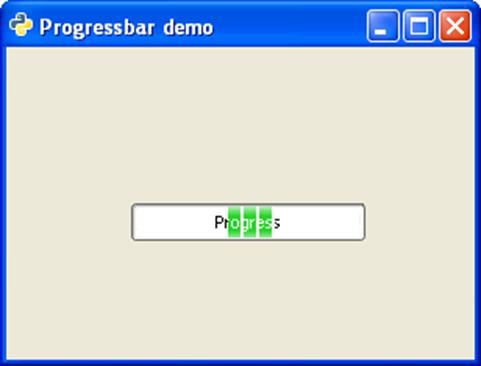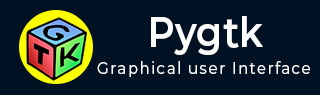
- PyGTK - Home
- PyGTK - Introduction
- PyGTK - Environment
- PyGTK - Hello World
- PyGTK - Important Classes
- PyGTK - Window Class
- PyGTK - Button Class
- PyGTK - Label CLass
- PyGTK - Entry Class
- PyGTK - Signal Handling
- PyGTK - Event Handling
- PyGTK - Containers
- PyGTK - Box Class
- PyGTK - ButtonBox Class
- PyGTK - Alignment Class
- PyGTK - EventBox Class
- PyGTK - Layout Class
- PyGTK - ComboBox Class
- PyGTK - ToggleButton Class
- PyGTK - CheckButton Class
- PyGTK - RadioButton Class
- PyGTK - MenuBar, Menu & MenuItem
- PyGTK - Toolbar Class
- PyGTK - Adjustment Class
- PyGTK - Range Class
- PyGTK - Scale Class
- PyGTK - Scrollbar Class
- PyGTK - Dialog Class
- PyGTK - MessageDialog Class
- PyGTK - AboutDialog Class
- PyGTK - Font Selection Dialog
- PyGTK - Color Selection Dialog
- PyGTK - File Chooser Dialog
- PyGTK - Notebook Class
- PyGTK - Frame Class
- PyGTK - AspectFrame Class
- PyGTK - TreeView Class
- PyGTK - Paned Class
- PyGTK - Statusbar Class
- PyGTK - ProgressBar Class
- PyGTK - Viewport Class
- PyGTK - Scrolledwindow Class
- PyGTK - Arrow Class
- PyGTK - Image Class
- PyGTK - DrawingArea Class
- PyGTK - SpinButton Class
- PyGTK - Calendar Class
- PyGTK - Clipboard Class
- PyGTK - Ruler Class
- PyGTK - Timeout
- PyGTK - Drag and Drop
PyGTK - ProgressBar Class
Progress bars are used to give user the visual indication of a long running process. The gtk.ProgressBar widget can be used in two modes percentage mode and activity mode.
When it is possible to accurately estimate how much of work is pending to be completed, the progress bar can be used in percentage mode, and the user sees an incremental bar showing percentage of completed job. If on the other hand, the amount of work to be completed can be accurately determined, the progress bar is used in activity mode in which, the bar shows the activity by displaying a block moving back and forth.
The following constructor initializes the widget of the gtk.ProgressBar class −
pb = gtk.ProgressBar()
gtk.ProgressBar uses the following methods to manage functionality −
ProgressBar.pulse() − This nudges the progressbar to indicate that some progress has been made, but you don't know how much. This method also changes the progress bar mode to "activity mode," where a block bounces back and forth.
ProgressBar.set_fraction(fraction) − This causes the progress bar to "fill in" the portion of the bar specified by fraction. The value of fraction should be between 0.0 and 1.0.
ProgressBar.set_pulse_setup() − This sets the portion (specified by fraction) of the total progress bar length to move the bouncing block for each call to the pulse() method.
-
ProgressBar.set_orientation() − This sets the orientation of the progress bar. It may be set to one of the following constants:
gtk.PROGRESS_LEFT_TO_RIGHT
gtk.PROGRESS_RIGHT_TO_LEFT
gtk.PROGRESS_BOTTOM_TO_TOP
gtk.PROGRESS_TOP_TO_BOTTOM
In the following program, the gtk.ProgressBar widget is used in activity mode. Hence, the initial position of progress is set to 0.0 by the set_fraction() method.
self.pb = gtk.ProgressBar()
self.pb.set_text("Progress")
self.pb.set_fraction(0.0)
In order to increment the progress by 1 percent after 100 milliseconds, a timer object is declared and a callback function is set up to be invoked after every 100 ms so that the progress bar is updated.
self.timer = gobject.timeout_add (100, progress_timeout, self)
Here, progress_timeout() is the callback function. It increments the parameter of the set_fraction() method by 1 percent and updates the text in progress bar to show the percentage of completion.
def progress_timeout(pbobj): new_val = pbobj.pb.get_fraction() + 0.01 pbobj.pb.set_fraction(new_val) pbobj.pb.set_text(str(new_val*100)+" % completed") return True
Example
Observe the following code −
import gtk, gobject
def progress_timeout(pbobj):
new_val = pbobj.pb.get_fraction() + 0.01
pbobj.pb.set_fraction(new_val)
pbobj.pb.set_text(str(new_val*100)+" % completed")
return True
class PyApp(gtk.Window):
def __init__(self):
super(PyApp, self).__init__()
self.set_title("Progressbar demo")
self.set_size_request(300,200)
self.set_position(gtk.WIN_POS_CENTER)
fix = gtk.Fixed()
self.pb = gtk.ProgressBar()
self.pb.set_text("Progress")
self.pb.set_fraction(0.0)
fix.put(self.pb,80,100)
self.add(fix)
self.timer = gobject.timeout_add (100, progress_timeout, self)
self.connect("destroy", gtk.main_quit)
self.show_all()
PyApp()
gtk.main()
The above code will generate the following output −
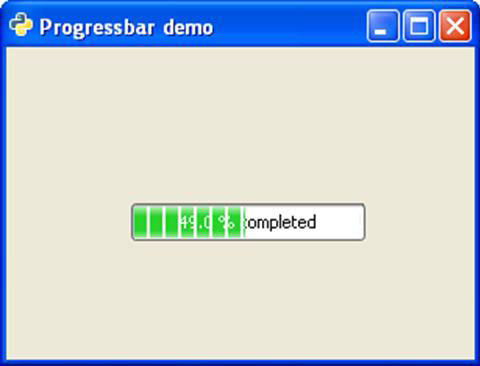
To use the progress bar in activity mode, change callback function to the following and run −
def progress_timeout(pbobj): pbobj.pb.pulse() return True
The back and forth movement of a block inside the Progress bar will show the progress of the activity.