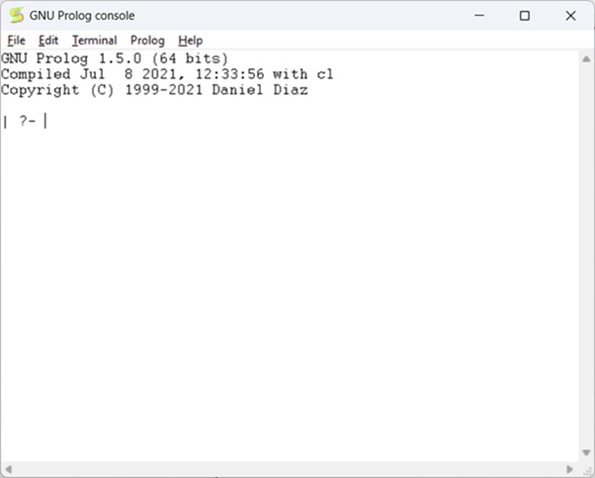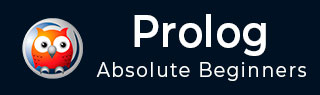
- Prolog - Home
- Prolog - Introduction
- Prolog - Environment Setup
- Prolog - Hello World
- Prolog - Basics
- Prolog - Relations
- Prolog - Data Objects
- Loop & Decision Making
- Conjunctions & Disjunctions
Prolog Operators
- Prolog - Type of Operators
- Prolog - Arithmetic Comparison Operators
- Prolog - Unification Operators
- Prolog - Term Comparision Operators
- Prolog - Arithmetic Operators
- Prolog - Logical Operators
- Prolog - List Operators
- Prolog - Custom Operators
Prolog Lists
- Prolog - Lists
- Prolog - Member of List
- Prolog - Length of List
- Prolog - Concatenating Lists
- Prolog - Appending to a List
- Prolog - Deleting from a List
- Prolog - Inserting into a List
- Prolog - Permutation Operation
- Prolog - Combination Operation
- Prolog - Reverse Items of a List
- Prolog - Shift Items of a List
- Prolog - Check Order of a List
- Prolog - SubSet of a Set
- Prolog - Union of Sets
- Prolog - Intersection of Sets
- Prolog - Even and Odd Length Finding
- Prolog - Divide a List
- Prolog - Find Maximum of a List
- Prolog - Find Minimum of a List
- Prolog - Find Sum of a List
- Prolog - Sorting List using MergeSort
Built-In Predicates
- Prolog - Built-In Predicates
- Prolog - Identifying Terms
- Prolog - Decomposing Structures
- Prolog - Collecting All
- Prolog - Mathematical Predicates
- Prolog - Scientific Predicates
Miscellaneous
- Recursion and Structures
- Prolog - Backtracking
- Prolog - Preventing Backtracking
- Prolog - Different and Not
- Prolog - Inputs and Outputs
- Tree Data Structure (Case Study)
- Prolog - Examples
- Prolog - Basic Programs
- Prolog - Practical Arithmetic Examples
- Prolog - Examples of Cuts
- Towers of Hanoi Problem
- Prolog - Linked Lists
- Monkey and Banana Problem
- Prolog Useful Resources
- Prolog - Quick Guide
- Prolog - Useful Resources
- Prolog - Discussion
Prolog - Environment Setup
In this chapter, we will discuss how to install Prolog in our system.
Prolog Version
In this tutorial, we are using GNU Prolog, Version: 1.5.0
Official Website
This is the official GNU Prolog website where we can see all the necessary details about GNU Prolog, and also get the download link.
Direct Download Link
Given below are the direct download links of GNU Prolog for Windows. For other operating systems like Mac or Linux, you can get the download links by visiting the official website (Link is given above) −
http://www.gprolog.org/setup-gprolog-1.5.0-msvc-x64.exe (64 Bit System)
Installation Guide
Download the exe file and run it. Select proper directory where you want to install the software, otherwise let it be installed on the default directory. Then click on next.
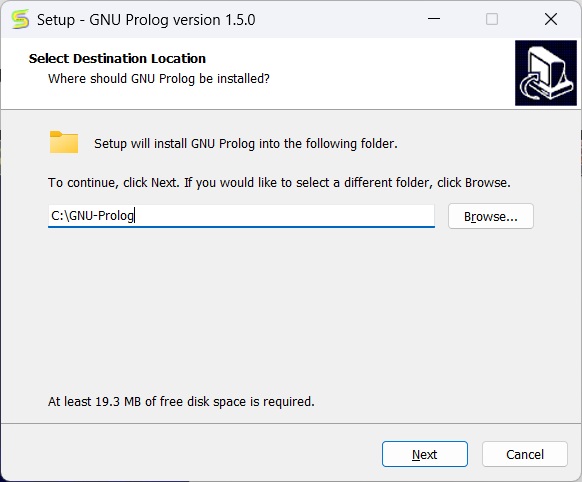
You will get the below screen, simply go to next.
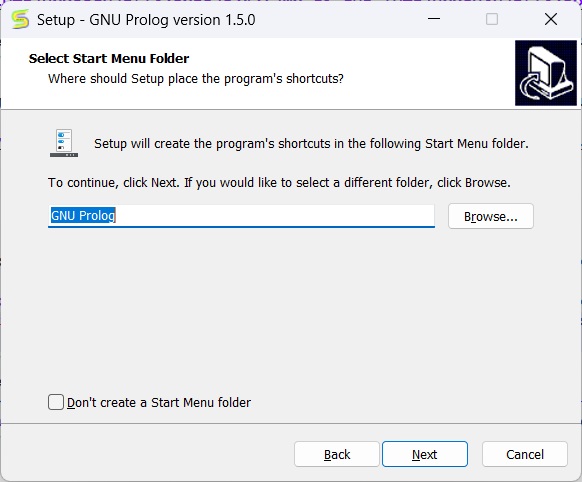
You can verify the below screen, and check/uncheck appropriate boxes, otherwise you can leave it as default. Then click on next.
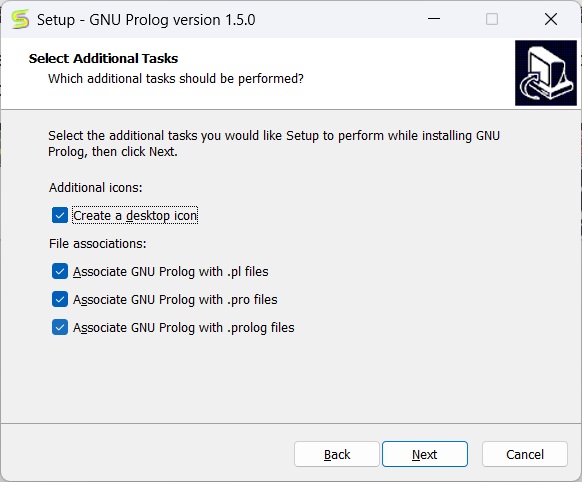
In the next step, you will see the below screen, then click on Install.
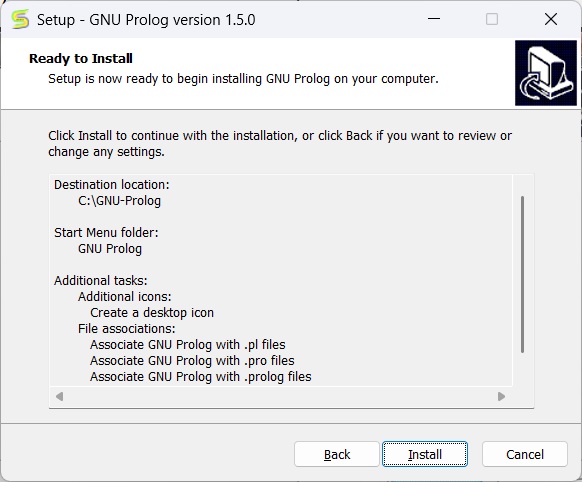
Then wait for the installation process to finish.
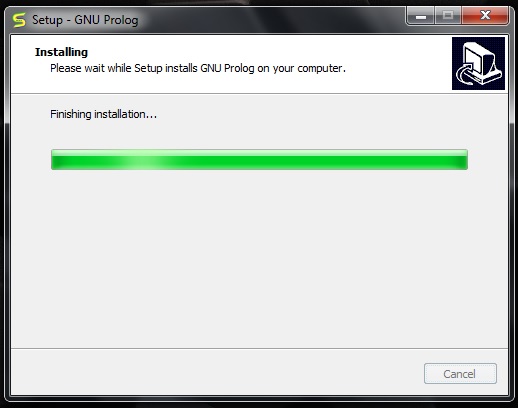
Finally click on Finish to start GNU Prolog.
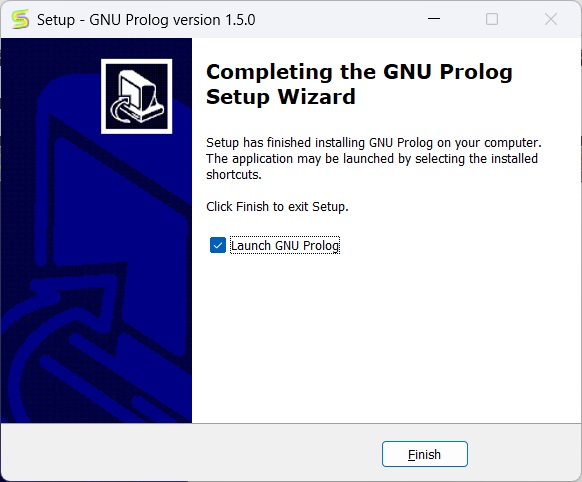
The GNU prolog is installed successfully as shown below −