
 Data Structure
Data Structure Networking
Networking RDBMS
RDBMS Operating System
Operating System Java
Java MS Excel
MS Excel iOS
iOS HTML
HTML CSS
CSS Android
Android Python
Python C Programming
C Programming C++
C++ C#
C# MongoDB
MongoDB MySQL
MySQL Javascript
Javascript PHP
PHP
- Selected Reading
- UPSC IAS Exams Notes
- Developer's Best Practices
- Questions and Answers
- Effective Resume Writing
- HR Interview Questions
- Computer Glossary
- Who is Who
Obscure a UITextField Password in iOS
To obscure a UITextField password in iOS, you can use the secureTextEntry property. This property allows you to hide the text entered into a text field by showing dots or asterisks instead of actual characters. In most iOS apps, we are required to obscure a UITextField to implement the password feature. This is easy to use the property.
The isSecureTextEntry Property
isSecureTextEntry is a property of the UITextField class in iOS that determines whether the text entered into the text field should be obscured, such as when entering a password. When isSecureTextEntry is set to true, the text entered into the field is hidden from view, usually by displaying dots or asterisks instead of the actual characters.
The isSecureTextEntry property is a boolean value that is false by default. To enable password obscuring for a UITextField, you can set isSecureTextEntry to true, either programmatically or in Interface Builder.
Example
Here's an example of how to obscure a UITextField password ?
import UIKit
class TestController: UIViewController {
override func viewDidLoad() {
super.viewDidLoad()
initialSetup()
}
private func initialSetup() {
view.backgroundColor = .white
let emailTextfield = UITextField()
emailTextfield.keyboardType = .emailAddress
emailTextfield.autocapitalizationType = .none
emailTextfield.autocorrectionType = .no
emailTextfield.layer.cornerRadius = 8
emailTextfield.layer.borderColor = UIColor.lightGray.cgColor
emailTextfield.layer.borderWidth = 1.0
emailTextfield.placeholder = "Email Address"
emailTextfield.textAlignment = .center
let passwordTextfield = UITextField()
passwordTextfield.keyboardType = .default
passwordTextfield.autocapitalizationType = .none
passwordTextfield.autocorrectionType = .no
passwordTextfield.layer.cornerRadius = 8
passwordTextfield.layer.borderColor = UIColor.lightGray.cgColor
passwordTextfield.layer.borderWidth = 1.0
passwordTextfield.placeholder = "Enter Password"
passwordTextfield.textAlignment = .center
passwordTextfield.isSecureTextEntry = true
let stackView = UIStackView(arrangedSubviews: [emailTextfield, passwordTextfield])
stackView.axis = .vertical
stackView.alignment = .fill
stackView.distribution = .fillEqually
stackView.spacing = 10
stackView.translatesAutoresizingMaskIntoConstraints = false
view.addSubview(stackView)
stackView.centerYAnchor.constraint(equalTo: view.centerYAnchor).isActive = true
stackView.centerXAnchor.constraint(equalTo: view.centerXAnchor).isActive = true
stackView.widthAnchor.constraint(equalToConstant: 300).isActive = true
stackView.heightAnchor.constraint(equalToConstant: 100).isActive = true
}
}
Output
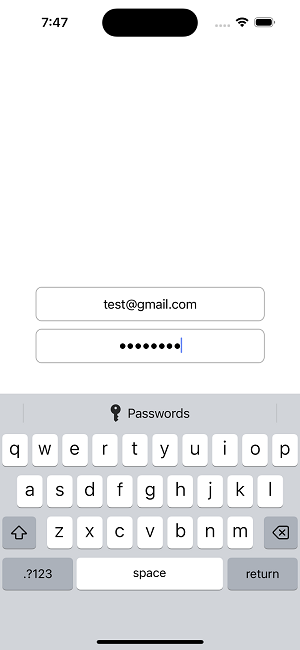
In this example, we create a new UITextField object called passwordTextfield. We then set the isSecureTextEntry property to true, which obscures the text entered into the field. When the user types a character, a dot or asterisk is displayed in the text field instead of the actual character.
You can also set the secureTextEntry property in Interface Builder by selecting the text field and checking the "Secure Text Entry" checkbox in the Attributes inspector.
Conclusion
The isSecureTextEntry property of the UITextField class in iOS is a boolean value that specifies whether the text input into the text field should be hidden. This is done often by showing dots or asterisks instead of real characters. When entering passwords or other sensitive information, this can help with security.
It's crucial to remember that password concealment does not offer total protection. This is because a determined attacker with access to the device may still view the hidden information. Therefore, it's crucial to adopt additional security precautions, such as encryption and safe storage, while managing sensitive information.

