
- Neo4j CQL Write Clauses
- Neo4j - Merge Command
- Neo4j - Set Clause
- Neo4j - Delete Clause
- Neo4j - Remove Clause
- Neo4j - Foreach Clause
- Neo4j CQL Read Clause
- Neo4j - Match Clause
- Neo4j - Optional Match Clause
- Neo4j - Where Clause
- Neo4j - Count Function
- Neo4j CQL General Clauses
- Neo4j - Return Clause
- Neo4j - Order By Clause
- Neo4j - Limit Clause
- Neo4j - Skip Clause
- Neo4j - With Clause
- Neo4j - Unwind Clause
- Neo4j CQL Functions
- Neo4j - String Functions
- Neo4j - Aggregation Function
- Neo4j CQL Admin
- Neo4j - Backup & Restore
- Neo4j - Index
- Neo4j - Create Unique Constraint
- Neo4j - Drop Unique
- Neo4j Useful Resources
- Neo4j - Quick Guide
- Neo4j - Useful Resources
- Neo4j - Discussion
Neo4j - Merge Command
MERGE command is a combination of CREATE command and MATCH command.
Neo4j CQL MERGE command searches for a given pattern in the graph. If it exists, then it returns the results.
If it does NOT exist in the graph, then it creates a new node/relationship and returns the results.
In this chapter you are going to learn how to −
- Merge a node with label
- Merge a node with properties
- OnCreate and OnMatch
- Merge a relationship
Syntax
Following is the syntax for the MERGE command.
MERGE (node: label {properties . . . . . . . })
Before proceeding to the examples in this section, create two nodes in the database with labels Dhawan and Ind. Create a relationship of type BATSMAN_OF from Dhawan to Ind as shown below.
CREATE (Dhawan:player{name: "Shikar Dhawan", YOB: 1985, POB: "Delhi"})
CREATE (Ind:Country {name: "India"})
CREATE (Dhawan)-[r:BATSMAN_OF]->(Ind)
Merging a Node with a Label
You can merge a node in the database based on the label using the MERGE clause. If you try to merge a node based on the label, then Neo4j verifies whether there exists any node with the given label. If not, the current node will be created.
Syntax
Following is the syntax to merge a node based on a label.
MERGE (node:label) RETURN node
Example 1
Following is a sample Cypher Query which merges a node into Neo4j (based on label). When you execute this query, Neo4j verifies whether there is any node with the label player. If not, it creates a node named Jadeja and returns it.
If, there exists any node with the given label, Neo4j returns them all.
MERGE (Jadeja:player) RETURN Jadeja
To execute the above query, carry out the following steps −
Step 1 − Open the Neo4j desktop App and start the Neo4j Server. Open the built-in browser app of Neo4j using the URL http://localhost:7474/ as shown in the following screenshot.

Step 2 − Copy and paste the desired query in the dollar prompt and press the play button (to execute the query) highlighted in the following screenshot.
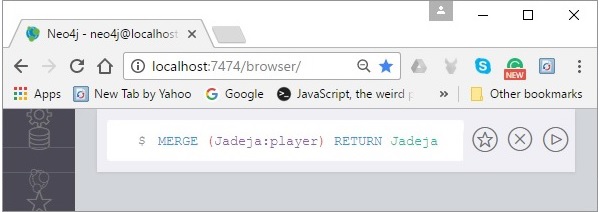
Result
On executing, you will get the following result. Since you have already created a node named Dhawan with the label player in the database, Neo4j returns it as shown in the following screenshot.
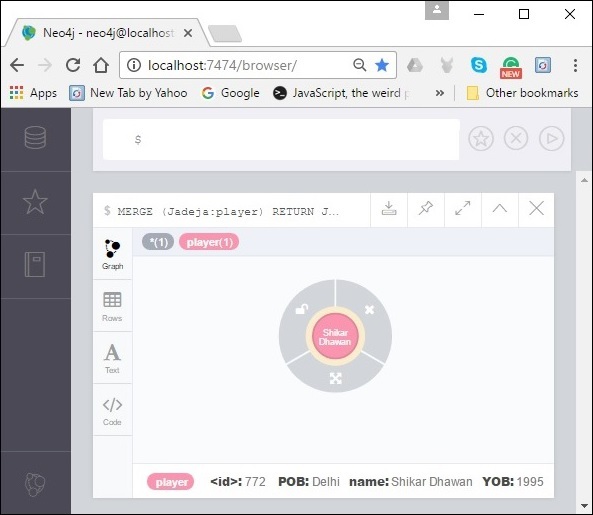
Example 2
Now, try to merge a node named CT2013 with a label named Tournament. Since there are no nodes with this label, Neo4j creates a node with the given name and returns it.
MERGE (CT2013:Tournament{name: "ICC Champions Trophy 2013"})
RETURN CT2013, labels(CT2013)
To execute the above query, carry out the following steps −
Step 1 − Open the Neo4j desktop App and Start the Neo4j Server. Open the built-in browser app of Neo4j using the URL http://localhost:7474/ as shown in the following screenshot.

Step 2 − Copy and paste the desired query in the dollar prompt and press the play button (to execute the query) highlighted in the following screenshot.
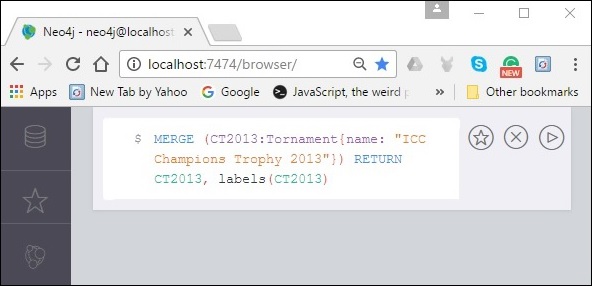
Result
On executing, you will get the following result. As discussed, since there is no node with the given label (Tournament). Neo4j creates and returns the specified node as shown in the following screenshot.
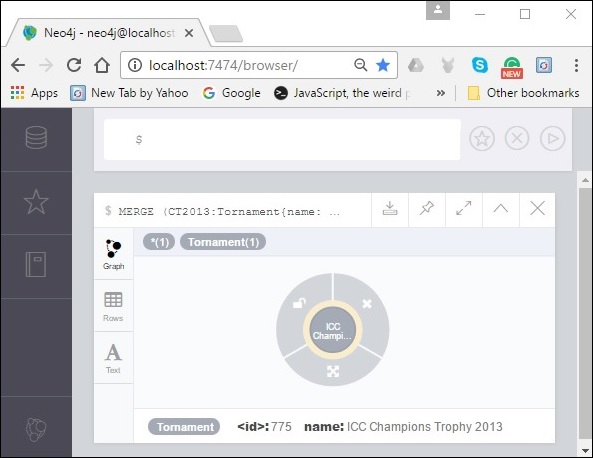
Merging a Node with Properties
You can also merge a node with a set of properties. If you do so, Neo4j searches for an equal match for the specified node, including the properties. If it doesnt find any, it creates one.
Syntax
Following is the syntax to merge a node using properties.
MERGE (node:label {key1:value, key2:value, key3:value . . . . . . . . })
Example
Following is a sample Cypher Query to merge a node using properties. This query tries to merge the node named jadeja using properties and label. Since there is no such node with the exact label and properties, Neo4j creates one.
MERGE (Jadeja:player {name: "Ravindra Jadeja", YOB: 1988, POB: "NavagamGhed"})
RETURN Jadeja
To execute the above query, carry out the following steps −
Step 1 − Open the Neo4j desktop App and Start the Neo4j Server. Open the built-in browser app of Neo4j using the URL http://localhost:7474/ as shown in the following screenshot.

Step 2 − Copy and paste the desired query in the dollar prompt and press the play button (to execute the query) highlighted in the following screenshot.
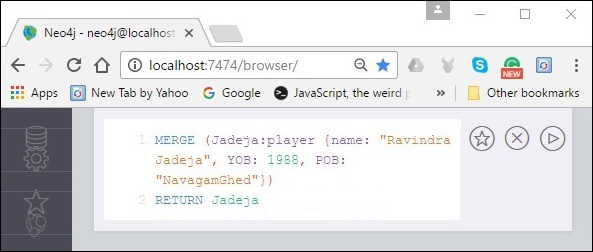
Result
On executing, you will get the following result. As discussed, since there are no nodes with the specified label and properties, it creates one, as shown in the following screenshot.
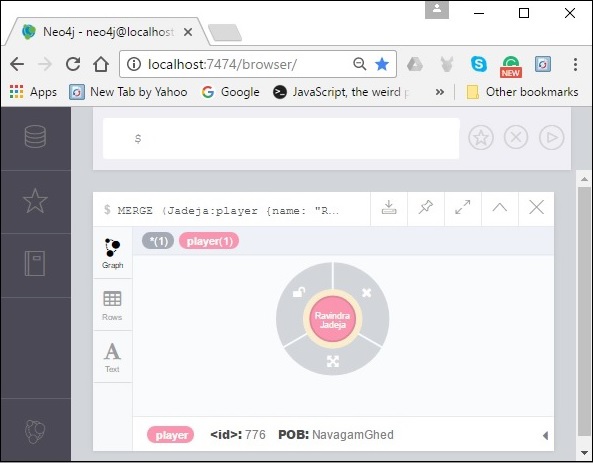
OnCreate and OnMatch
Whenever, we execute a merge query, a node is either matched or created. Using on create and on match, you can set properties for indicating whether the node is created or matched.
Syntax
Following is the syntax of OnCreate and OnMatch clauses.
MERGE (node:label {properties . . . . . . . . . . .})
ON CREATE SET property.isCreated ="true"
ON MATCH SET property.isFound ="true"
Example
Following is a sample Cypher Query which demonstrates the usage of OnCreate and OnMatch clauses in Neo4j. If the specified node already exists in the database, then the node will be matched and the property with key-value pair isFound = "true" will be created in the node.
If the specified node doesnt exist in the database, then the node will be created, and within it a property with a key-value pair isCreated ="true" will be created.
MERGE (Jadeja:player {name: "Ravindra Jadeja", YOB: 1988, POB: "NavagamGhed"})
ON CREATE SET Jadeja.isCreated = "true"
ON MATCH SET Jadeja.isFound = "true"
RETURN Jadeja
To execute the above query, carry out the following steps −
Step 1 − Open the Neo4j desktop App and start the Neo4j Server. Open the built-in browser app of Neo4j using the URL http://localhost:7474/ as shown in the following screenshot.

Step 2 − Copy and paste the desired query in the dollar prompt and press the play button (to execute the query) highlighted in the following screenshot.
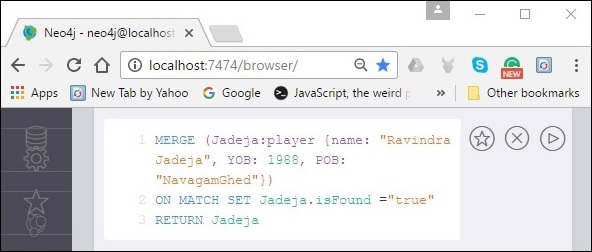
Result
On executing, you will get the following result. As discussed, since there is no node with the specified details, Neo4j created it along with the property isFound as shown in the following screenshot.
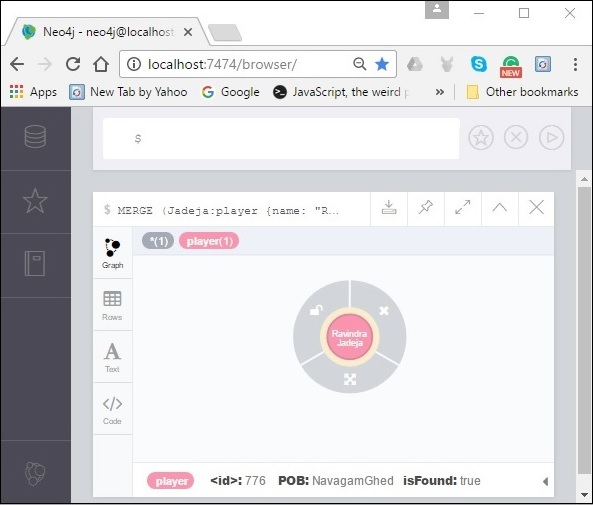
Merge a Relationship
Just like nodes, you can also merge the relationships using the MERGE clause.
Example
Following is a sample Cypher Query which merges a relationship using the MATCH clause in Neo4j. This query tries to merge a relationship named WINNERS_OF between the nodes ind (label: Country & name: India) and ICC13 (label: Tournament & name: ICC Champions Trophy 2013).
Since such relation doesnt exist, Neo4j creates one.
MATCH (a:Country), (b:Tournament) WHERE a.name = "India" AND b.name = "ICC Champions Trophy 2013" MERGE (a)-[r:WINNERS_OF]->(b) RETURN a, b
To execute the above query, carry out the following steps −
Step 1 − Open the Neo4j desktop App and start the Neo4j Server. Open the built-in browser app of Neo4j using the URL http://localhost:7474/ as shown in the following screenshot.

Step 2 − Copy and paste the desired query in the dollar prompt and press the play button (to execute the query) highlighted in the following screenshot.
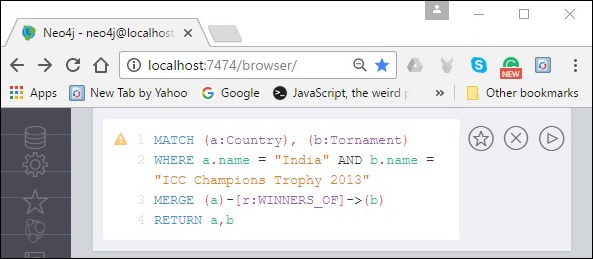
Result
On executing, you will get the following result. Since the specified relation doesnt exist in the database, Neo4j creates one as shown in the following screenshot.
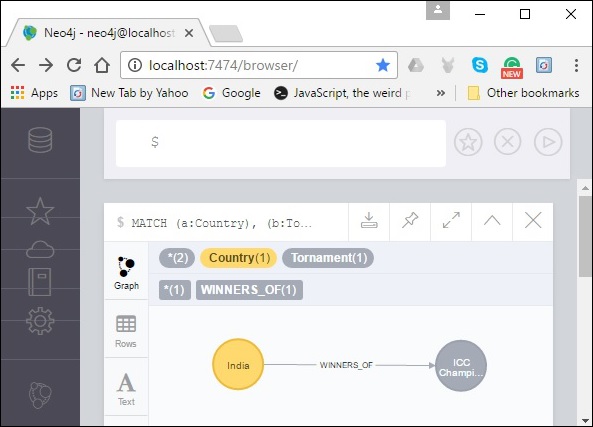
In the same way, you can merge multiple relationships and undirected relationships too.