
- Neo4j CQL Write Clauses
- Neo4j - Merge Command
- Neo4j - Set Clause
- Neo4j - Delete Clause
- Neo4j - Remove Clause
- Neo4j - Foreach Clause
- Neo4j CQL Read Clause
- Neo4j - Match Clause
- Neo4j - Optional Match Clause
- Neo4j - Where Clause
- Neo4j - Count Function
- Neo4j CQL General Clauses
- Neo4j - Return Clause
- Neo4j - Order By Clause
- Neo4j - Limit Clause
- Neo4j - Skip Clause
- Neo4j - With Clause
- Neo4j - Unwind Clause
- Neo4j CQL Functions
- Neo4j - String Functions
- Neo4j - Aggregation Function
- Neo4j CQL Admin
- Neo4j - Backup & Restore
- Neo4j - Index
- Neo4j - Create Unique Constraint
- Neo4j - Drop Unique
- Neo4j Useful Resources
- Neo4j - Quick Guide
- Neo4j - Useful Resources
- Neo4j - Discussion
Neo4j CQL - Graph Font
We use Neo4j Data Browser to execute and view results of Neo4j CQL Commands or Queries.
Neo4j Data Browser contains two kinds of views to show the Query results -
- UI View
- Grid View
In this chapter, we are going to discuss how to change Font of a Node or Relationship in UI View.
When we execute Neo4j CQL RETURN clause in Data Browser, it shows results in either Grid View or UI View
By default, Neo4j Data Browser shows Node or Relationship diagrams in a small Font and default Color in UI View. If we want to view them in Bigger Font or different Color, then how to increase their Font(Size) or how to change their Color.
Let us discuss this with one example
Example
This Example demonstrates how to change Node or Relationship graph's Font or Color in Neo4j Data Browser.
Step 1 - Open Neo4j Data Browser
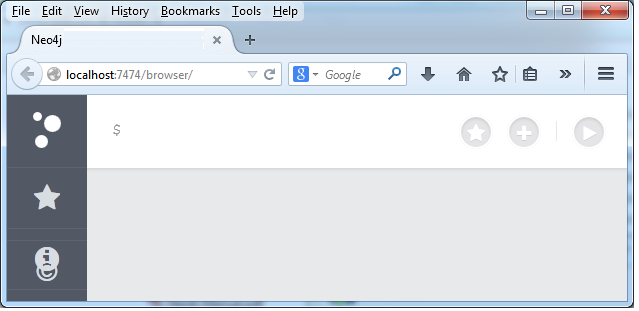
It is Neo4j Data Browser Homepage
Step 2 - Type the below command on Data Browser
MATCH ( cc: CreditCard)-[r]-() RETURN r
Here
- cc is a node name
- CreditCard is a label name of node cc
- r is a relationship
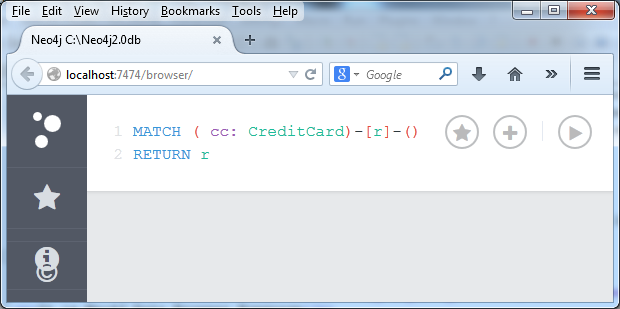
Step 3 - Click on "Execute" button and observe the results.
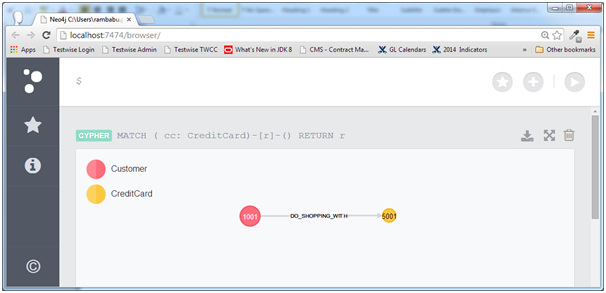
We can observe that one Relationship between Customer and CreditCard. Neo4j Data Browser shows this query results by using default Graph Font.
Let us see how to change their Font to view them in bigger size
Step 4 - Select "Customer" node with Mouse pointer to view it's Properties Window.
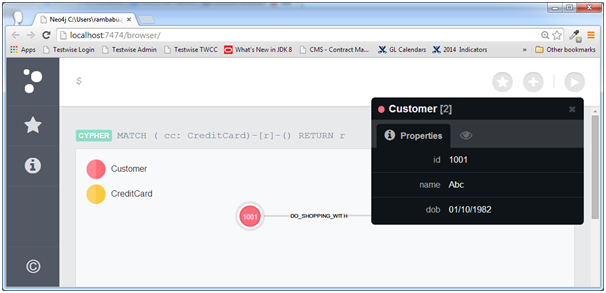
Here we can observe that "Customer" Node's properties window at right-top corner.
This properties window contains two taps:
Properties Tab:- It shows Node's or Relationship's Properties details.
Style Tab(Eye Symbol):- It shows Node's or Relationship's Font or Size selection.
By default, Node's or Relationship's Properties window shows "Properties Tab".
Step 5 - Now, Click on "Style" Tab from Node's properties window(Which is highlighted in red circle).
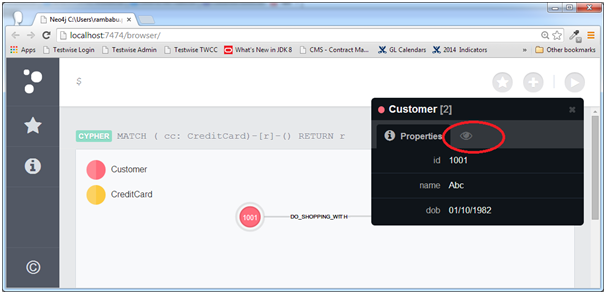
See different sizes or fonts Circles for Nodes in that window
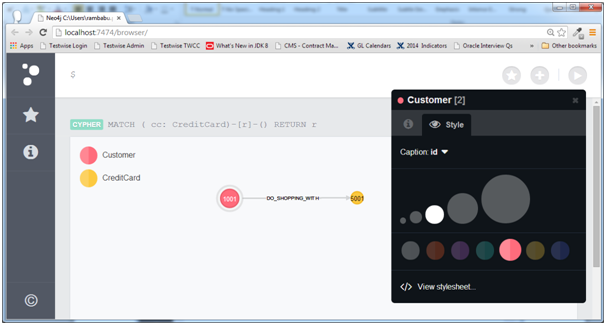
Step 6 - In Style Tab of Properties window, we can observe that two sections.
One for Font Size (Small or Large) selection
Another for Color selection
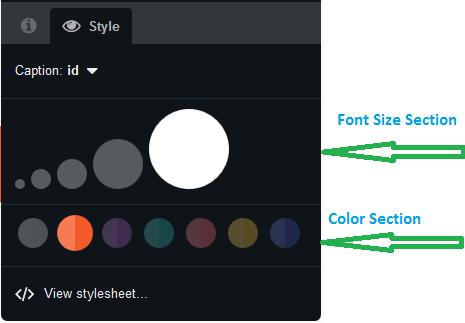
Step 7 - Now, Select our required Font size and Color. I'm going to select Large Circle(Large Size) for this Node.
In the same way select required Color and Font for both Nodes and Relationships. Our Final Graph looks like below
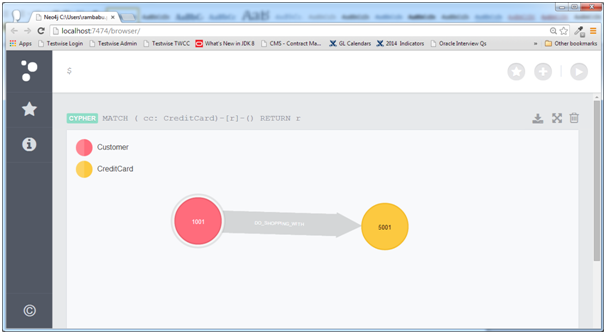
Here we are able to see our Nodes and Relationships with Bigger Font size.