
- Neo4j CQL Write Clauses
- Neo4j - Merge Command
- Neo4j - Set Clause
- Neo4j - Delete Clause
- Neo4j - Remove Clause
- Neo4j - Foreach Clause
- Neo4j CQL Read Clause
- Neo4j - Match Clause
- Neo4j - Optional Match Clause
- Neo4j - Where Clause
- Neo4j - Count Function
- Neo4j CQL General Clauses
- Neo4j - Return Clause
- Neo4j - Order By Clause
- Neo4j - Limit Clause
- Neo4j - Skip Clause
- Neo4j - With Clause
- Neo4j - Unwind Clause
- Neo4j CQL Functions
- Neo4j - String Functions
- Neo4j - Aggregation Function
- Neo4j CQL Admin
- Neo4j - Backup & Restore
- Neo4j - Index
- Neo4j - Create Unique Constraint
- Neo4j - Drop Unique
- Neo4j Useful Resources
- Neo4j - Quick Guide
- Neo4j - Useful Resources
- Neo4j - Discussion
Neo4j CQL - Caption
In Neo4j Data, when we execute MATCH + RETURN command in Neo4j DATA browser to view data in UI view, then it shows Nodes and/or Relationships results by using their Id property. It is known as "CAPTION" by id property.
We can change this CAPTION of a Node or a Relationship by using it's other property values.
Example
This example will prove that when we execute MATCH + RETURN command in Neo4j DATA browser to view data in UI view, then it shows Nodes and/or Relationships results as "CAPTION" by id property.
Step 1 - Open Neo4j Data Browser
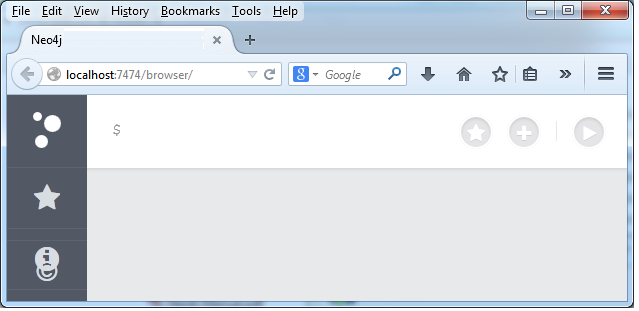
It is Neo4j Data Browser Homepage
Step 2 - Type the below command on Data Browser
MATCH (tweet:Tweet{message:"Hello"})
RETURN tweet
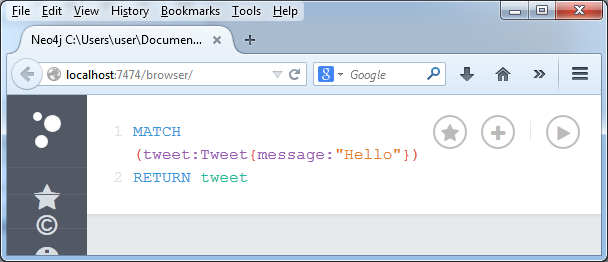
Step 3 - Click on "Execute" button to observe the results.
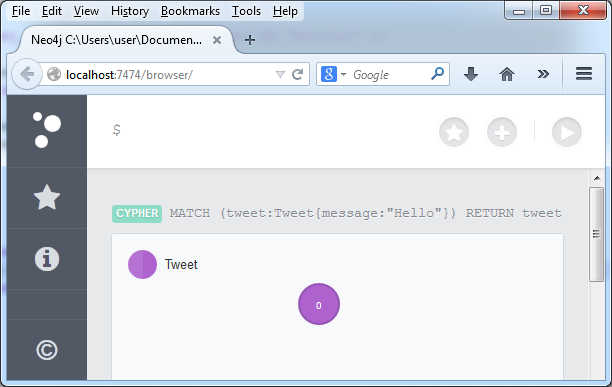
Step 4 - Click on circle to view Tweet Node properties
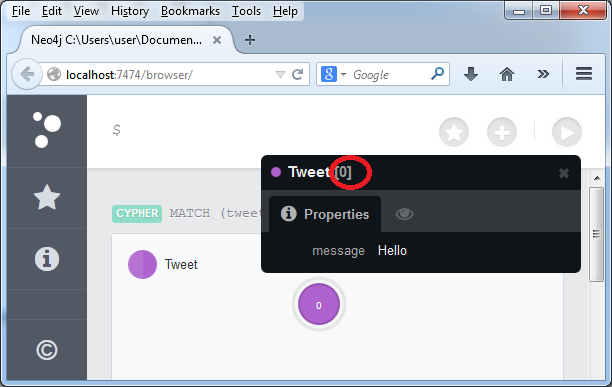
If we observe this, we can find this node is displayed by using it's id = 0 property value.
It also contains one more property message="Hello".
Example
This example demonstrates how to change the "CAPTION" of Node or a Relationship in Neo4j DATA Browser UI View.
Step 1 - Open Neo4j Data Browser
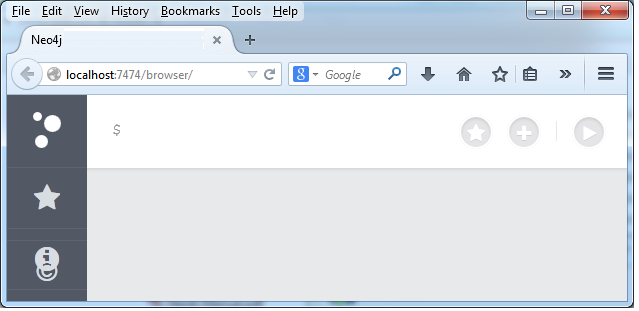
Step 2 - Type the below command on Data Browser
MATCH (tweet:Tweet{message:"Hello"})
RETURN tweet
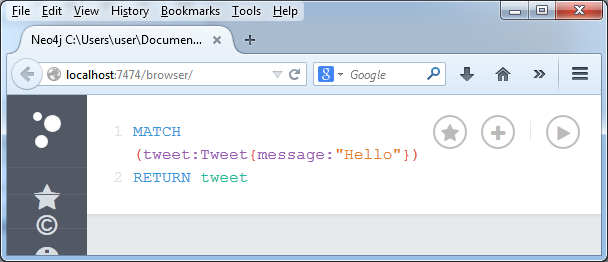
Step 3 - Click on "Execute" button to observe the results.
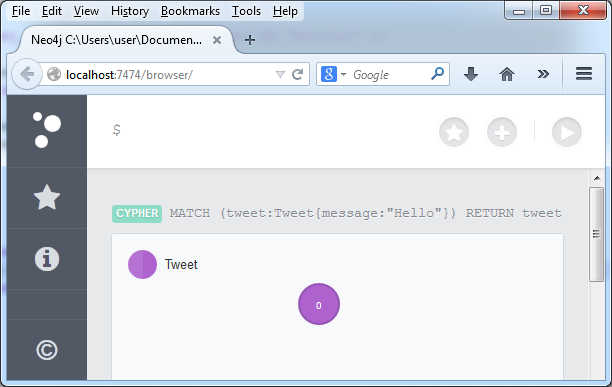
Step 4 - Click on circle to view Tweet Node properties
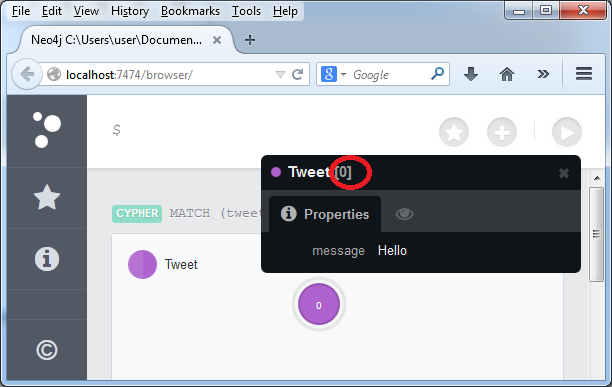
If we observe this, we can find this node is displayed by using it's id = 0 property value.
It also contains one more property message="Hello".
Step 5 - Click on "Style" tab highlighted by using yellow Color circle.
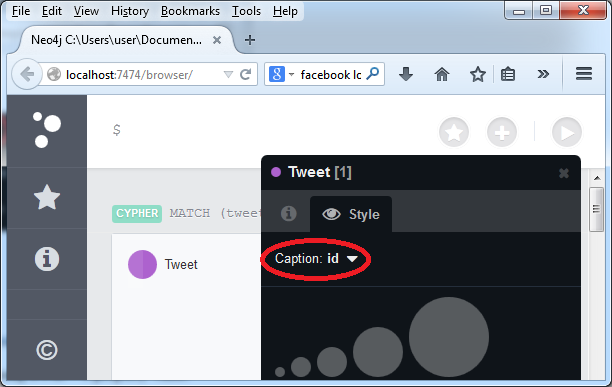
It shows that CAPTION is done by using Id property
Step 6 - Click on "Caption" dropdown box and select it's another property "message" as shown below.
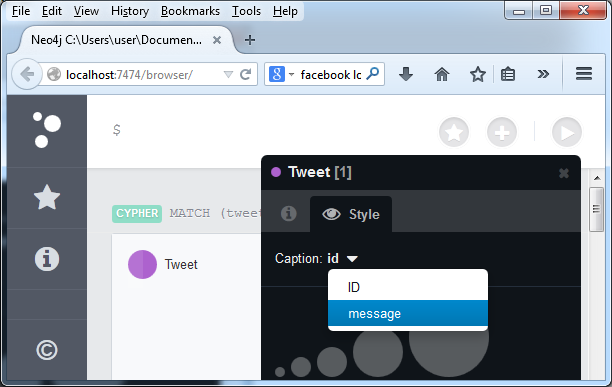
Step 7 - Close it's property widow and observe the Tweet node
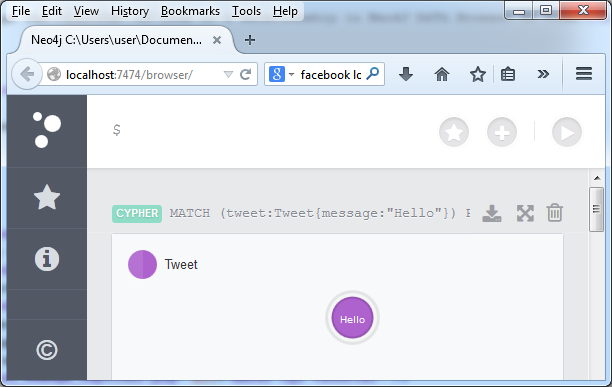
This time, Tweet node is displayed by using "CAPTION by message" property.