
- Neo4j CQL Write Clauses
- Neo4j - Merge Command
- Neo4j - Set Clause
- Neo4j - Delete Clause
- Neo4j - Remove Clause
- Neo4j - Foreach Clause
- Neo4j CQL Read Clause
- Neo4j - Match Clause
- Neo4j - Optional Match Clause
- Neo4j - Where Clause
- Neo4j - Count Function
- Neo4j CQL General Clauses
- Neo4j - Return Clause
- Neo4j - Order By Clause
- Neo4j - Limit Clause
- Neo4j - Skip Clause
- Neo4j - With Clause
- Neo4j - Unwind Clause
- Neo4j CQL Functions
- Neo4j - String Functions
- Neo4j - Aggregation Function
- Neo4j CQL Admin
- Neo4j - Backup & Restore
- Neo4j - Index
- Neo4j - Create Unique Constraint
- Neo4j - Drop Unique
- Neo4j Useful Resources
- Neo4j - Quick Guide
- Neo4j - Useful Resources
- Neo4j - Discussion
Neo4j - Database Backup and Restore
In Real-time applications, we should take backup of our application Database regularly so that we can restore to some working condition at any failure point.
This rule is applicable for both RDBMS and No SQL databases.
In this section, we are going to discuss about two important DBA tasks.
- How to backup a Neo4j Database.
- How to restore Neo4j Database to a specific backup.
NOTE:-
These steps are applicable to Windows Operating System only. We should use similar kind of commands to do the same steps in other Operating Systems.
Neo4j Database Backup
Step 1 - Click on "Neo4j Community" as shown below
Windows "Start" button >> "All Programs" >> "Neo4j Community" >> "Neo4j Community"
By default, it selects c:\Users\[username]\Documents\Neo4j\default.graphdb. If you want, you can change your path to different directory. Here we have changed to our Neo4j Database folder
C:\Ne04j2.0db
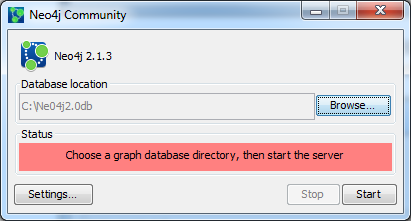
Click on "Start" button.
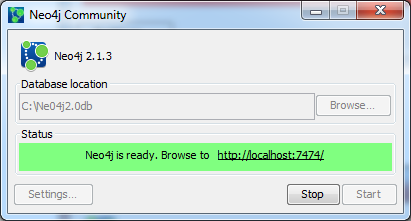
Once the server is started, we can observe our Neo4j Database files are generated at specified directory
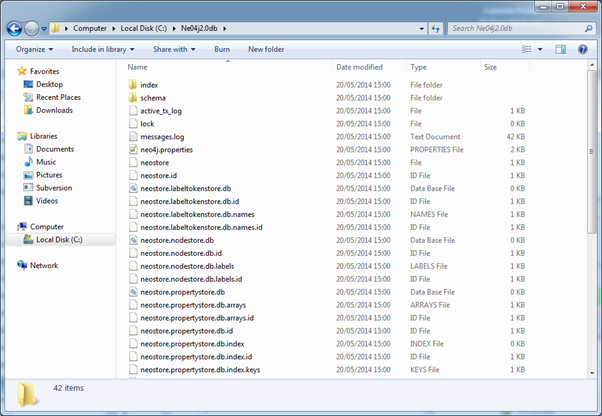
Before taking Database backup, first and foremost thing we should do is shutdown the Neo4j Database server.
Click on "Stop" Button to shutdown the server
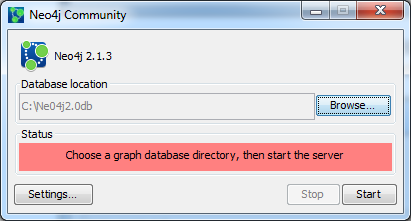
Step 2 - Our Neo4j Database files are available at C:\Ne04j2.0db
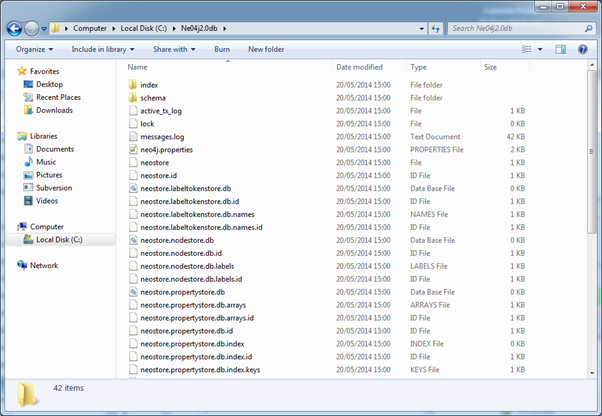
Step 3 - Open command prompt
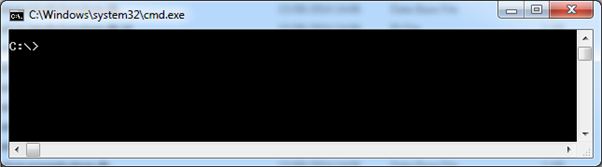
Step 4 - Create a folder "Neo4jDbBackup-01" at C:\Neo4j ( This may be any location in your file system)
mkdir C:\Neo4j\Neo4jDbBackup-01
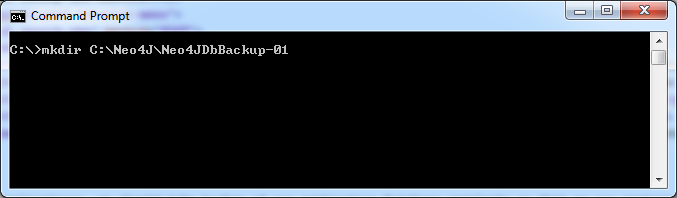
It creates a new folder "Neo4jDbBackup-01" at specified file system location "C:\Neo4j\"
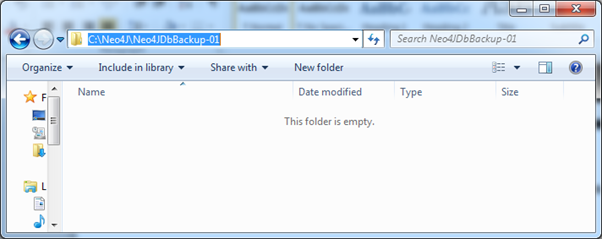
Step 5 - Type the below command and press Enter key
copy C:\Ne04j2.0db C:\Neo4j\Neo4jDbBackup-01
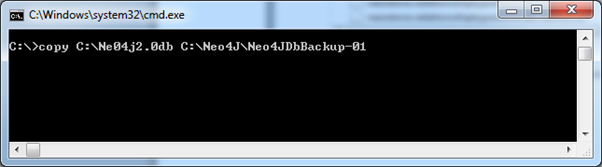
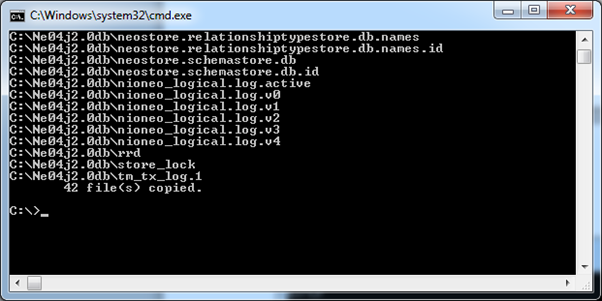
That means our files are copied to required destination folder. Access that folder and observe that folder has our database files.
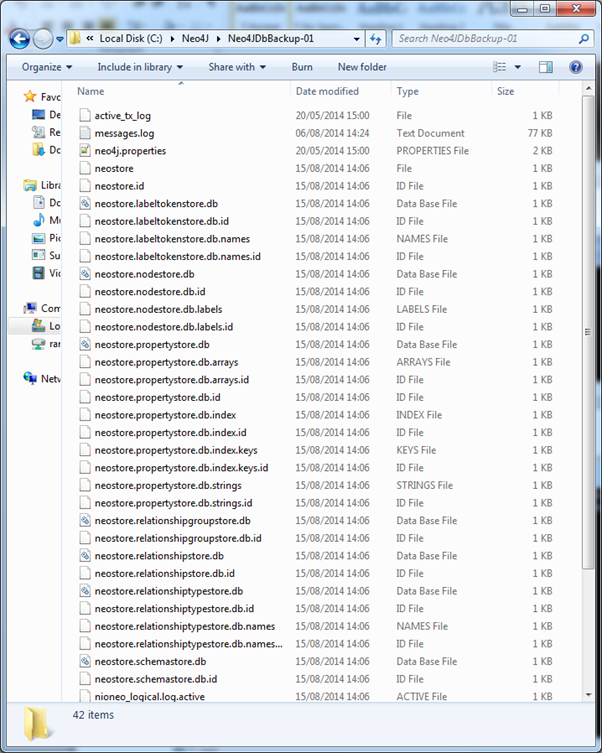
Step 6 - Use any Windows compression/decompression tool like WinZip, 7 Zip, or WinRar to zip our Database folder.
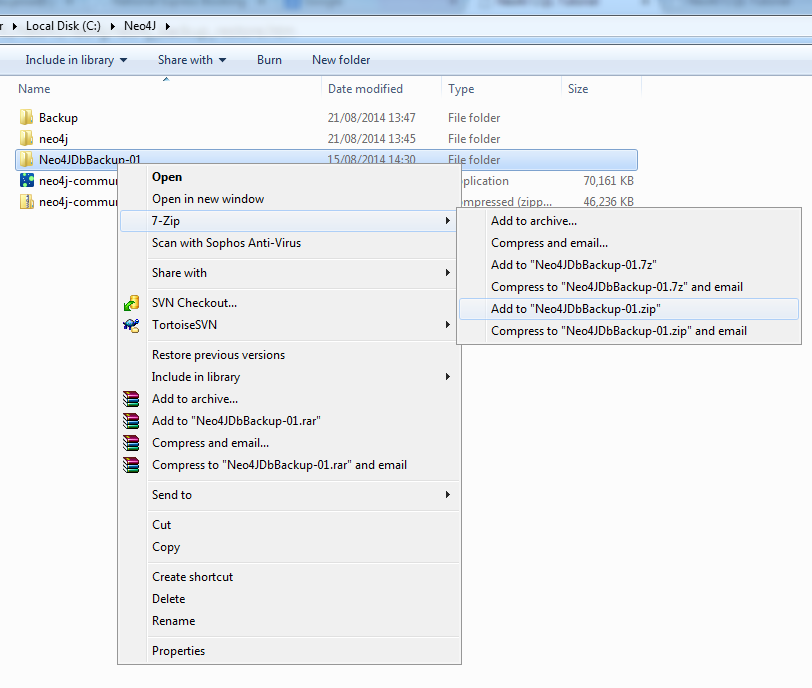
Now our Neo4jDbBackup-01.zip file is created. If you have any memory constraints in your file system, then remove "Neo4jDbBackup-01" folder at "C:\Neo4j\"
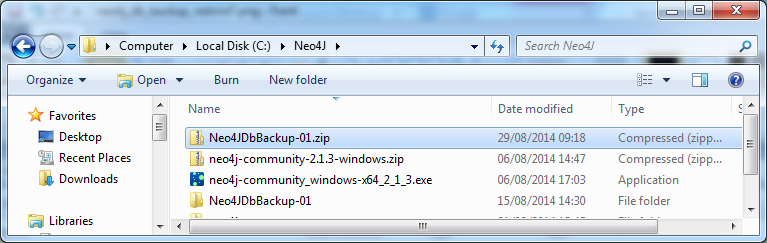
Neo4j Database Restore
Step 1 - Shutdown the database server. Please refer previous steps to shutdown the server.
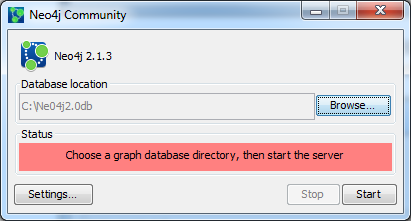
Step 2 - Empty the current database folder
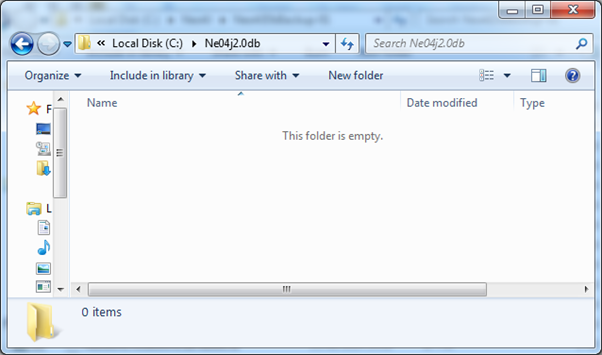
Step 3 - Use any Windows compression/decompression tool like WinZip, 7 Zip, or WinRar to unzip our backup folder.
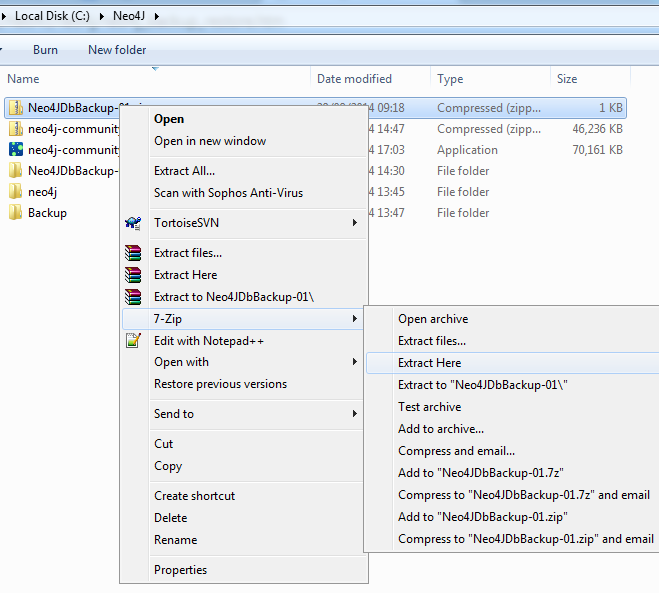
Step 4 - Open command prompt and execute the following command
Copy C:\Neo4j\Neo4jDbBackup-01 C:\Ne04j2.0db
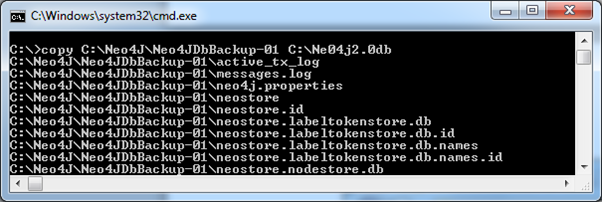
Step 5 - Now we can observe that our database folder contains working backup files
Step 6 - Start the server by clicking on "Start" button.
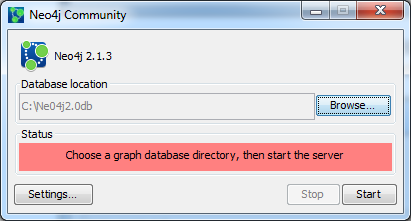
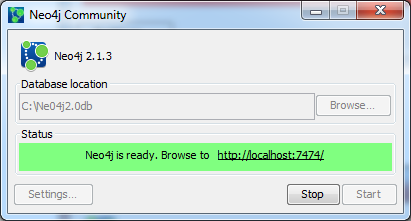
Now execute some MATCH + RETURN commands to verify whether we have restored our database properly or not