
 Data Structure
Data Structure Networking
Networking RDBMS
RDBMS Operating System
Operating System Java
Java MS Excel
MS Excel iOS
iOS HTML
HTML CSS
CSS Android
Android Python
Python C Programming
C Programming C++
C++ C#
C# MongoDB
MongoDB MySQL
MySQL Javascript
Javascript PHP
PHP
- Selected Reading
- UPSC IAS Exams Notes
- Developer's Best Practices
- Questions and Answers
- Effective Resume Writing
- HR Interview Questions
- Computer Glossary
- Who is Who
MySQL command line client for Windows?
In order to install MySQL command line client for Windows, you need to visit the following URL to get the download link https://dev.mysql.com/downloads/mysql/ −
The snapshot is as follows −
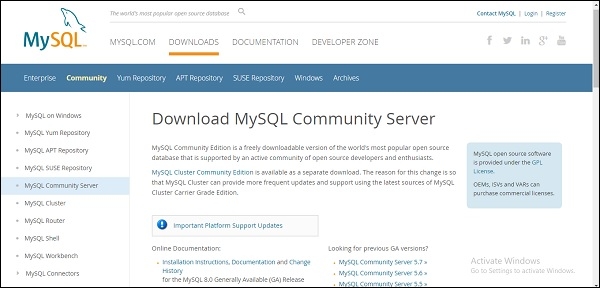
After that you need to select operating system. The snapshot is as follows −
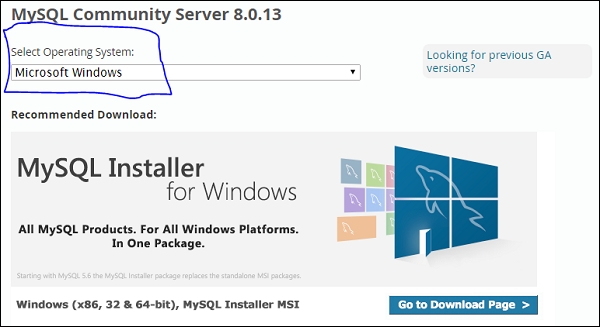
You need to choose Windows (x86, 32/64-bit) and download the installer.

Advertisements
