
- Midjourney - Home
- Midjourney - Getting Started
- Midjourney - Commands
- Midjourney - Parameters and Tools
- Midjourney - Prompts
- Midjourney - Model Versions
Midjourney Useful Resources
Midjourney - Quick Guide
Midjourney - Getting Started
Midjourney is an AI powered tool that generates images from text descriptions. It uses advanced machine learning models to interpret the inputted description and images and create unique visual art. If you are someone looking to explore creative ideas, Midjourney is the best platform.
Accessing Through Midjourney Website
Follow the guide below to create your first image using Midjourney −
1. Sign Up and Subscribe
Firstly, enter the website of Midjourney here. To start off with the tool, you should first subscribe to any of their plans based on your requirements. This is the interface of the website, which opens as you click the link above −
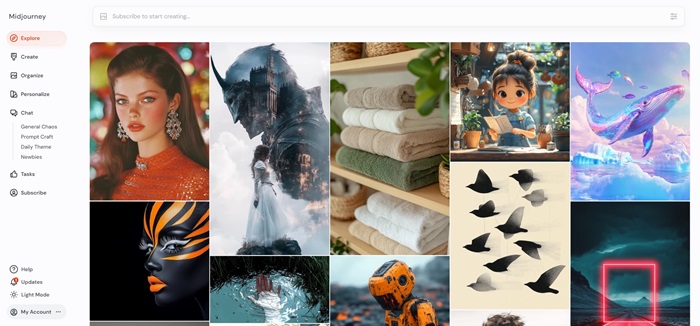
2. Start Creating Images
Once you subscribe, you are eligible to access the tool. You'll see the imagine bar on the top of most pages on the website, type a prompt and hit enter. Once you start generating images, you can find them on the Create Tab.
3. Make Variations
From the create tab, click on an image that you've generated to open the lightbox which allows access to tools that help refine the image. These include variations, Upscale, Reframe and Repaint.
4. Change Your Settings
The button highlighted in the imagine bar provides options to set default parameters, aspect ratio, stylization, and variety of the generated images.
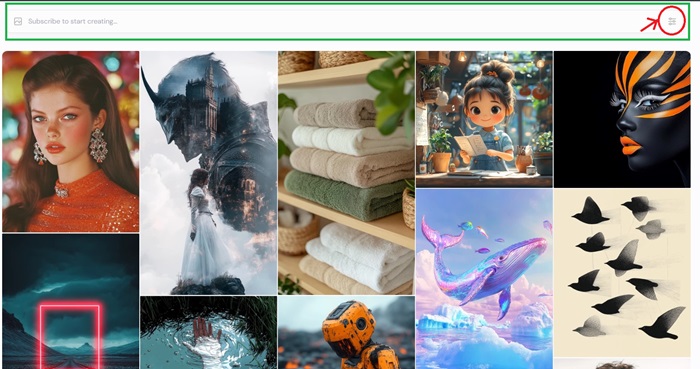
5. Image Prompts
Midjourney can also use existing images as inspiration for generating images. You can use an image from the explore page or an image you generated for style reference.
6. Save and Manage Images
Once the generated image aligns with your imagination, you can click on the download image. You can also download the images in bulk.
Accessing Through Discord
Another way of generating images in Midjourney is through Discord. This requires no hardware or software installations.
1. Log in to Discord
Access Midjourney Bot through Discord, which is web applications and mobile applications. Create an account by clicking here.
2. Subscription
To start using Midjourney Bot, you will need to subscribe to a plan based on your requirements.
Midjourney offers four plans with changing availability of features, which include −
- Basic Plan − $10/month
- Standard Plan − $30/month
- Pro Plan − $60/month
- Mega Plan − $120/month
3. Join the Midjourney Server
To start interacting and creating images with Midjourney Bot, join the Server. After which you'll see several channels in the sidebar out of which you should find general-# or newbie-#.
4. Use the /imagine Command
You can interact with Midjourney Bot using a Command /imagine. There are also certain commands to create images, change default settings, monitor user info, and perform other helpful tasks.
Type /imagine prompt −
For the bot to generate images, you will have to accept the terms and conditions to proceed with creation process.
5. Image Generation and Editing
After you enter your prompt and submit it, Midjourney processes it and generates four unique image options using advanced GPUs ( Graphics Processing Units). Below the is another two rows of buttons that consist −
- U Buttons − The function of these buttons is to upscale. When chosen they will isolate your selected image from the others, offering further editing.
- V Buttons − The function of these buttons is to upscale. When chosen they will isolate your selected image form the others, offering further editing.
6. Modify and Save
Once you have chosen your image, you will find additional options including variations (strong or subtle), zoom in, or zoom out. Once you are satisfied with the generated image you can download it by right clicking on the full-size image and selecting "Save Image".
Midjourney - Commands
You can engage with the Midjourney Bot on Discord by entering commands. These commands allow you to generate images, adjust default settings, check user information, and more.
Improtant Commands
Some of the key commands with it's function are described −
1. Blend
The /blend command allows the user to upload 2-5 images, then merges the concepts and aesthetics of each image into a novel new image.
Following is the syntax −
/blend image1:image2.jpg image2:image1.jpg dimensions: Square
2. Describe
The /describe command allows the user to upload an image as an input to generate four possible prompts based on it. These prompts that are suggested are inspirational and suggestive.
3. User Info
The /info command is used to see information about the current queued and running jobs, subscription type, renewal date, and more.
4. Settings and Presets in Discord
The /settings command provides toogles buttons for model version, style value, quality value, and up scaler version and more. Settings also has toogles for the /stealth and public commands.
5. Show Job
The /show command can be used with the unique job ID to move a job to another server or channel, revive a lost job, or refresh an old job to make new variations, upscale, or use newer parameters and features.
Find a Job ID
Job ID's are unique identifiers used for each image generated by Midjourney which is found in the first part of all image filenames, in the URLs on the website, and in an image's filename.
6. Shorten
The /shorten command analyzes your prompt, recognizes key words, and then determines which words might be unnecessary. This then enables you to norrow your prompt by focusing on the most important features. This command acts a tool to help you explore how the Midjourney Bot interprets tokens and experiment with words.
Following is the syntax −
/shorten < your prompt >
Command List
The following table demonstrates some of the commands used in Midjourney Bot along with its function −
| Command | Description |
|---|---|
| /ask | To get an answer to a question |
| /daily_theme | Toggle notification pings for the #daily-theme channel update |
| /docs | Helps to generate a link for user guide to discover topics |
| /fast | To switch to fast mode |
| /feedback | To switch to fast mode |
| /faq | To generate a link to popular prompt craft channel FAQs |
| /help | Show helpful basic information and tips |
| /imagine | Generate an image using a prompt |
| /invite | To obtain the invitation like for the Midjourney Discord server |
| /list_tuners | To create a list of all the style tuners you have made |
| /prefer option set | To create or manage a custom option |
| /prefer option list | To view current custom options |
| /prefer remix | To toggle remix mode |
| /prefer suffix | Specify a suffix to add to the end of every prompt |
| /prefer variability | To toggle between high and low variations when using V1, V2, V3 and V4 buttons |
| /public | To switch to public mode for Pro Plan Subscribers |
Midjourney - Parameters and Tools
What are Parameters?
Parameters are options in a prompt that affect the generating image. They can change or modify aspects like the aspect ration of the image, other model versions of Midjourney, upscaler, and many more.
List of Parameters
Following is the list of the parameters that allow users to customize their image generation enhancing creativity and specificity of the output −
| Parameter | Command | Description |
|---|---|---|
| Aspect Ratios | --aspect or --ar | Adjusts the aspect ratio of the generated image. |
| Chaos | --chaos <number 0100> | Alters the variability of results; higher values yield more unexpected outcomes. |
| Character Reference | Use images as references | Incorporate images of characters to depict them in various scenarios. |
| No | --no | Negative prompting; for example, --no plants aims to exclude plants from the image. |
| Quality | --quality <.25, .5, or 1> | Defines the rendering quality time; default is 1. Higher values consume more GPU resources. |
| Repeat | --repeat <140> or --r <140> | Generates multiple jobs from a single prompt; useful for rerunning jobs quickly. |
| Seed | --seed <integer 04294967295> | Specifies a seed number for generating visual noise, which influences the initial image grid. Using the same seed with the same prompt yields similar results. |
| Stop | --stop <10100> | Ends a job partway through, producing blurrier, less detailed images when stopped early. |
| Style | --style <raw> | Switches between different Midjourney Model versions (5.1, 5.2, etc.) and Niji Model styles. |
| Style Reference | Use images as style references | Influences the aesthetic or style of generated images by using reference images. |
| Stylize | --stylize <number> or --s <number> | Adjusts how strongly Midjourney's default aesthetic is applied to jobs. |
| Tile | --tile | Generates images that can be used as seamless repeating patterns. |
| Video | --video | Saves a progress video of the image grid creation; emoji react with to receive the video. |
| Weird | --weird <03000> or --w <03000> | Explores unconventional aesthetics with the experimental parameter. |
List of Tools
Following is the list of tools that can be accessed while generating images using Midjourney −
1. Text Generation
With Midjourney Version 6, you can use double quotation mark " " around words or phrases in your prompts to specify text that you want to appear in your image. Note that it detects only the text in the double quotations and not single quotes or apostrophes.
For Example −
/imagine prompt: a cyberpunk cat with a neon sign that says "Midjourney"

The prompt and image above is taken from the Midjourney Documentation for reference.
2. Vary Region
The Midjourney vary Region editor can be used to select and regenerate a specific parts of an upscaled image since the Vary (Region) is visible only after the image has been upscaled. The regional variations are guided by the content in your original image and the area you select.
Steps to use Vary region −
- Generate Image
- Upscale Image
- Select Vary Region
- Select areas to regenerate
- Submit your Job
- View and Save
3. Vary Region + Remix
This is a combination of Remix Mode and the Midjourney Vary region editor to select and regenerate any portions of an upscaled image based on prompt. Regional variations results are actually determined by the content within your original image, the area you select, and the modified prompt used.
Steps to use Remix Mode with Vary (Region0)
- Enable Remix Mode
- Generate Image
- Upscale the Image
- Select Vary region
- Select Areas to Regenerate
- Modify your Prompt
- Submit your Job
- View, Upscale and Vary Region again
4. Upscalers
The current Midjourney and Niji Model Versions produce grids of 1024 x 1024 pixel images. Use the U1, U2, U3, and U4 buttons under each imahge grid to seperate image from its grid. You can then use the Upscale (Creative) or Upscale (Subtle) tools to increase the size of the image you generated
- Upscale(Subtle) − This option doubles the size of your image without changing the originality.
- Upscale(Creative) − This option also doubles the size of your image byt adds new details to the image.
5. Style Tuner
Style Tuner can be used to customize the looks for the generated images. Using the /tune command you can generate a number of sample images showing various different styles.
The /tune and codes are only compatible with Midjourney Model version 5.2 and not with the current version i.e is Midjourney Model version 6.
Pan
The Pan option allows users to expand the canvas of the generated image without changing the content of the original image. The expanded canvas will be filled using guidance from the prompt and original image. This tools allows you to increase the image resolution beyond the maximum 1024px x 1024px dimensions in one direction.
6. Zoom Out
Using the Zoom Out option, you can draw a canvas out past the edges of an upscaled image. The newly expanded area will fill in according to the guidance of the prompt and original image.
Midjourney - Prompts
The most important part of AI based image generating tools is crafting good prompts. In Midjourney, a prompt should just be a short textual phrase that is the main input for the bot to generate images and visuals. The bot is able to accomplish these textual descriptions by breaking them down into smaller chunks known as tokens. The creativity and quality of the image depend on how well the prompt is crafted.
Understanding Basic Prompts
A prompt can be as brief and simple as just a single word or short phrase. For example, you might input one single prompt like "cat," and the bot will draw something about the concept you entered. However, one also has to take into consideration that basic prompts usually rely on Midjourney's default interpretation, which might not always align with your particular vision.
Conciseness and Clarity
The prompts should be simple with phrases describing your vision correctly. Make sure you don't prompt irrelevant lengthy sentences that might confuse more than clarifying. Furthermore, while prompting chose claarity over complexity.
Advanced Prompts
Once you are comfortable with basic textual prompts, you can move on to more advanced prompt capabilities. Advanced prompts include −
Including Image Prompts
One of the features of Midjourney is that it allows the users to include image URLs in your prompts. This will enable you to have good influence over the style and content of the picture created. For example, if you would want to create a picture with a particular artistic styles, you can start prompting with the image URL.
Building Text Prompts
A well-written prompt increases the chances of creating dramatic images. Be specific, clear and creative as possible for the AI to work.
Parameters
Parameters make a huge difference in the output of your images. For example, you can specify a widescreen aspect ratio to change the look of the image generated. Additionally, you can also mention a specific model version if you want the image to be generated in a particular artistic style.
Considerations of Prompting
Some key considerations while prompting will enhance the relevance of the image generated which include −
Word Choice Matters
The words you choose to prompt plays a significant role in the output. For example, instead of using a generic term like "big", you can consider alternatives such as "gigantic", or "immense". The specificity helps the bot to better understand the scale and different between the words that mean the same with the intensity.
Plurality and Collective Nouns
You can ask for more accurate results by using specific qualities, like instead of "birds", you would prompt "flock of birds" which makes the prompt much clear.
Focus on What You Want
When composing prompts, the notion should be what you want but not what you don't want. Instead of asking a picture of party without a cake, it is more preferred to mention what you want for more accurate images.
Prompt Length and Detail
While prompts are brief, the AI is given space for creativity. If you wish to have a specific requirement it is important to mention that, since fewer details generate more variety but less control over the outcome.
Midjourney - Model Versions
Midjourney regularly introduces latest models to improve efficiency, quality, style, and coherency. You can also access any of the model using the /settings command and adding the preferred model version. Each model excels at producing different types of images and provides unique features.
1. Model Version 5.2(Legacy)
The Midjourney V5.2 model was released in June 2023. This model excels in producing detailed and sharper results with better colors, contrast, and compositions. It is also highly efficient in interpreting the prompts then the earlier versions and works with the full range of --stylize parameter.
To access this model, add --v 5.2 parameter to the end of a prompt, or use the /settings command and select MJ Version 5.2.
Additionally, this version can be fine-tuned with the --style raw parameter to reduce the Midjourney default aesthetic.
2. Model Version 5.1(Legacy)
This version was released on May 2023. This model has a stronger default aesthetic than earlier versions. It also has high coherency, excels at accurately interpreting natural language prompts and produces fewer unwanted artifacts and borders. The model also supports advanced features like repeating patterns with --tile.
The model can be accessed by adding --v 5.1 parameter to the end of a prompt or use the /settings command and select MJ Version 5.1.
3. Model Version 5.0(Legacy)
This model produces more photographic generations that closely match the prompt but might require in-detail prompts to achieve relevant aesthetics. The model can be accessed using the --v 5 parameter to the end of a prompt or the use the /settings command and select MJ Version 5.
4. Niji Model 5
The Niji model is a collaboration between Midjourney and Spellbrush tuned to produce anime and illustrative styles more knowledge on anime, anime styles, and anime aesthetics. You can access this model by adding --niji 5 parameter to the end of a prompt or use the /settings command and select Niji version 5.
Model Version 4 (Legacy)
The Midjourney V4 model is an entirely based on a new codebase and AI architecture. This model is more efficient in generating craetures, places, objects, and more. The version supports advanced functionality like image prompting and multi-prompting.
Midjourney Model Version 4 has three variations with slight stylistic changes. You can access these versions by adding --style 4a, --style 4b, and --style 4c to the end of V4 prompt.
Niji Model 4 (Legacy)
The niji 4 model is a collaboration of Midjourney and Spellbrush which excels in producing anime and illustrative styles.
For example −
/imagine prompt (enter description that you want to generate) - Midjouney allows -niji 4
Earlier Model Versions
Midjourney allows users to access the earlier models using the --version or --v parameter or by using the /settings command and selecting a model version that include 1,2, and 3.
Additionally, new models are released temporarily for community testing and feedback. Currently the two test versions that are avilable are -test and --testp.