
- Midjourney - Home
- Midjourney - Getting Started
- Midjourney - Commands
- Midjourney - Parameters and Tools
- Midjourney - Prompts
- Midjourney - Model Versions
Midjourney Useful Resources
Midjourney - Getting Started
Midjourney is an AI powered tool that generates images from text descriptions. It uses advanced machine learning models to interpret the inputted description and images and create unique visual art. If you are someone looking to explore creative ideas, Midjourney is the best platform.
Accessing Through Midjourney Website
Follow the guide below to create your first image using Midjourney −
1. Sign Up and Subscribe
Firstly, enter the website of Midjourney here. To start off with the tool, you should first subscribe to any of their plans based on your requirements. This is the interface of the website, which opens as you click the link above −
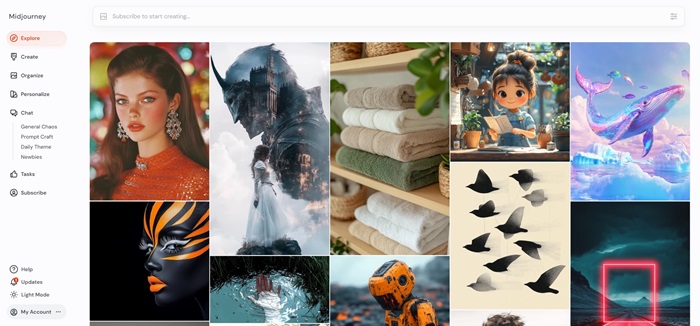
2. Start Creating Images
Once you subscribe, you are eligible to access the tool. You'll see the imagine bar on the top of most pages on the website, type a prompt and hit enter. Once you start generating images, you can find them on the Create Tab.
3. Make Variations
From the create tab, click on an image that you've generated to open the lightbox which allows access to tools that help refine the image. These include variations, Upscale, Reframe and Repaint.
4. Change Your Settings
The button highlighted in the imagine bar provides options to set default parameters, aspect ratio, stylization, and variety of the generated images.
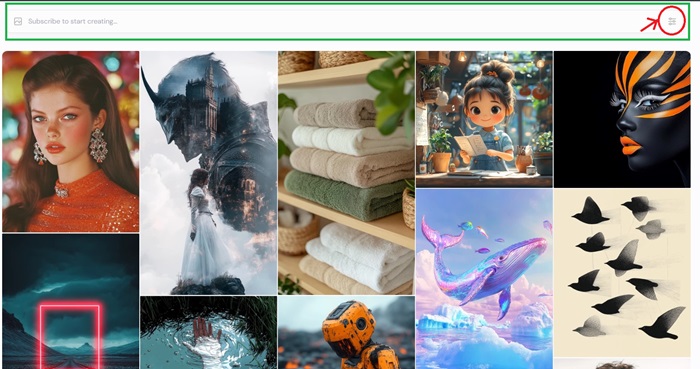
5. Image Prompts
Midjourney can also use existing images as inspiration for generating images. You can use an image from the explore page or an image you generated for style reference.
6. Save and Manage Images
Once the generated image aligns with your imagination, you can click on the download image. You can also download the images in bulk.
Accessing Through Discord
Another way of generating images in Midjourney is through Discord. This requires no hardware or software installations.
1. Log in to Discord
Access Midjourney Bot through Discord, which is web applications and mobile applications. Create an account by clicking here.
2. Subscription
To start using Midjourney Bot, you will need to subscribe to a plan based on your requirements.
Midjourney offers four plans with changing availability of features, which include −
- Basic Plan − $10/month
- Standard Plan − $30/month
- Pro Plan − $60/month
- Mega Plan − $120/month
3. Join the Midjourney Server
To start interacting and creating images with Midjourney Bot, join the Server. After which you'll see several channels in the sidebar out of which you should find general-# or newbie-#.
4. Use the /imagine Command
You can interact with Midjourney Bot using a Command /imagine. There are also certain commands to create images, change default settings, monitor user info, and perform other helpful tasks.
Type /imagine prompt −
For the bot to generate images, you will have to accept the terms and conditions to proceed with creation process.
5. Image Generation and Editing
After you enter your prompt and submit it, Midjourney processes it and generates four unique image options using advanced GPUs ( Graphics Processing Units). Below the is another two rows of buttons that consist −
- U Buttons − The function of these buttons is to upscale. When chosen they will isolate your selected image from the others, offering further editing.
- V Buttons − The function of these buttons is to upscale. When chosen they will isolate your selected image form the others, offering further editing.
6. Modify and Save
Once you have chosen your image, you will find additional options including variations (strong or subtle), zoom in, or zoom out. Once you are satisfied with the generated image you can download it by right clicking on the full-size image and selecting "Save Image".