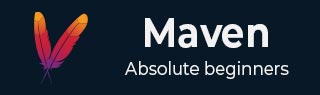
- Maven - Home
- Maven - Overview
- Maven - Environment Setup
- Maven - POM
- Maven - Build Life Cycle
- Maven - Build Profiles
- Maven - Repositories
- Maven - Plug-ins
- Maven - Creating Project
- Maven - Build & Test Project
- Maven - External Dependencies
- Maven - Project Documents
- Maven - Project Templates
- Maven - Snapshots
- Maven - Build Automation
- Maven - Manage Dependencies
- Maven - Deployment Automation
- Maven - Web Application
- Maven - Eclipse IDE
- Maven - NetBeans
- Maven - IntelliJ IDEA
Maven Useful Resources
Maven - Build & Test Project
What we learnt in Project Creation chapter is how to create a Java application using Maven. Now we'll see how to build and test the application.
Go to D:\Projects\MVN directory where you've created your java application. Open consumerBanking folder. You will see the POM.xml file with the following contents. Update it to reflect the current java version.
pom.xml
<project xmlns = "http://maven.apache.org/POM/4.0.0"
xmlns:xsi="http://www.w3.org/2001/XMLSchema-instance"
xsi:schemaLocation = "http://maven.apache.org/POM/4.0.0
http://maven.apache.org/xsd/maven-4.0.0.xsd">
<modelVersion>4.0.0</modelVersion>
<groupId>com.companyname.projectgroup</groupId>
<artifactId>project</artifactId>
<version>1.0</version>
<properties>
<maven.compiler.source>24</maven.compiler.source>
<maven.compiler.target>24</maven.compiler.target>
</properties>
<dependencies>
<dependency>
<groupId>junit</groupId>
<artifactId>junit</artifactId>
<version>3.8.1</version>
</dependency>
</dependencies>
</project>
Here you can see, Maven already added Junit as test framework. By default, Maven adds a source file App.java and a test file AppTest.java in its default directory structure, as discussed in the previous chapter.
Let's open the command console, go the D:\Projects\MVN\consumerBanking directory and execute the following mvn command.
D:\Projects\MVN\consumerBanking>mvn clean package
Maven will start building the project.
D:\Projects\MVN\consumerBanking>mvn clean package [INFO] Scanning for projects... [INFO] [INFO] -------------------------------- [INFO] Building consumerBanking 1.0-SNAPSHOT [INFO] from pom.xml [INFO] --------------------------------[ jar ]--------------------------------- [INFO] [INFO] --- clean:3.2.0:clean (default-clean) @ consumerBanking --- [INFO] [INFO] --- resources:3.3.1:resources (default-resources) @ consumerBanking --- [INFO] skip non existing resourceDirectory D:\Projects\MVN\consumerBanking\src\main\resources [INFO] [INFO] --- compiler:3.13.0:compile (default-compile) @ consumerBanking --- [INFO] Recompiling the module because of changed source code. [INFO] Compiling 1 source file with javac [debug target 1.8] to target\classes [INFO] [INFO] --- resources:3.3.1:testResources (default-testResources) @ consumerBanking --- [INFO] skip non existing resourceDirectory D:\Projects\MVN\consumerBanking\src\test\resources [INFO] [INFO] --- compiler:3.13.0:testCompile (default-testCompile) @ consumerBanking --- [INFO] Recompiling the module because of changed dependency. [INFO] Compiling 1 source file with javac [debug target 1.8] to target\test-classes [INFO] [INFO] --- surefire:3.2.5:test (default-test) @ consumerBanking --- [INFO] Using auto detected provider org.apache.maven.surefire.junit.JUnit3Provider [INFO] [INFO] ------------------------------------------------------- [INFO] T E S T S [INFO] ------------------------------------------------------- [INFO] Running com.companyname.bank.AppTest [INFO] Tests run: 1, Failures: 0, Errors: 0, Skipped: 0, Time elapsed: 0.032 s -- in com.companyname.bank.AppTest [INFO] [INFO] Results: [INFO] [INFO] Tests run: 1, Failures: 0, Errors: 0, Skipped: 0 [INFO] [INFO] [INFO] --- jar:3.4.1:jar (default-jar) @ consumerBanking --- [INFO] Building jar: D:\Projects\MVN\consumerBanking\target\consumerBanking-1.0-SNAPSHOT.jar [INFO] ------------------------------------------------------------------------ [INFO] BUILD SUCCESS [INFO] ------------------------------------------------------------------------ [INFO] Total time: 2.614 s [INFO] Finished at: 2025-09-15T12:31:04+05:30 [INFO] ------------------------------------------------------------------------ D:\Projects\MVN\consumerBanking>
Key Concepts
You've built your project and created final jar file, following are the key learning concepts −
We give maven two goals, first to clean the target directory (clean) and then package the project build output as jar (package).
Packaged jar is available in consumerBanking\target folder as consumerBanking-1.0-SNAPSHOT.jar.
Test reports are available in consumerBanking\target\surefire-reports folder.
Maven compiles the source code file(s) and then tests the source code file(s).
Then Maven runs the test cases.
Finally, Maven creates the package.
Now open the command console, go the D:\Projects\MVN\consumerBanking\target\classes directory and execute the following java command.
>java com.companyname.bank.App
You will see the result as follows −
Hello World!
Adding Java Source Files
Let's see how we can add additional Java files in our project. Open D:\Projects\MVN\consumerBanking\src\main\java\com\companyname\bank folder, create Util class in it as Util.java.
Util.java
package com.companyname.bank;
public class Util {
public static void printMessage(String message){
System.out.println(message);
}
}
Update the App class to use Util class.
App.java
package com.companyname.bank;
/**
* Hello world!
*
*/
public class App {
public static void main( String[] args ){
Util.printMessage("Hello World!");
}
}
Now open the command console, go the D:\Projects\MVN\consumerBanking directory and execute the following mvn command.
>mvn clean compile
After Maven build is successful, go to the D:\Projects\MVN\consumerBanking\target\classes directory and execute the following java command.
>java com.companyname.bank.App
You will see the result as follows −
Hello World!