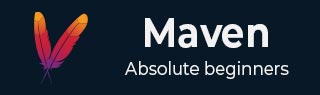
- Maven - Home
- Maven - Overview
- Maven - Environment Setup
- Maven - POM
- Maven - Build Life Cycle
- Maven - Build Profiles
- Maven - Repositories
- Maven - Plug-ins
- Maven - Creating Project
- Maven - Build & Test Project
- Maven - External Dependencies
- Maven - Project Documents
- Maven - Project Templates
- Maven - Snapshots
- Maven - Build Automation
- Maven - Manage Dependencies
- Maven - Deployment Automation
- Maven - Web Application
- Maven - Eclipse IDE
- Maven - NetBeans
- Maven - IntelliJ IDEA
Maven Useful Resources
Maven - Build Profiles
What is Build Profile?
A Build profile is a set of configuration values, which can be used to set or override default values of Maven build. Using a build profile, you can customize build for different environments such as Production v/s Development environments.
Profiles are specified in pom.xml file using its activeProfiles/profiles elements and are triggered in variety of ways. Profiles modify the POM at build time, and are used to give parameters different target environments (for example, the path of the database server in the development, testing, and production environments).
Types of Build Profile
Build profiles are majorly of three types.
| Type | Where it is defined |
|---|---|
| Per Project | Defined in the project POM file, pom.xml |
| Per User | Defined in Maven settings xml file (%USER_HOME%/.m2/settings.xml) |
| Global | Defined in Maven global settings xml file (%M2_HOME%/conf/settings.xml) |
Profile Activation
A Maven Build Profile can be activated in various ways.
Explicitly using command console input.
Through maven settings.
Based on environment variables (User/System variables).
OS Settings (for example, Windows family).
Present/missing files.
Profile Activation Examples
Let us assume the following directory structure of your project −
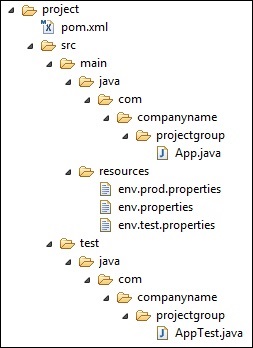
Now, under src/main/resources, there are three environment specific files −
| Sr.No. | File Name & Description |
|---|---|
| 1 |
env.properties default configuration used if no profile is mentioned. |
| 2 |
env.test.properties test configuration when test profile is used. |
| 3 |
env.prod.properties production configuration when prod profile is used. |
Explicit Profile Activation
In the following example, we will attach maven-antrun-plugin:run goal to test the phase. This will allow us to echo text messages for different profiles. We will be using pom.xml to define different profiles and will activate profile at command console using maven command.
Assume, we've created the following pom.xml in D:\Projects\MVN\project folder.
pom.xml
<project xmlns = "http://maven.apache.org/POM/4.0.0"
xmlns:xsi = "http://www.w3.org/2001/XMLSchema-instance"
xsi:schemaLocation = "http://maven.apache.org/POM/4.0.0
http://maven.apache.org/xsd/maven-4.0.0.xsd">
<modelVersion>4.0.0</modelVersion>
<groupId>com.companyname.projectgroup</groupId>
<artifactId>project</artifactId>
<version>1.0</version>
<profiles>
<profile>
<id>test</id>
<build>
<plugins>
<plugin>
<groupId>org.apache.maven.plugins</groupId>
<artifactId>maven-antrun-plugin</artifactId>
<version>1.1</version>
<executions>
<execution>
<phase>test</phase>
<goals>
<goal>run</goal>
</goals>
<configuration>
<tasks>
<echo>Using env.test.properties</echo>
<copy file="src/main/resources/env.test.properties"
tofile="${project.build.outputDirectory}/env.properties"/>
</tasks>
</configuration>
</execution>
</executions>
</plugin>
</plugins>
</build>
</profile>
</profiles>
</project>
Now open the command console, go to the folder containing pom.xml and execute the following mvn command. Pass the profile name as argument using -P option.
D:\Projects\MVN\project>mvn test -Ptest
Maven will start processing and displaying the result of test build profile.
D:\Projects\MVN\project>mvn test -Ptest
[INFO] Scanning for projects...
[INFO]
[INFO] ----------------< com.companyname.projectgroup:project >----------------
[INFO] Building project 1.0
[INFO] from pom.xml
[INFO] --------------------------------[ jar ]---------------------------------
[INFO]
[INFO] --- resources:3.3.1:resources (default-resources) @ project ---
[WARNING] Using platform encoding (UTF-8 actually) to copy filtered resources, i.e. build is platform dependent!
[INFO] Copying 3 resources from src\main\resources to target\classes
[INFO]
[INFO] --- compiler:3.13.0:compile (default-compile) @ project ---
[INFO] Nothing to compile - all classes are up to date.
[INFO]
[INFO] --- resources:3.3.1:testResources (default-testResources) @ project ---
[WARNING] Using platform encoding (UTF-8 actually) to copy filtered resources, i.e. build is platform dependent!
[INFO] Copying 0 resource from src\test\resources to target\test-classes
[INFO]
[INFO] --- compiler:3.13.0:testCompile (default-testCompile) @ project ---
[INFO] Nothing to compile - all classes are up to date.
[INFO]
[INFO] --- surefire:3.2.5:test (default-test) @ project ---
[INFO] Using auto detected provider org.apache.maven.surefire.junit.JUnit3Provider
[INFO]
[INFO] -------------------------------------------------------
[INFO] T E S T S
[INFO] -------------------------------------------------------
[INFO] Running com.companyname.packagegroup.AppTest
[INFO] Tests run: 0, Failures: 0, Errors: 0, Skipped: 0, Time elapsed: 0.008 s -- in com.companyname.packagegroup.AppTest
[INFO]
[INFO] Results:
[INFO]
[INFO] Tests run: 0, Failures: 0, Errors: 0, Skipped: 0
[INFO]
[INFO]
[INFO] --- antrun:1.1:run (default) @ project ---
[INFO] Executing tasks
[echo] Using env.test.properties
[INFO] Executed tasks
[INFO] ------------------------------------------------------------------------
[INFO] BUILD SUCCESS
[INFO] ------------------------------------------------------------------------
[INFO] Total time: 1.322 s
[INFO] Finished at: 2025-09-15T11:43:09+05:30
[INFO] ------------------------------------------------------------------------
D:\Projects\MVN\project>
Now as an exercise, you can perform the following steps −
Add another profile element to profiles element of pom.xml (copy existing profile element and paste it where profile elements ends).
Update id of this profile element from test to normal.
Update task section to echo env.properties and copy env.properties to target directory.
Again repeat the above three steps, update id to prod and task section for env.prod.properties.
That's all. Now you've three build profiles ready (normal/test/prod).
Now open the command console, go to the folder containing pom.xml and execute the following mvn commands. Pass the profile names as argument using -P option.
D:\Projects\MVN\project>mvn test -Pnormal D:\Projects\MVN\project>mvn test -Pprod
Check the output of the build to see the difference.
Profile Activation via Maven Settings
Open Maven settings.xml file available in %USER_HOME%/.m2 directory where %USER_HOME% represents the user home directory. If settings.xml file is not there, then create a new one.
Add test profile as an active profile using active Profiles node as shown below in example.
settings.xml
<settings xmlns = "http://maven.apache.org/POM/4.0.0"
xmlns:xsi = "http://www.w3.org/2001/XMLSchema-instance"
xsi:schemaLocation="http://maven.apache.org/POM/4.0.0
http://maven.apache.org/xsd/settings-1.0.0.xsd">
<mirrors>
<mirror>
<id>maven.dev.snaponglobal.com</id>
<name>Internal Artifactory Maven repository</name>
<url>http://repo1.maven.org/maven2/</url>
<mirrorOf>*</mirrorOf>
</mirror>
</mirrors>
<activeProfiles>
<activeProfile>test</activeProfile>
</activeProfiles>
</settings>
Now open command console, go to the folder containing pom.xml and execute the following mvn command. Do not pass the profile name using -P option. Maven will display result of test profile being an active profile.
D:\Projects\MVN\project>mvn test
Profile Activation via Environment Variables
Now remove active profile from maven settings.xml and update the test profile mentioned in pom.xml. Add activation element to profile element as shown below.
The test profile will trigger when the system property "env" is specified with the value "test". Create an environment variable "env" and set its value as "test".
<profile>
<id>test</id>
<activation>
<property>
<name>env</name>
<value>test</value>
</property>
</activation>
</profile>
Let's open command console, go to the folder containing pom.xml and execute the following mvn command.
D:\Projects\MVN\project>mvn test
Profile Activation via Operating System
Activation element to include os detail as shown below. This test profile will trigger when the system is windows XP.
<profile>
<id>test</id>
<activation>
<os>
<name>Windows XP</name>
<family>Windows</family>
<arch>x86</arch>
<version>5.1.2600</version>
</os>
</activation>
</profile>
Now open command console, go to the folder containing pom.xml and execute the following mvn commands. Do not pass the profile name using -P option. Maven will display result of test profile being an active profile.
D:\Projects\MVN\project>mvn test
Profile Activation via Present/Missing File
Now activation element to include OS details as shown below. The test profile will trigger when target/generated-sources/axistools/wsdl2java/com/companyname/group is missing.
<profile>
<id>test</id>
<activation>
<file>
<missing>target/generated-sources/axistools/wsdl2java/
com/companyname/group</missing>
</file>
</activation>
</profile>
Now open the command console, go to the folder containing pom.xml and execute the following mvn commands. Do not pass the profile name using -P option. Maven will display result of test profile being an active profile.
D:\Projects\MVN\project>mvn test