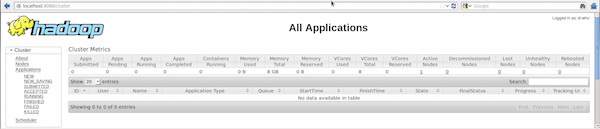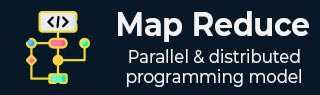
MapReduce - Installation
MapReduce works only on Linux flavored operating systems and it comes inbuilt with a Hadoop Framework. We need to perform the following steps in order to install Hadoop framework.
Verifying JAVA Installation
Java must be installed on your system before installing Hadoop. Use the following command to check whether you have Java installed on your system.
$ java version
If Java is already installed on your system, you get to see the following response −
java version "1.7.0_71" Java(TM) SE Runtime Environment (build 1.7.0_71-b13) Java HotSpot(TM) Client VM (build 25.0-b02, mixed mode)
In case you dont have Java installed on your system, then follow the steps given below.
Installing Java
Step 1
Download the latest version of Java from the following link − this link.
After downloading, you can locate the file jdk-7u71-linux-x64.tar.gz in your Downloads folder.
Step 2
Use the following commands to extract the contents of jdk-7u71-linux-x64.gz.
$ cd Downloads/ $ ls jdk-7u71-linux-x64.gz $ tar zxf jdk-7u71-linux-x64.gz $ ls jdk1.7.0_71 jdk-7u71-linux-x64.gz
Step 3
To make Java available to all the users, you have to move it to the location /usr/local/. Go to root and type the following commands −
$ su password: # mv jdk1.7.0_71 /usr/local/java # exit
Step 4
For setting up PATH and JAVA_HOME variables, add the following commands to ~/.bashrc file.
export JAVA_HOME=/usr/local/java export PATH=$PATH:$JAVA_HOME/bin
Apply all the changes to the current running system.
$ source ~/.bashrc
Step 5
Use the following commands to configure Java alternatives −
# alternatives --install /usr/bin/java java usr/local/java/bin/java 2 # alternatives --install /usr/bin/javac javac usr/local/java/bin/javac 2 # alternatives --install /usr/bin/jar jar usr/local/java/bin/jar 2 # alternatives --set java usr/local/java/bin/java # alternatives --set javac usr/local/java/bin/javac # alternatives --set jar usr/local/java/bin/jar
Now verify the installation using the command java -version from the terminal.
Verifying Hadoop Installation
Hadoop must be installed on your system before installing MapReduce. Let us verify the Hadoop installation using the following command −
$ hadoop version
If Hadoop is already installed on your system, then you will get the following response −
Hadoop 2.4.1 -- Subversion https://svn.apache.org/repos/asf/hadoop/common -r 1529768 Compiled by hortonmu on 2013-10-07T06:28Z Compiled with protoc 2.5.0 From source with checksum 79e53ce7994d1628b240f09af91e1af4
If Hadoop is not installed on your system, then proceed with the following steps.
Downloading Hadoop
Download Hadoop 2.4.1 from Apache Software Foundation and extract its contents using the following commands.
$ su password: # cd /usr/local # wget http://apache.claz.org/hadoop/common/hadoop-2.4.1/ hadoop-2.4.1.tar.gz # tar xzf hadoop-2.4.1.tar.gz # mv hadoop-2.4.1/* to hadoop/ # exit
Installing Hadoop in Pseudo Distributed mode
The following steps are used to install Hadoop 2.4.1 in pseudo distributed mode.
Step 1 − Setting up Hadoop
You can set Hadoop environment variables by appending the following commands to ~/.bashrc file.
export HADOOP_HOME=/usr/local/hadoop export HADOOP_MAPRED_HOME=$HADOOP_HOME export HADOOP_COMMON_HOME=$HADOOP_HOME export HADOOP_HDFS_HOME=$HADOOP_HOME export YARN_HOME=$HADOOP_HOME export HADOOP_COMMON_LIB_NATIVE_DIR=$HADOOP_HOME/lib/native export PATH=$PATH:$HADOOP_HOME/sbin:$HADOOP_HOME/bin
Apply all the changes to the current running system.
$ source ~/.bashrc
Step 2 − Hadoop Configuration
You can find all the Hadoop configuration files in the location $HADOOP_HOME/etc/hadoop. You need to make suitable changes in those configuration files according to your Hadoop infrastructure.
$ cd $HADOOP_HOME/etc/hadoop
In order to develop Hadoop programs using Java, you have to reset the Java environment variables in hadoop-env.sh file by replacing JAVA_HOME value with the location of Java in your system.
export JAVA_HOME=/usr/local/java
You have to edit the following files to configure Hadoop −
- core-site.xml
- hdfs-site.xml
- yarn-site.xml
- mapred-site.xml
core-site.xml
core-site.xml contains the following information−
- Port number used for Hadoop instance
- Memory allocated for the file system
- Memory limit for storing the data
- Size of Read/Write buffers
Open the core-site.xml and add the following properties in between the <configuration> and </configuration> tags.
<configuration>
<property>
<name>fs.default.name</name>
<value>hdfs://localhost:9000 </value>
</property>
</configuration>
hdfs-site.xml
hdfs-site.xml contains the following information −
- Value of replication data
- The namenode path
- The datanode path of your local file systems (the place where you want to store the Hadoop infra)
Let us assume the following data.
dfs.replication (data replication value) = 1 (In the following path /hadoop/ is the user name. hadoopinfra/hdfs/namenode is the directory created by hdfs file system.) namenode path = //home/hadoop/hadoopinfra/hdfs/namenode (hadoopinfra/hdfs/datanode is the directory created by hdfs file system.) datanode path = //home/hadoop/hadoopinfra/hdfs/datanode
Open this file and add the following properties in between the <configuration>, </configuration> tags.
<configuration>
<property>
<name>dfs.replication</name>
<value>1</value>
</property>
<property>
<name>dfs.name.dir</name>
<value>file:///home/hadoop/hadoopinfra/hdfs/namenode</value>
</property>
<property>
<name>dfs.data.dir</name>
<value>file:///home/hadoop/hadoopinfra/hdfs/datanode </value>
</property>
</configuration>
Note − In the above file, all the property values are user-defined and you can make changes according to your Hadoop infrastructure.
yarn-site.xml
This file is used to configure yarn into Hadoop. Open the yarn-site.xml file and add the following properties in between the <configuration>, </configuration> tags.
<configuration>
<property>
<name>yarn.nodemanager.aux-services</name>
<value>mapreduce_shuffle</value>
</property>
</configuration>
mapred-site.xml
This file is used to specify the MapReduce framework we are using. By default, Hadoop contains a template of yarn-site.xml. First of all, you need to copy the file from mapred-site.xml.template to mapred-site.xml file using the following command.
$ cp mapred-site.xml.template mapred-site.xml
Open mapred-site.xml file and add the following properties in between the <configuration>, </configuration> tags.
<configuration>
<property>
<name>mapreduce.framework.name</name>
<value>yarn</value>
</property>
</configuration>
Verifying Hadoop Installation
The following steps are used to verify the Hadoop installation.
Step 1 − Name Node Setup
Set up the namenode using the command hdfs namenode -format as follows −
$ cd ~ $ hdfs namenode -format
The expected result is as follows −
10/24/14 21:30:55 INFO namenode.NameNode: STARTUP_MSG: /************************************************************ STARTUP_MSG: Starting NameNode STARTUP_MSG: host = localhost/192.168.1.11 STARTUP_MSG: args = [-format] STARTUP_MSG: version = 2.4.1 ... ... 10/24/14 21:30:56 INFO common.Storage: Storage directory /home/hadoop/hadoopinfra/hdfs/namenode has been successfully formatted. 10/24/14 21:30:56 INFO namenode.NNStorageRetentionManager: Going to retain 1 images with txid >= 0 10/24/14 21:30:56 INFO util.ExitUtil: Exiting with status 0 10/24/14 21:30:56 INFO namenode.NameNode: SHUTDOWN_MSG: /************************************************************ SHUTDOWN_MSG: Shutting down NameNode at localhost/192.168.1.11 ************************************************************/
Step 2 − Verifying Hadoop dfs
Execute the following command to start your Hadoop file system.
$ start-dfs.sh
The expected output is as follows −
10/24/14 21:37:56 Starting namenodes on [localhost] localhost: starting namenode, logging to /home/hadoop/hadoop- 2.4.1/logs/hadoop-hadoop-namenode-localhost.out localhost: starting datanode, logging to /home/hadoop/hadoop- 2.4.1/logs/hadoop-hadoop-datanode-localhost.out Starting secondary namenodes [0.0.0.0]
Step 3 − Verifying Yarn Script
The following command is used to start the yarn script. Executing this command will start your yarn daemons.
$ start-yarn.sh
The expected output is as follows −
starting yarn daemons starting resourcemanager, logging to /home/hadoop/hadoop- 2.4.1/logs/yarn-hadoop-resourcemanager-localhost.out localhost: starting node manager, logging to /home/hadoop/hadoop- 2.4.1/logs/yarn-hadoop-nodemanager-localhost.out
Step 4 − Accessing Hadoop on Browser
The default port number to access Hadoop is 50070. Use the following URL to get Hadoop services on your browser.
http://localhost:50070/
The following screenshot shows the Hadoop browser.
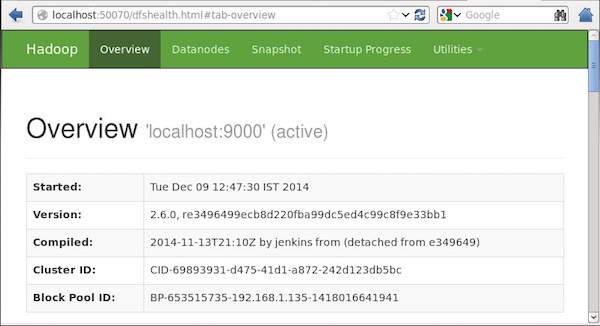
Step 5 − Verify all Applications of a Cluster
The default port number to access all the applications of a cluster is 8088. Use the following URL to use this service.
http://localhost:8088/
The following screenshot shows a Hadoop cluster browser.