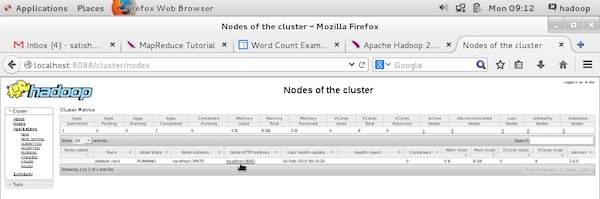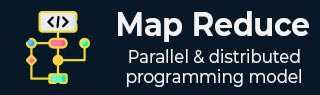
MapReduce - Hadoop Administration
This chapter explains Hadoop administration which includes both HDFS and MapReduce administration.
HDFS administration includes monitoring the HDFS file structure, locations, and the updated files.
MapReduce administration includes monitoring the list of applications, configuration of nodes, application status, etc.
HDFS Monitoring
HDFS (Hadoop Distributed File System) contains the user directories, input files, and output files. Use the MapReduce commands, put and get, for storing and retrieving.
After starting the Hadoop framework (daemons) by passing the command start-all.sh on /$HADOOP_HOME/sbin, pass the following URL to the browser http://localhost:50070. You should see the following screen on your browser.
The following screenshot shows how to browse the browse HDFS.
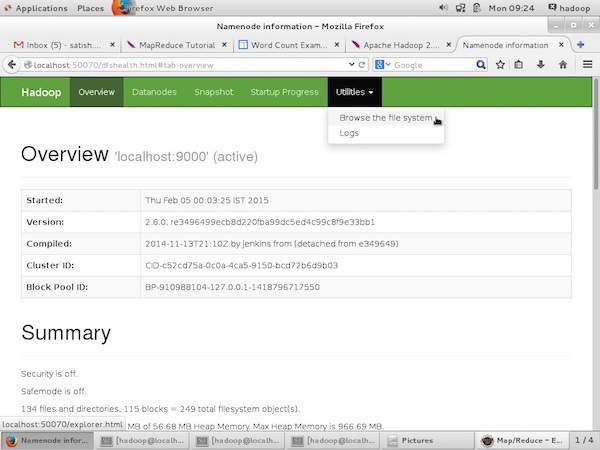
The following screenshot show the file structure of HDFS. It shows the files in the /user/hadoop directory.
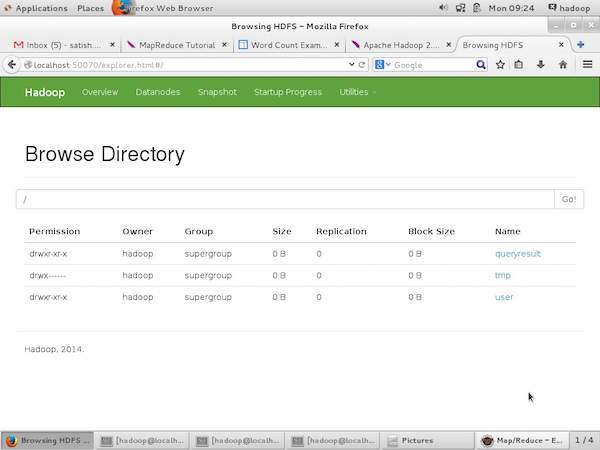
The following screenshot shows the Datanode information in a cluster. Here you can find one node with its configurations and capacities.
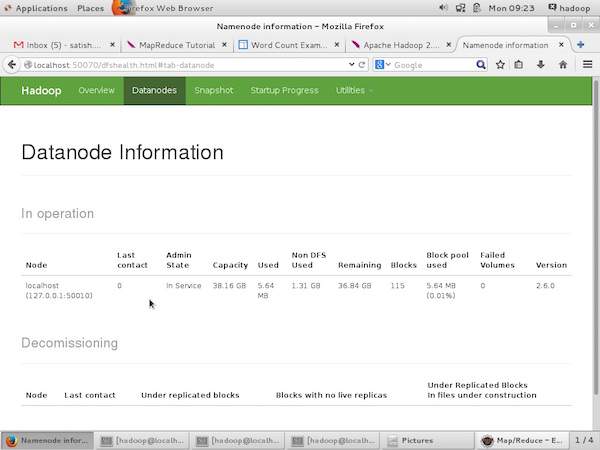
MapReduce Job Monitoring
A MapReduce application is a collection of jobs (Map job, Combiner, Partitioner, and Reduce job). It is mandatory to monitor and maintain the following −
- Configuration of datanode where the application is suitable.
- The number of datanodes and resources used per application.
To monitor all these things, it is imperative that we should have a user interface. After starting the Hadoop framework by passing the command start-all.sh on /$HADOOP_HOME/sbin, pass the following URL to the browser http://localhost:8080. You should see the following screen on your browser.
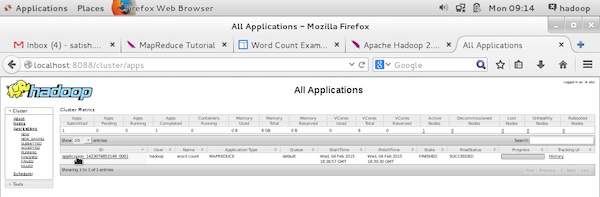
In the above screenshot, the hand pointer is on the application ID. Just click on it to find the following screen on your browser. It describes the following −
On which user the current application is running
The application name
Type of that application
Current status, Final status
Application started time, elapsed (completed time), if it is complete at the time of monitoring
The history of this application, i.e., log information
And finally, the node information, i.e., the nodes that participated in running the application.
The following screenshot shows the details of a particular application −
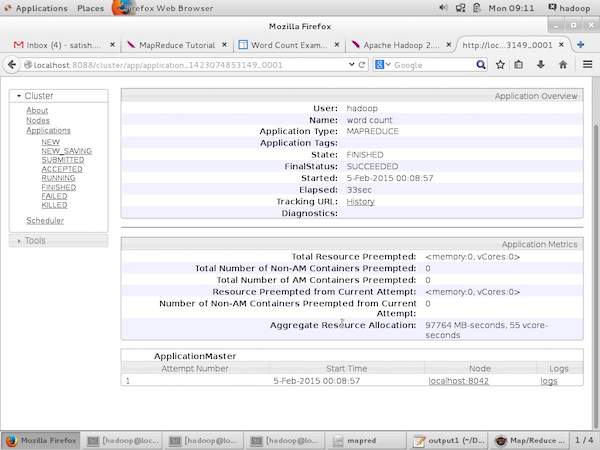
The following screenshot describes the currently running nodes information. Here, the screenshot contains only one node. A hand pointer shows the localhost address of the running node.