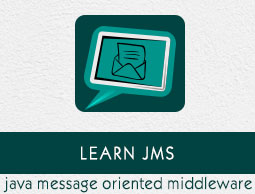
JMS - Installation
In the previous chapters, we have discussed about overview of JMS API. Now we will see how to setup the development environment for executing JMS examples. We need to use JMS provider to run JMS API in the applications. Here, we are using OpenJMS service provider for running examples.
You need to have JDK and Eclipse to configure the OpenJMS provider. Download the Java EE (Enterprise Edition) from this link and Eclipse IDE can be downloaded from here.
Configuring JMS
Step 1 − Download the OpenJMS archive from here.
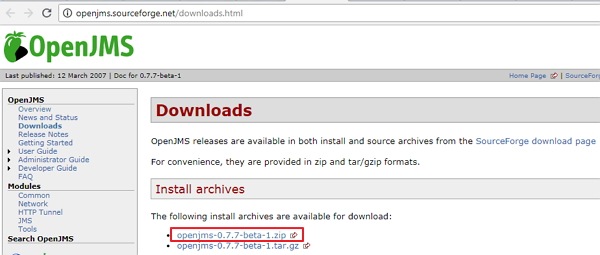
Step 2 − Click on the highlighted link and extract the openjms-0.7.7-beta-1.zip to C drive.
Step 3 − Confirm the JAVA_HOME environment variable is set properly. Go to System Properties and click on the Environment Variables. Edit the User Variable and check for the JAVA_HOME variable.
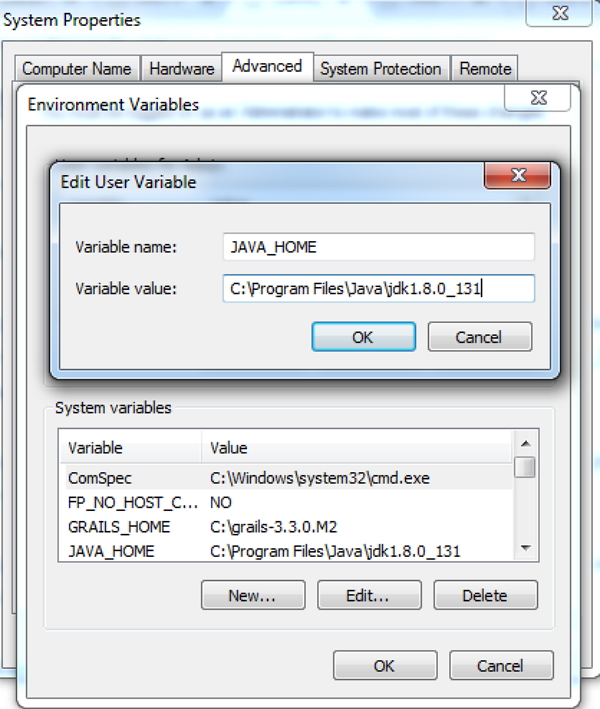
Step 4 − Now open the command prompt and navigate to the extracted folder. Go to the bin folder and type startup as shown in the image below.
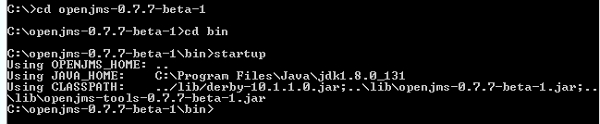
Step 5 − Next, it will open the OpenJMS window, which shows the ports for accepting connections.
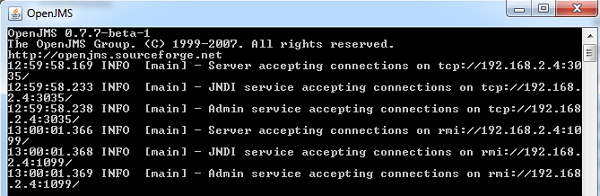
The above image indicates that OpenJMS server is started.