
 Data Structure
Data Structure Networking
Networking RDBMS
RDBMS Operating System
Operating System Java
Java MS Excel
MS Excel iOS
iOS HTML
HTML CSS
CSS Android
Android Python
Python C Programming
C Programming C++
C++ C#
C# MongoDB
MongoDB MySQL
MySQL Javascript
Javascript PHP
PHP
- Selected Reading
- UPSC IAS Exams Notes
- Developer's Best Practices
- Questions and Answers
- Effective Resume Writing
- HR Interview Questions
- Computer Glossary
- Who is Who
Java Program to set the content of the JLabel to be right-justified and bottom-aligned
To set the text of the label component to be right-justified and bottom-aligned, you need to set the alignment. Set the label to be on the right and bottom aligned −
JLabel label = new JLabel("Total Runs", JLabel.RIGHT);
label.setVerticalAlignment(JLabel.BOTTOM);
Here, we have set the size of the label as well as the color that includes foreground and background color −
label.setPreferredSize(new Dimension(220, 70)); label.setOpaque(true); label.setBackground(Color.YELLOW); label.setForeground(Color.RED);
The following is an example to set the content of the lable to be right-justified and bottom-aligned −
Example
package my;
import java.awt.Color;
import java.awt.Dimension;
import java.awt.FlowLayout;
import java.awt.Font;
import javax.swing.JFrame;
import javax.swing.JLabel;
import javax.swing.JTextArea;
import javax.swing.WindowConstants;
public class SwingDemo {
public static void main(String[] args) {
JFrame frame = new JFrame("Frame");
frame.setLayout(new FlowLayout());
JLabel label = new JLabel("Total Runs", JLabel.RIGHT);
label.setPreferredSize(new Dimension(220, 70));
label.setOpaque(true);
label.setVerticalAlignment(JLabel.BOTTOM);
label.setBackground(Color.YELLOW);
label.setForeground(Color.RED);
Font font = new Font("Serif", Font.BOLD, 18);
label.setFont(font);
JTextArea text = new JTextArea();
text.setText("199");
font = new Font("Serif", Font.BOLD, 14);
text.setFont(font);
frame.add(label);
frame.add(text);
frame.setDefaultCloseOperation(WindowConstants.EXIT_ON_CLOSE);
frame.setSize(500, 300);
frame.setVisible(true);
}
}
Output
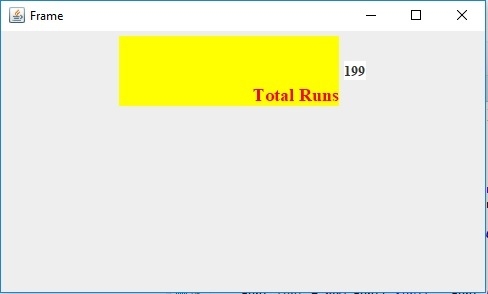

Advertisements
