
 Data Structure
Data Structure Networking
Networking RDBMS
RDBMS Operating System
Operating System Java
Java MS Excel
MS Excel iOS
iOS HTML
HTML CSS
CSS Android
Android Python
Python C Programming
C Programming C++
C++ C#
C# MongoDB
MongoDB MySQL
MySQL Javascript
Javascript PHP
PHP
- Selected Reading
- UPSC IAS Exams Notes
- Developer's Best Practices
- Questions and Answers
- Effective Resume Writing
- HR Interview Questions
- Computer Glossary
- Who is Who
Is it possible to manually set the attribute value of a Web Element using Selenium?
Yes it is possible to manually set the attribute value of a web element in Selenium webdriver using the JavaScript Executor. Selenium can run JavaScript commands with the help of the executeScript method.
First, we shall identify the element on which we want to manually set the attribute value with the JavaScript command document.getElementsByClassname. Next to set the attribute we have to use the setAttribute method.
Let us modify the background color of the button CHECK IT NOW to yellow. By default it is green on the page.
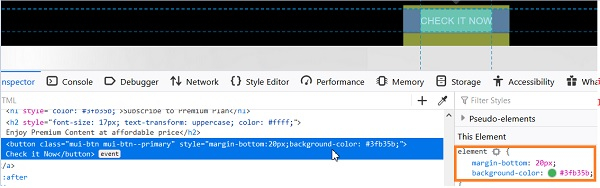
The can be done by setting the style attribute of the background-color to yellow.
Syntax
JavascriptExecutor j = (JavascriptExecutor) driver;
j.executeScript ("document.getElementsByClassName('mui-btn')[0].setAttribute('style', " + "'background-color: yellow')");
Example
import org.openqa.selenium.By;
import org.openqa.selenium.WebDriver;
import org.openqa.selenium.WebElement;
import org.openqa.selenium.firefox.FirefoxDriver;
import java.util.concurrent.TimeUnit;
import org.openqa.selenium.JavascriptExecutor;
public class BackGroundColr{
public static void main(String[] args) {
System.setProperty("webdriver.gecko.driver",
"C:\Users\ghs6kor\Desktop\Java\geckodriver.exe");
WebDriver driver = new FirefoxDriver();
driver.get("https://www.tutorialspoint.com/index.htm");
// Javascript executor to modify background color
JavascriptExecutor j = (JavascriptExecutor) driver;
j.executeScript ("document.getElementsByClassName('mui-btn')[0].setAttribute('style', "
+ "'background-color: yellow')");
}
}
Output
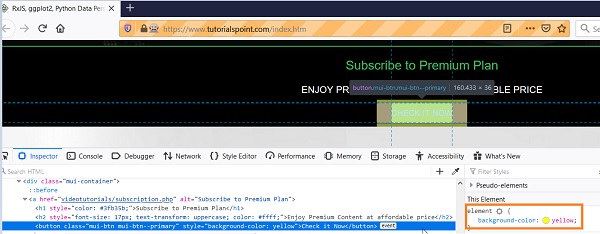

Advertisements
