
 Data Structure
Data Structure Networking
Networking RDBMS
RDBMS Operating System
Operating System Java
Java MS Excel
MS Excel iOS
iOS HTML
HTML CSS
CSS Android
Android Python
Python C Programming
C Programming C++
C++ C#
C# MongoDB
MongoDB MySQL
MySQL Javascript
Javascript PHP
PHP
- Selected Reading
- UPSC IAS Exams Notes
- Developer's Best Practices
- Questions and Answers
- Effective Resume Writing
- HR Interview Questions
- Computer Glossary
- Who is Who
HTML Window sessionStorage Property
The HTML Window sessionStorage property allow us to store key/value pairs data in a web browser only for one session that means the data is deleted when the browser tab is closed.
Syntax
Following is the syntax −
window.sessionStorage
Let us see an example of HTML Window sessionStorage Property −
Example
<!DOCTYPE html>
<html>
<style>
body {
color: #000;
height: 100vh;
background-color: #8BC6EC;
background-image: linear-gradient(135deg, #8BC6EC 0%, #9599E2 100%) no-repeat;
text-align: center;
}
.btn {
background: #db133a;
border: none;
height: 2rem;
border-radius: 2px;
width: 30%;
display: block;
color: #fff;
outline: none;
cursor: pointer;
margin: 1rem auto;
}
.show{
font-size:1.2rem;
}
</style>
<body>
<h1>HTML Window sessionStorage Property Demo</h1>
<button onclick="store()" class="btn">Store 'John Smith' Name to sessionStorage</button>
<button onclick="display()" class="btn">Display sessionStorage stored value</button>
<div class="show"></div>
<script>
function store(){
sessionStorage.setItem('firstName','John');
sessionStorage.setItem('lastName','Smith');
document.querySelector('.show').innerHTML='Name store successfully';
}
function display(){
var firstName=sessionStorage.getItem('firstName');
var lastName=sessionStorage.getItem('lastName');
document.querySelector('.show').innerHTML='Name stored in sessionStorage is: '+ firstName +' '+lastName;
}
</script>
</body>
</html>
Output
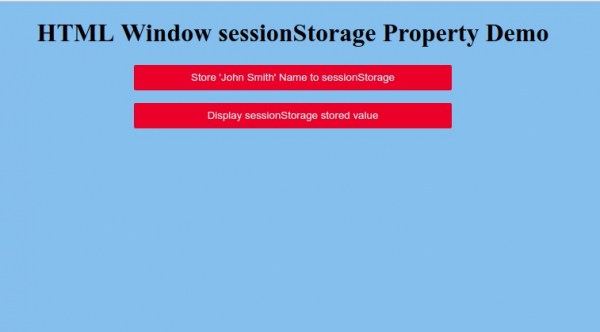
Click on “Store ‘John Smith’ Name to sessionStorage” button to store name to sessionStorage:
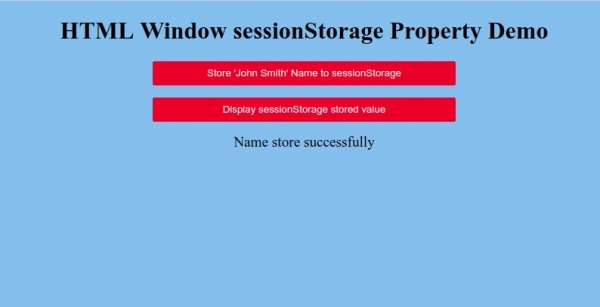
Now click on “Display sessionStorage stored value” button to display the stored value −
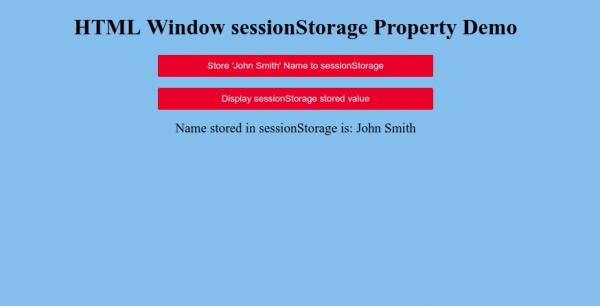
Now you can also open session storage in your dev tools to understand how it works −
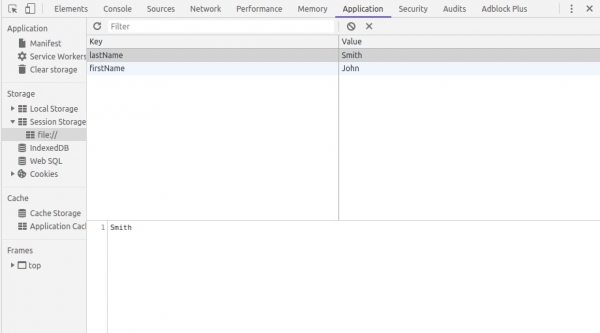

Advertisements
