
 Data Structure
Data Structure Networking
Networking RDBMS
RDBMS Operating System
Operating System Java
Java MS Excel
MS Excel iOS
iOS HTML
HTML CSS
CSS Android
Android Python
Python C Programming
C Programming C++
C++ C#
C# MongoDB
MongoDB MySQL
MySQL Javascript
Javascript PHP
PHP
- Selected Reading
- UPSC IAS Exams Notes
- Developer's Best Practices
- Questions and Answers
- Effective Resume Writing
- HR Interview Questions
- Computer Glossary
- Who is Who
HTML DOM Select selectedIndex Property
The HTML DOM select selectedIndex property returns and modify the index of selected option of the drop-down list in an HTML document.
Syntax
Following is the syntax −
Returning selectedIndex
object.selectedIndex
Modifying selectedIndex
object.selectedIndex = “number”
Example
Let us see an example of HTML DOM select selectedIndex property −
<!DOCTYPE html>
<html>
<head>
<style>
html{
height:100%;
}
body{
text-align:center;
color:#fff;
background: radial-gradient( circle farthest-corner at 23.1% 64.6%, rgba(129,125,254,1) 0%, rgba(111,167,254,1) 90% ) no-repeat;
height:100%;
}
p{
font-weight:700;
font-size:1.1rem;
}
.drop-down{
display:block;
width:35%;
border:2px solid #fff;
font-weight:bold;
padding:2px;
margin:1rem auto;
outline:none;
}
.btn{
background:orange;
border:none;
height:2rem;
border-radius:2px;
width:35%;
margin:2rem auto;
display:block;
color:#fff;
font-weight:bold;
outline:none;
cursor:pointer;
}
.show{
font-size:1.5rem;
font-weight:bold;
}
</style>
</head>
<body>
<h1>DOM Select selectedIndex property Demo</h1>
<p>Hi, Select your favourite subject:</p>
<select class='drop-down' name="Drop Down List">
<option>Physics</option>
<option>Maths</option>
<option>Chemistry</option>
<option>English</option>
<option>Economics</option>
<option>Hindi</option>
<option>Biology</option>
</select>
<button type="button" onclick="set()" class="btn">Set selectedIndex</button>
<div class="show"></div>
<script>
function set() {
var dropDown = document.querySelector(".drop-down");
document.querySelector(".show").innerHTML="put selectedIndex = '3'";
dropDown.selectedIndex="3";
}
</script>
</body>
</html>
Output
This will produce the following output −
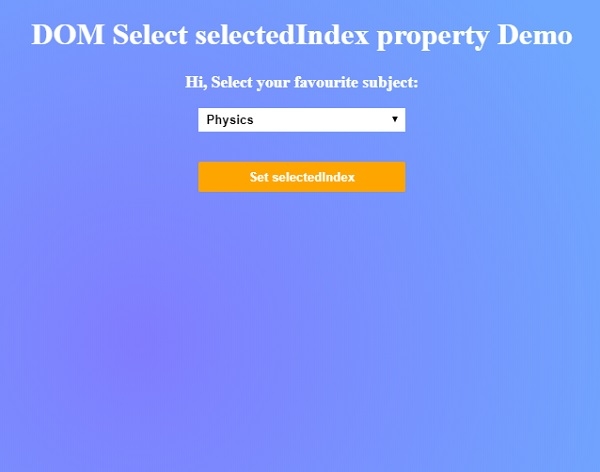
Click on “Set selectedIndex” button to set selectedIndex=’3’ on the drop-drown list.
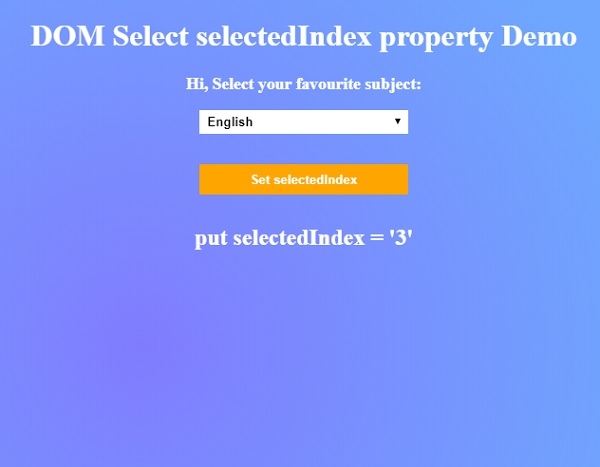

Advertisements
