
 Data Structure
Data Structure Networking
Networking RDBMS
RDBMS Operating System
Operating System Java
Java MS Excel
MS Excel iOS
iOS HTML
HTML CSS
CSS Android
Android Python
Python C Programming
C Programming C++
C++ C#
C# MongoDB
MongoDB MySQL
MySQL Javascript
Javascript PHP
PHP
- Selected Reading
- UPSC IAS Exams Notes
- Developer's Best Practices
- Questions and Answers
- Effective Resume Writing
- HR Interview Questions
- Computer Glossary
- Who is Who
HTML DOM localStorage Properties
The HTML DOM localStorage Properties enables user to store key-value pairs in local browser itself for future reference. Key-value pairs are not lost until explicitly removed/cleared.
Syntax
Following is the syntax −
Window.localStorage
Here, localStorage can have following properties/methods −
- setItem(‘key’,’value’)
- getItem(‘key’)
- removeItem(‘key’)
Let us see an example of localStorage properties −
Example
<!DOCTYPE html>
<html>
<head>
<title>LocalStorage clear()</title>
<style>
form {
width:70%;
margin: 0 auto;
text-align: center;
}
* {
padding: 2px;
margin:5px;
}
input[type="button"] {
border-radius: 10px;
}
table,th,td {
border:1px solid black;
border-collapse: collapse;
margin: 0 auto;
}
</style>
</head>
<body>
<form>
<fieldset>
<legend>LocalStorage clear( )</legend>
<table>
<tr>
<th>Key</th>
<th>Value</th>
</tr>
<tr>
<td>PassKey</td>
<td>ja12ertplo</td>
</tr>
</table>
<input type="button" value="Store Key" onclick="storeData()">
<input type="button" value="Delete Key" onclick="clearData()">
<div id="divDisplay"></div>
</fieldset>
</form>
<script>
var divDisplay = document.getElementById("divDisplay");
var extStyle = document.getElementById("extStyle");
function clearData(){
localStorage.clear();
divDisplay.textContent = 'Succesfully Deleted';
}
function storeData(){
localStorage.setItem('PassKey','ja12ertplo');
divDisplay.textContent = 'Succesfully Stored';
}
</script>
</body>
</html>
Output
After clicking ‘Store Key’ button −
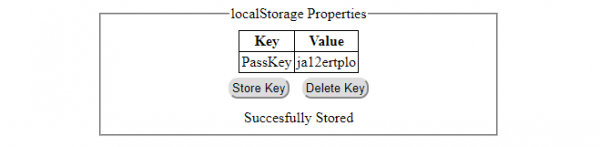
After clicking ‘Delete Key’ button −
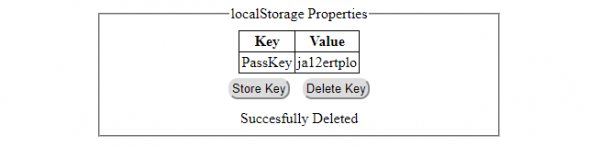

Advertisements
