
 Data Structure
Data Structure Networking
Networking RDBMS
RDBMS Operating System
Operating System Java
Java MS Excel
MS Excel iOS
iOS HTML
HTML CSS
CSS Android
Android Python
Python C Programming
C Programming C++
C++ C#
C# MongoDB
MongoDB MySQL
MySQL Javascript
Javascript PHP
PHP
- Selected Reading
- UPSC IAS Exams Notes
- Developer's Best Practices
- Questions and Answers
- Effective Resume Writing
- HR Interview Questions
- Computer Glossary
- Who is Who
HTML DOM Input URL maxLength Property
The HTML DOM Input URL maxLength property returns/sets the maxLength property for input URL. If not defined this property returns ‘-1’.
Syntax
Following is the syntax −
- Returning maxLength attribute
inputURLObject.maxLength
- Set maxLength property to a number
inputURLObject.maxLength = number
Example
Let us see an example of Input URL maxLength property −
<!DOCTYPE html>
<html>
<head>
<title>Input URL maxLength</title>
<style>
form {
width:70%;
margin: 0 auto;
text-align: center;
}
* {
padding: 2px;
margin:5px;
}
input[type="button"] {
border-radius: 10px;
}
</style>
</head>
<body>
<form id="Google">
<fieldset>
<legend>URL-maxLength</legend>
<label for="URLSelect">URL :
<input type="url" id="URLSelect" maxLength="10">
</label>
<input type="button" onclick="logIN()" value="Log In">
<input type="button" onclick="changeMaxLength()" value="Change Maxlength">
<div id="divDisplay"></div>
</fieldset>
</form>
<script>
var divDisplay = document.getElementById("divDisplay");
var inputURL = document.getElementById("URLSelect");
divDisplay.textContent = 'Maxlength: '+inputURL.maxLength;
function changeMaxLength() {
inputURL.maxLength += 10;
divDisplay.textContent = 'Maxlength: '+inputURL.maxLength;
}
function logIN(){
if(inputURL.value !== '')
divDisplay.textContent = 'Could not identify url, Redirecting to '+inputURL.form.id;
}
</script>
</body>
</html>
Output
This will produce the following output −
Before clicking ‘Change Maxlength’ button −
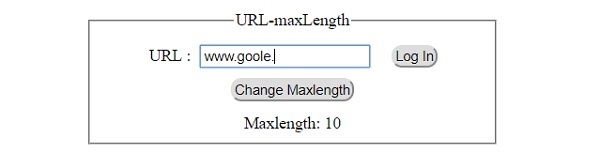
After clicking ‘Change Maxlength’ button −
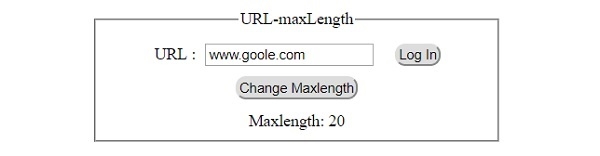
After clicking ‘Log In’ button and setting email input −
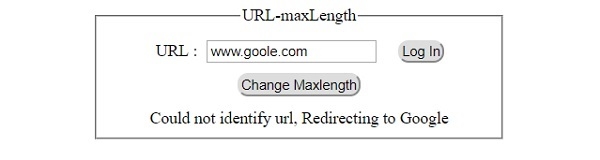

Advertisements
