
 Data Structure
Data Structure Networking
Networking RDBMS
RDBMS Operating System
Operating System Java
Java MS Excel
MS Excel iOS
iOS HTML
HTML CSS
CSS Android
Android Python
Python C Programming
C Programming C++
C++ C#
C# MongoDB
MongoDB MySQL
MySQL Javascript
Javascript PHP
PHP
- Selected Reading
- UPSC IAS Exams Notes
- Developer's Best Practices
- Questions and Answers
- Effective Resume Writing
- HR Interview Questions
- Computer Glossary
- Who is Who
HTML DOM Input Time stepDown( ) Method
The HTML DOM Input Time stepdown() method defines the number of minutes the Time field should decrease.
Syntax
Following is the syntax −
Calling stepDown method with a number, which by default is equal to 1
inputTimeObject.stepDown(number)
Example
Let us see an example of Input Time stepDown method −
<!DOCTYPE html>
<html>
<head>
<title>Input Time stepDown()</title>
<style>
form {
width:70%;
margin: 0 auto;
text-align: center;
}
* {
padding: 2px;
margin:5px;
}
input[type="button"] {
border-radius: 10px;
}
</style>
</head>
<body>
<form>
<fieldset>
<legend>Time-stepDown( )</legend>
<label for="TimeSelect">Clock :
<input type="time" id="TimeSelect" value="12:20">
</label>
<input type="button" onclick="changeStep(10)" value="Decrease by 10">
<input type="button" onclick="changeStep(25)" value="Decrease by 25">
<div id="divDisplay"></div>
</fieldset>
</form>
<script>
var divDisplay = document.getElementById("divDisplay");
var inputTime = document.getElementById("TimeSelect");
function changeStep(myStepDown) {
inputTime.stepDown(myStepDown);
divDisplay.textContent = 'Current Step: '+myStepDown;
}
</script>
</body>
</html>
Output
This will produce the following output −
Before clicking any button −

Clicking ‘Decrease by 10’ button −
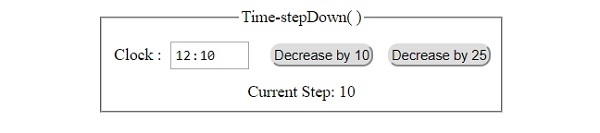
Clicking ‘Decrease by 25’ button −
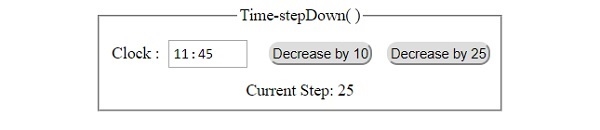

Advertisements
