
 Data Structure
Data Structure Networking
Networking RDBMS
RDBMS Operating System
Operating System Java
Java MS Excel
MS Excel iOS
iOS HTML
HTML CSS
CSS Android
Android Python
Python C Programming
C Programming C++
C++ C#
C# MongoDB
MongoDB MySQL
MySQL Javascript
Javascript PHP
PHP
- Selected Reading
- UPSC IAS Exams Notes
- Developer's Best Practices
- Questions and Answers
- Effective Resume Writing
- HR Interview Questions
- Computer Glossary
- Who is Who
HTML DOM Input Password readOnly property
The HTML DOM Input Password readOnly property is used for setting or returning whether the input password field is read-only or not. The readOnly property makes the element non-editable but it can still be focused by tab or by clicking. If there is a default value inside a read-only element then it is sent to server on submit.
Syntax
Following is the syntax for −
Set the readOnly property −
passwordObject.readOnly = true|false
Here, true represents the password field is read only while false represents otherwise. The readOnly property is set to false by default.
Example
Let us look at an example for the password readOnly property −
<!DOCTYPE html>
<html>
<body>
<h1>password readOnly property</h1>
Password: <input type="password" id="PASS1" >
<p>Change the readOnly property of the above field by clicking the below button</p>
<button onclick="changeRead()">CHANGE</button>
<script>
function changeRead() {
document.getElementById("PASS1").readOnly = true;
}
</script>
</body>
</html>
Output
This will produce the following output −
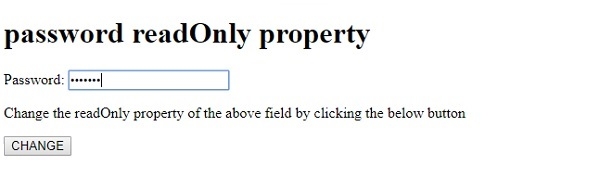
On clicking the CHANGE button. Now you won’t be able to type inside the input password box −
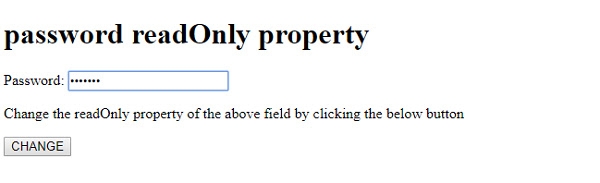
In the above example −
We have first created an input password field with id “PASS1”.
Password: <input type="password" id="PASS1">
We then created a button CHANGE that will execute the changeRead() method on being clicked by the user −
<button onclick="changeRead()">CHANGE</button>
The changeRead() method uses the getElementById() method to get the input element with type password. It then set its readOnly property to true. This means we cannot enter text into the password field now but it still can be focused. The text inside is sent to the server on clicking the submit button −
function changeRead() {
document.getElementById("PASS1").readOnly = true;
}
